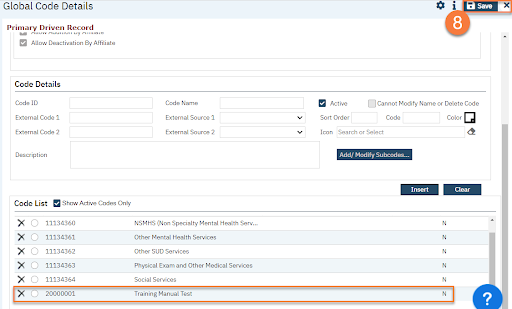- Click the Search icon.
- Type “Global Codes” in the Search Bar.
- Select “Global Codes (Administration)” from the search results.

- This takes you to the Global Code List page. Use the filters and search to find the global code you want to add a value to. Click the link in the Category column.
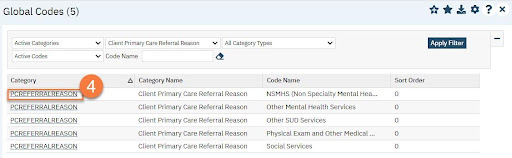
- This takes you to the Global Code Details screen. In the Code Details section, you’ll notice that the value on the row you clicked the link on will have auto-filled. Click Clear to clear out the code value selected.
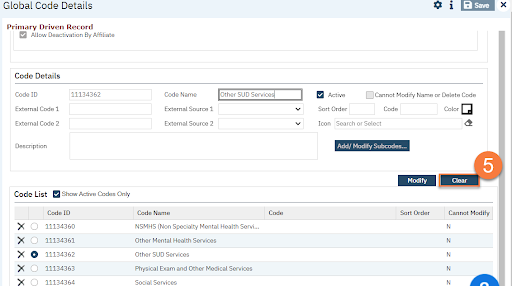
- Now that the Code Details section is clear, add the Code Name (value) you want to add to the global code.
- Make sure the Active checkbox is checked.
- Add a Sort Order, if desired.
- Add a Description, if desired.
- Click Insert.
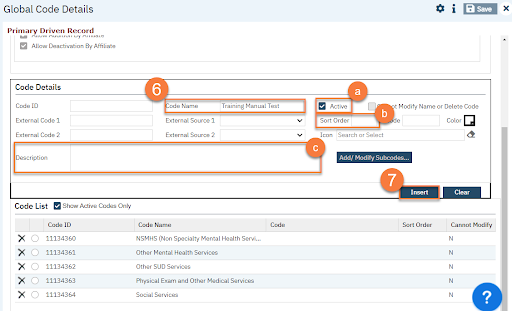
- This will add the new code to the Code List section. The Code ID is automatically created. Click Save and close. You may want to Refresh Shared Tables to ensure your code is usable by other users. See How to Refresh Shared Tables for more information.