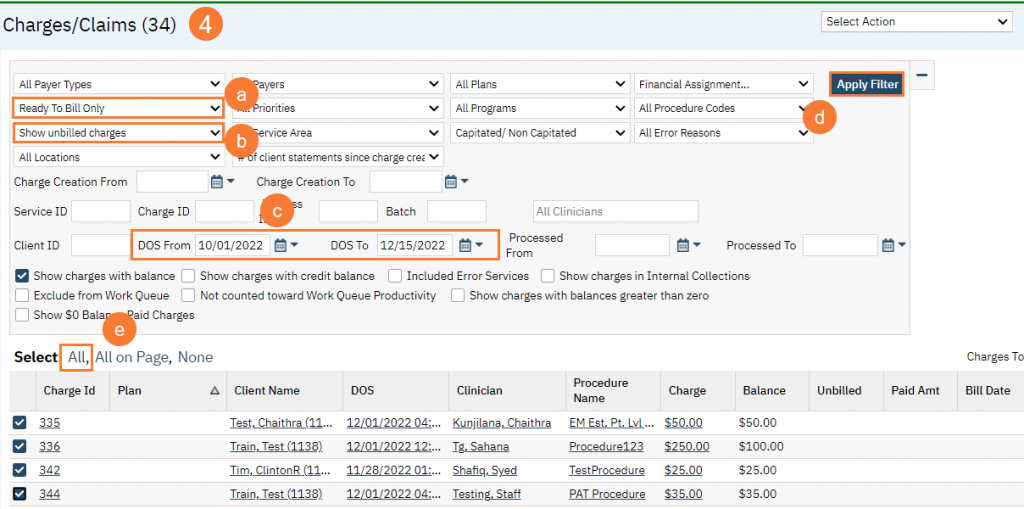Step by step video guide here:
- Click on the Search icon
- Type Charges
- Click on Charges/Claims (My Office)
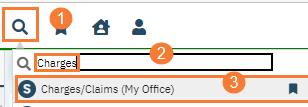
- Select your parameters
- Select Ready to Bill from the drop-down menu
- Select Show unbilled charges from the drop-down menu
- Enter a Date Range in the DOS From and Dos To field
- Click Apply Filter This will apply all the parameters you selected
- Select All or Click only on the services you want to process
- Click on Select Action Drop down menu
- Select Add Delay Reason from the drop-down menu
- Add Delay Reason Pop-up box appear, Select Delay Reason from the drop-down menu
- Click OK