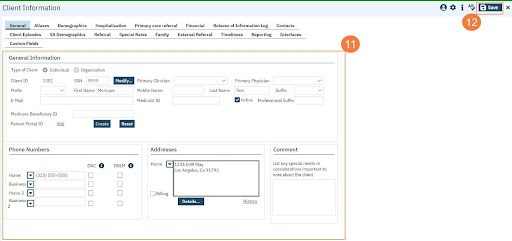NOTE: DO NOT do this outside of clinical workflow unless you are fixing an error.
Click the Client Search icon.
Click to select Client Search.
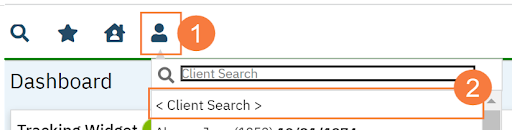
Enter the Client’s Name in the corresponding fields.
Click the Broad Search Button (ensure you do not see the client you are adding.)
Click the Narrow Search Button (ensure you do not see the client you are adding.)
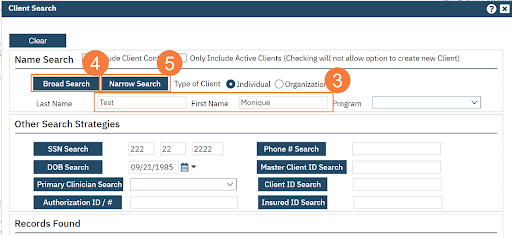
Enter the Client’s social security number in the corresponding field. (if you have it)
Enter the client’s date of birth in the corresponding field.
Click SSN Search. (Ensure you do not see the client you are adding.)
Click DOB Search. (Ensure you do not see the client you are adding.)
Once you have completed these 4 searches, you can now create a new client. Click Create New Potential Client.
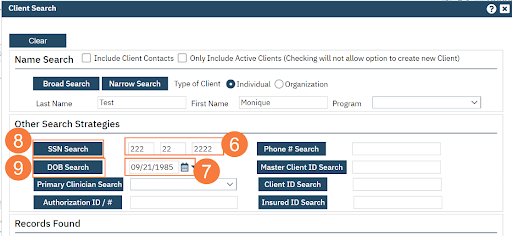
Enter the client’s information in the corresponding fields, click Save.

- Enter the client’s information in the corresponding fields, click Save.