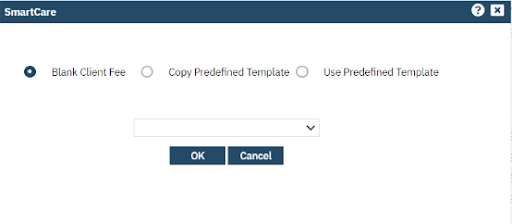Client fee records are used primarily to provide clients with a reduction or discount on the fees charged to them. There is one exception to this rule where the Client Fee record can be used to create a generic client copay for each service. The system will always attempt to charge services to the client’s insurance if they have coverage. After insurance billing is completed, or if the client does not have coverage, the system will assign charges to the client. If no client fee is created for the client, the system assumes the client will be fully responsible for any charges assigned to them. If a client Fee record exists, the system will evaluate the client charges to determine if any reduction should be applied.
Select the Search icon.
- Type Client Fee in the Search bar.
- Click to select “Client Fee (My Office)” from the search results.
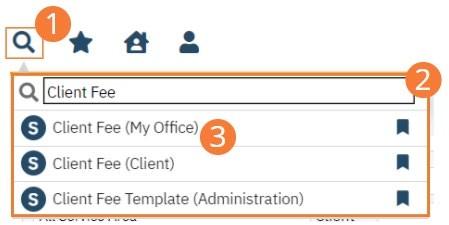
- The Client Fee list page opens. Select the New icon in the toolbar.
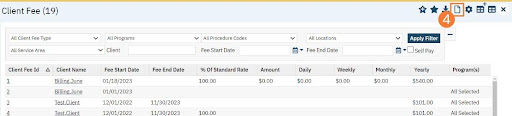
- The Client Search popup window opens. Complete client Search.
- Select the radio button next to the client name.
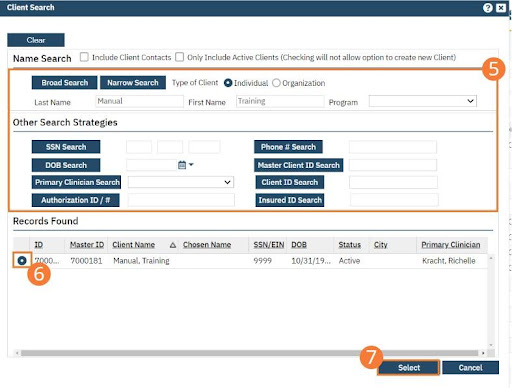
Click the Select button.
A popup will open. Select Blank Client Fee, Copy Predefined Template, or Use Predefined Template. When adding a Client Fee record, there are three options:
- Blank Client Fee provides a blank record for you to complete, which includes the use of the “calculate” button if your organization has implemented a sliding fee scale.
- Copy Predefined Template allows you to select from a list of predefined client fee templates. Once selected, you can modify the record if desired. This record is not linked to the template and will not be updated when the template is modified.
- Use Predefined Template allows you to select from a list of predefined client fee templates. This record will be linked to the source template. Any changes made to the source template record will update this client fee record.