Bed(s) needs to be set up for every room. Beds are set up for every type of setting (inpatient, CSU, and residential).
- Click the New Bed icon in the tool bar to open Bed Details.
General Bed Set-Up
General section set up is similar for all settings (inpatient, CSU, and residential). The expectation may be some CSU’s reported they do not have beds. If this is the case, consider beds openings in the CSU when following the steps below.
- Enter the Bed Name. This will automatically copy over to Display As.
- If you would like the display as to be different feel free to change it. This is the name the end user will see.
- Corresponding conversion file: Setup_Data_Beds.
- Column Name: BedName and DisplayAs
- Active checkbox would default to be checked. This should remain as is.
- This would only be deselected if the bed is no longer utilized.
- If deselected you should enter an Inactive Reason.
- Corresponding conversion file: Setup_Data_Beds
- Column Name: Active and InactiveReason
- Active: Y indicates the checkbox would be selected or leaving this blank would indicate the checkbox is not selected.
- InactiveReason: CodeId associated to BEDINACTIVEREASON global code.
- Select Unit from dropdown options. This will display created units.
- Select Room from dropdown options. This will display created rooms that have been associated with the selected unit, previous step.
- Ensure you select the correct room which should correspond to the bed.
- Corresponding conversion file: Setup_Data_Beds
- Column Name: RoomId, enter the Id number associated with the room.
- Type 1-4 can define the types of beds this is.
- Select options as needed, fields can be left blank.
- Type 1-4 are visible in Bed Search and can assist with locating a bed.
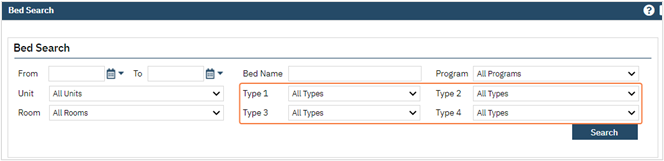
- Corresponding conversion file: Setup_Data_Beds
- Column Name: Type1, Type2, Type3, Type4
- Select CodeId associated to BedType1, BedType2, BedType3, and BedType4 global codes, respectively.
- Corresponding conversion file: Setup_Data_Beds
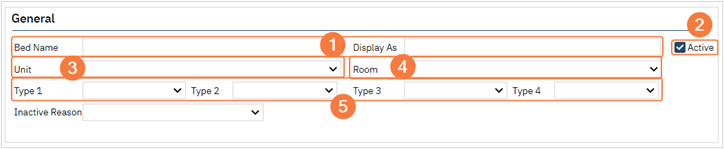
- Click Save and Continue to Availability Section.

