The documents list page will show you a list of documents for a particular client that is in a status of To Do, In Progress, To Co-Sign, Signed, or Completed. Here you will find documents submitted by all authors and those that have been scanned into the system. The documents you can find here include service notes such as progress and psychiatric notes, diagnosis documents, state reporting documents, scanned medical records, and consent documents. This page is particularly useful to clinicians and clinical supervisors. You can find the document’s effective date and whether it is still in progress or signed and completed.
- Click on the Search icon with the client open.
- Type “Documents” in the search bar.
- Select “Documents (Client)” from the search results.
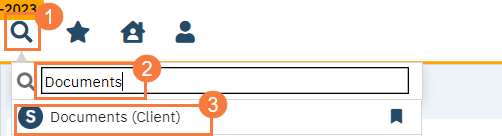
This will bring up the Documents (Client) list page.
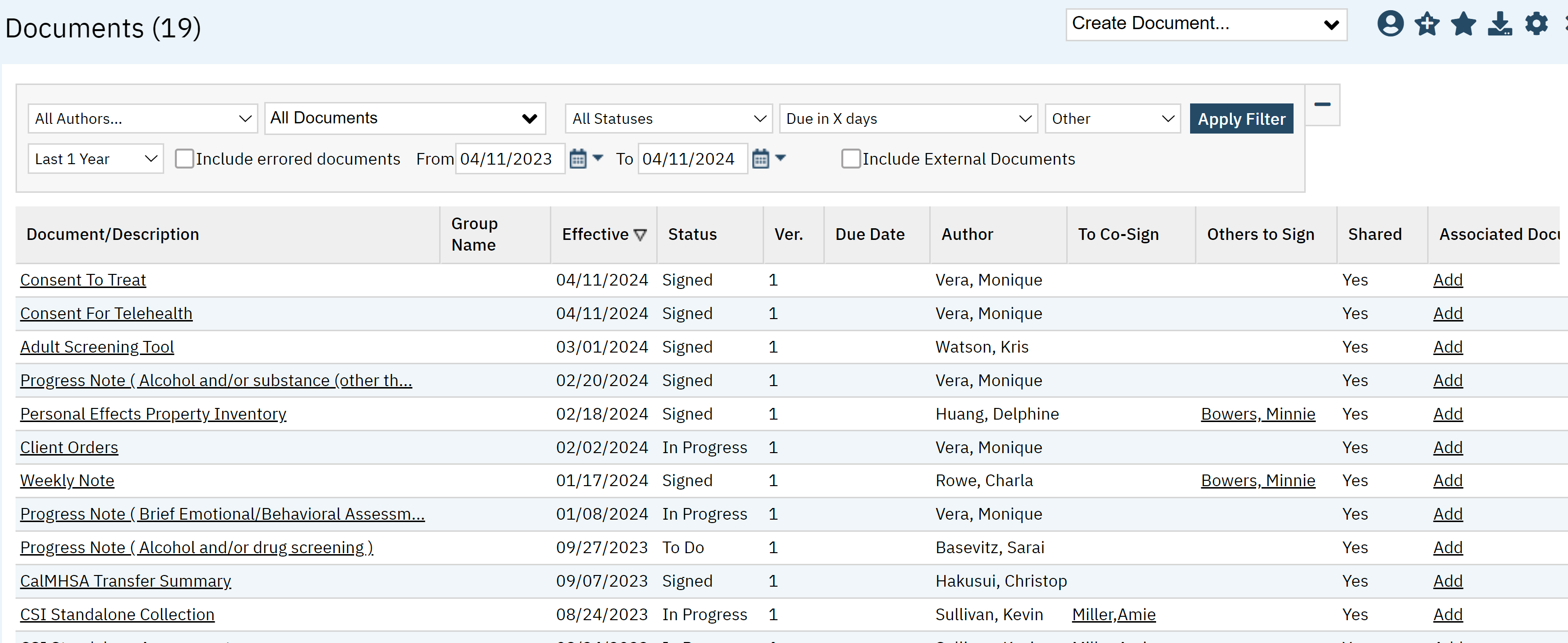
Filters:
The following filters are available on this list page:
All Authors: Select one author to filter by or choose to see documents by all authors.
All Documents: Select specific type of document (i.e. diagnosis document) or view all documents.
All Statuses: Including In Progress, Signed, Completed, To Do, To-CoSign, or All Statuses.
Due in X Days: Filter by a document that is due in a specific number of days.
- Last 1 Year: If you click this icon, you can select a time period, such as Today, yesterday, last 90 days, custom, etc.
- Checkbox to Include errored documents
From To Date: Choose date range documents are effective
- Checkbox to Include External Documents
- Click Apply Filter once the appropriate options are selected

List Page Columns:
The following columns are available:
- Documentation/Description: name of the document. The hyperlink will take you directly to the document.
- Group Name: Not Used.
- Effective: Date the document became effective or was created.
- Status: The status of the document such as, Signed, To Do, In Progress.
- Version: Version number of the document.
- Due Date: If there is due date associated with the document it will appear here.
- Author: Person who created the document in SmartCare.
- To Co-Sign: Co-signer
- Others To Sign– Other people who may have signed the document.
- Shared:
- Associated Documents: You can associate documents by clicking the Add button here.
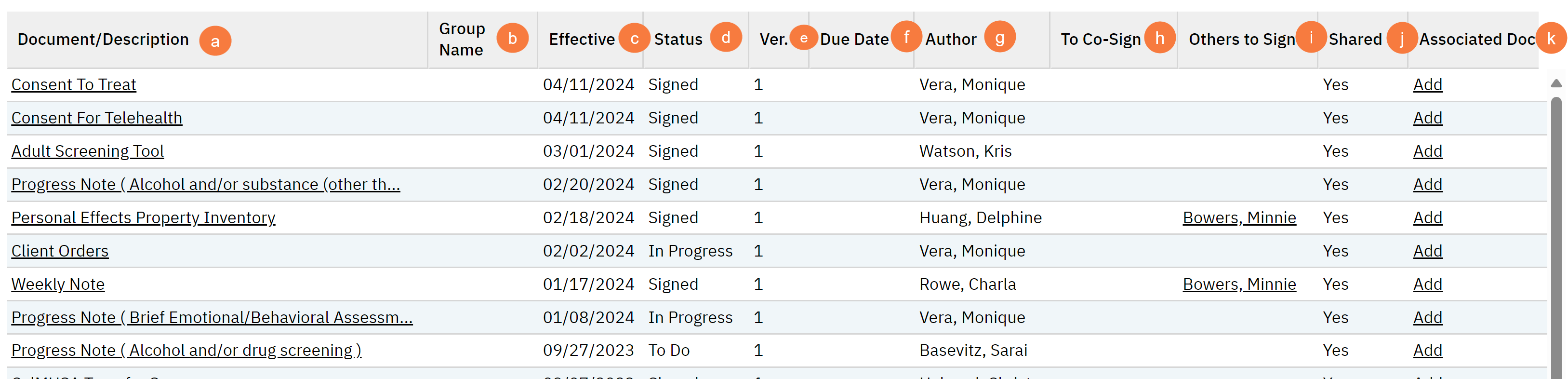
Upper Right-Hand Icons
- Create Document Drop-down: Click this dropdown menu for a list of documents you can create for the client from this screen.
- SmartView: This icon is an overview of the patient’s medical profile. You can quickly view the patients’ vitals, medications, documents that need to be done, and much more.
- New Favorites Icon: Clicking on the “new favorites” icon will allow you to add this screen to your favorites for quick access.
- Favorites Icon: If you have this listed as your favorite already, when you hover over this icon, it will tell you the favorite name.
- Export Icon: This icon is available to admins. You will be able to export the data from this screen into an excel spreadsheet.

Exported Page Columns
- Document/Description
- Effective
- Status
- Due Date
- Author Name
- To Co-Sign
- Client To Sign
- Shared
- Has More Than One Version
- Associate Document Id
- Associate Screen Id
- Associate Service Id
- Attachments
- Group Name
- Group Id
- Group Service Id
- Document Type
- Document Version ID
- Scanned Or Uploaded
- Report Server Id
- Report Server Path
- Report URL
- Report Folder Name
- Report ID
- Report Name
