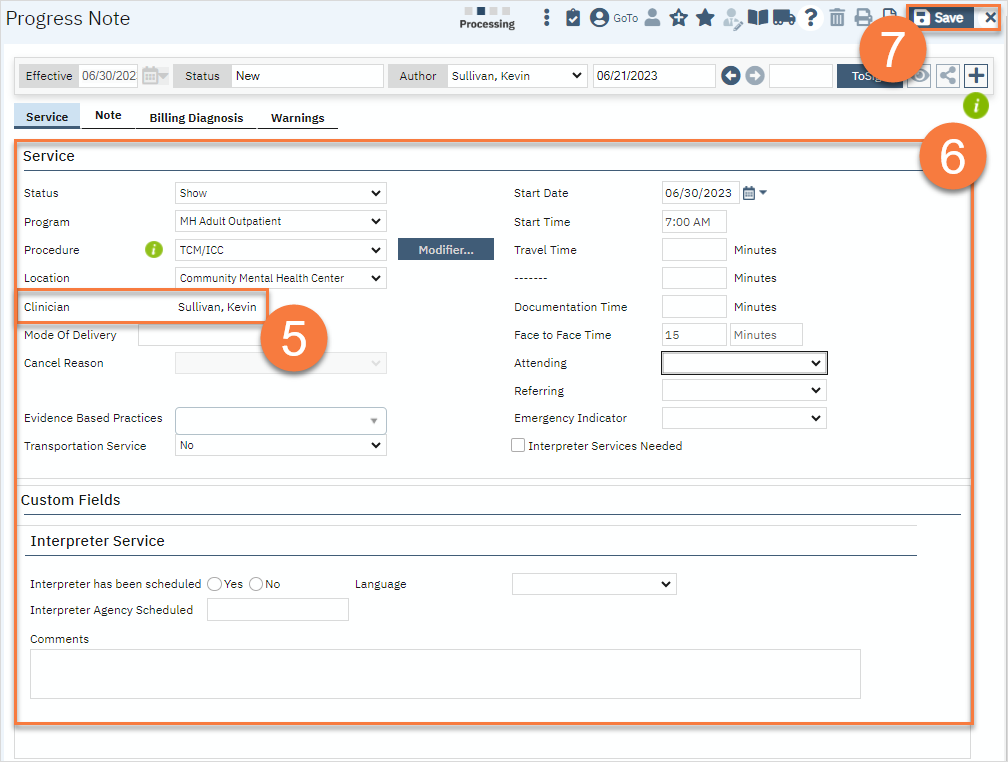- With the client open, click the search icon.
- Type in “New Service Note” in the search bar.
- Select “New Service Note” from the search results.
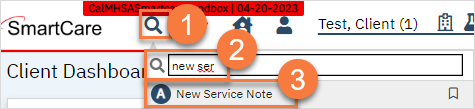
- This takes you to the Service Note screen. In the document ribbon, change the author from yourself to the provider. You must be set up as a proxy for this provider. Talk to your System Administrator to ensure that you’re setup as a proxy for any staff you’ll be entering. System Administrators: see How to Make a Staff/User a Proxy for Another Staff/User.
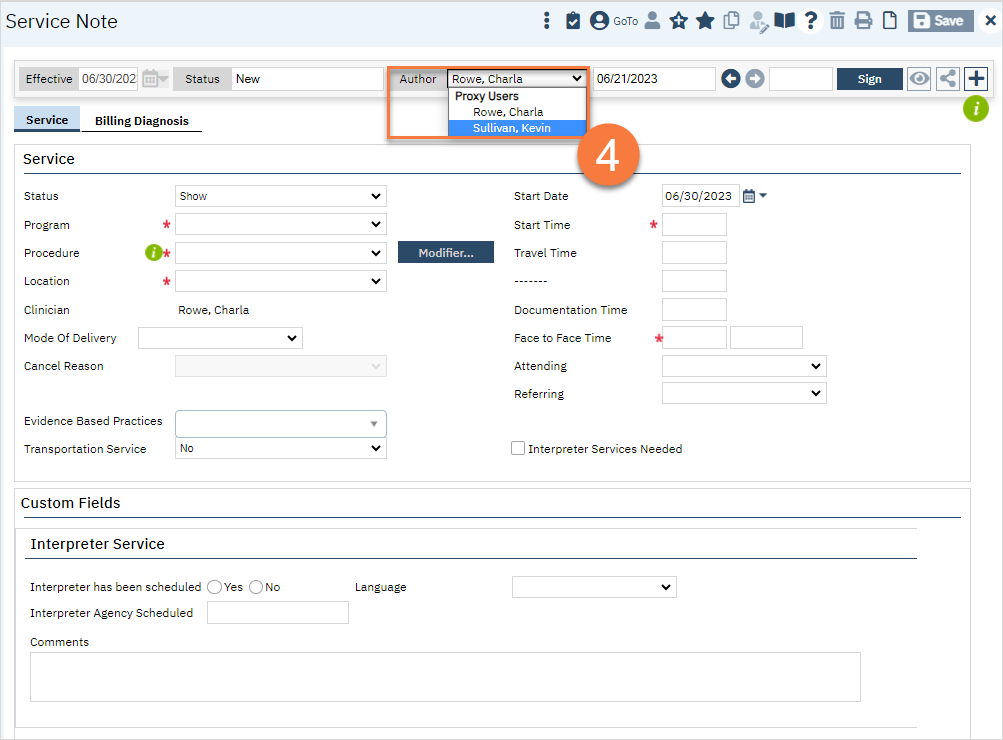
- This will update the Clinician field.
- Complete the rest of the service tab. You need to include the program, procedure code, location, start time, and face to face time.
- Transportation Service will automatically populate as No unless a client has been marked as requiring transportation service. If this is the case, it will require you to enter this field.
- Some procedure codes will cause the Emergency Indicator field to show. If showing, this is required.
- Click Save and close.