The purpose of this report is to compile relevant client specific information that can assist in understanding a client’s medical history. A client must be selected in order to run this report.
The defaulted users that have access to this are those with permission to Medication Rx, Add Medications Prescribed Elsewhere, Add Pharmacies to Rx, Prescriber, IP/CSU/Res, Medical IP/CSU/Res
- With a client open, click the Search icon.
- Type CalMHSA 118 into the search bar.
- Click to select CalMHSA 118 – Client Medical Face Sheet Report
- The report window will open. Click the show sections menu drop-down and unselect the fields you don’t want on the report.
- Click View Report to update the report.
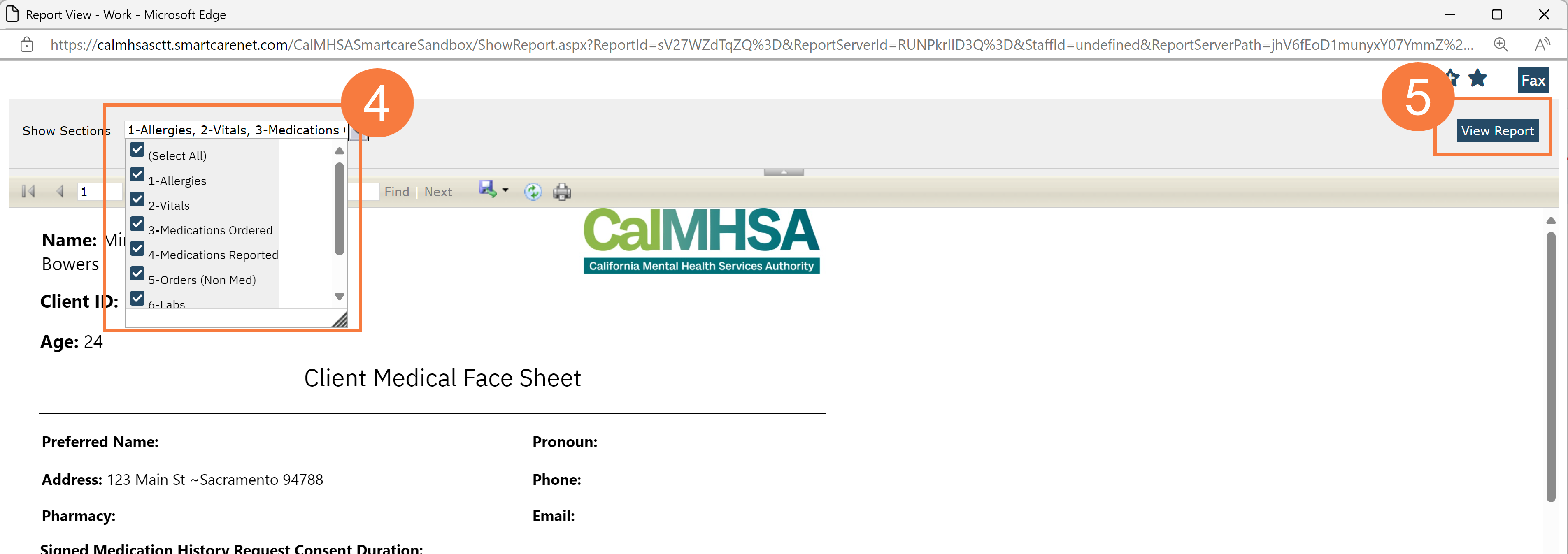
- View each page of the report by selecting the right or left arrow for scrolling the different pages.
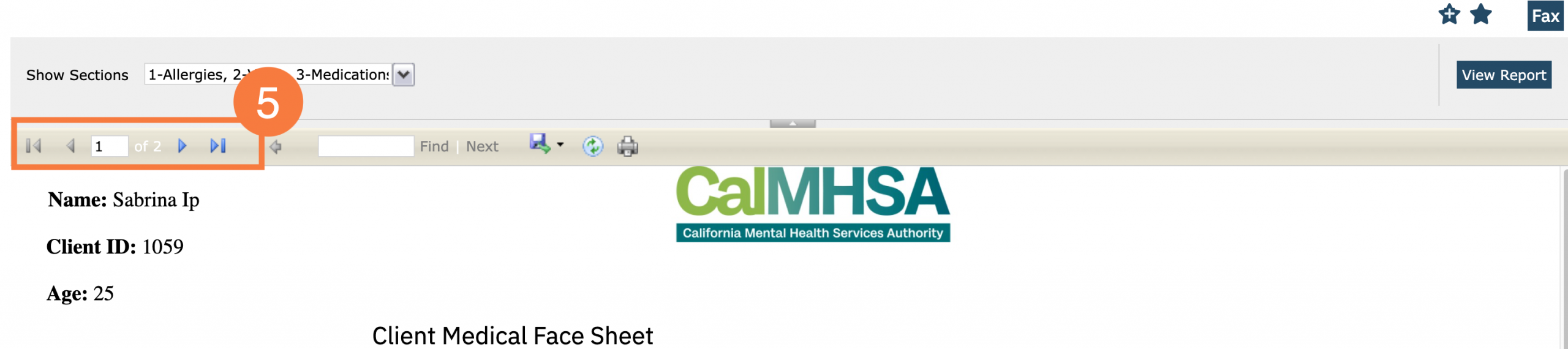
Header Components
This information is pulling from the Client Information screen. In addition to this information, it will pull in the following:
- Patient Demographics- This information is pulled from the Client Information screen.
- Pharmacy- As entered in SmartCare
- Signed Medication History Request Consent Duration: This is pulled into the document if the patient has signed the consent to allow for the user to view Surescripts. This also contains the date they provided consent and the duration of the consent.
- Coverage: As entered in SmartCare.
- Last AIMS and Last CURES: This data is pulling from the Psych/Medical Note template when the provider checked ‘ON’ the respective checkboxes that they reviewed or completed these tasks.
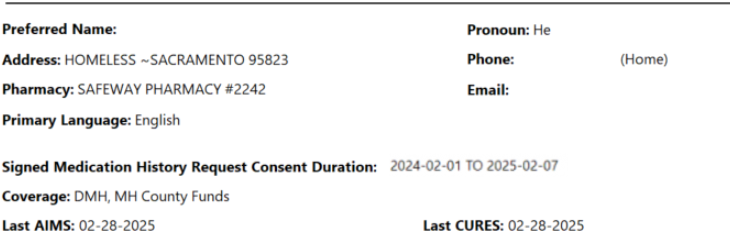
Allergies
- “S” refers to severity of the reaction
- “R” refers to reaction to the drug/allergen
- “C” is any comments that was documented
- Each allergen will also list which e-prescribing system this information came from (e.g. SmartCare or CalMHSA Rx). This is displayed in the column title ‘Allergy’ (see screenshot below)
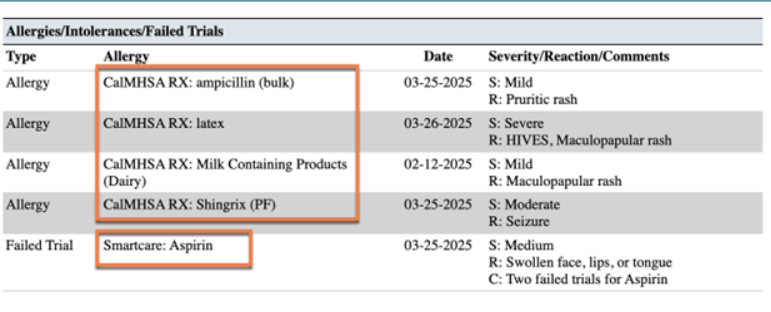
- “NDKA” will be used if there are no known allergies.
- If no previous record is marked, then “Allergies have not been set up for this client yet” will appear to remind provider that for this patient, this task has not been completed .
- SmartCare allergies will also display their associated allergy type (e.g. Allergy, Intolerance, Failed Trial), and, if there are any comments.
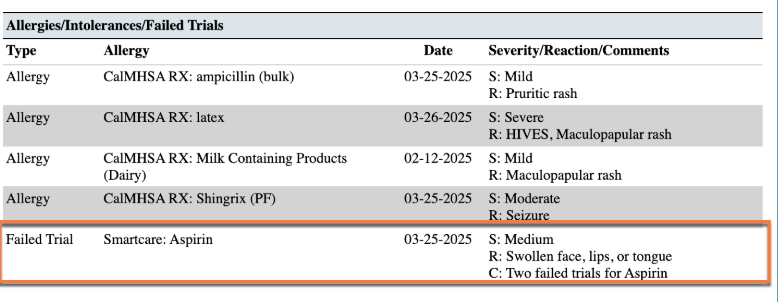
- The date is pulled from the “Modified Date” in SmartCare and the “Last Modified Date” for CalMHSA Rx.
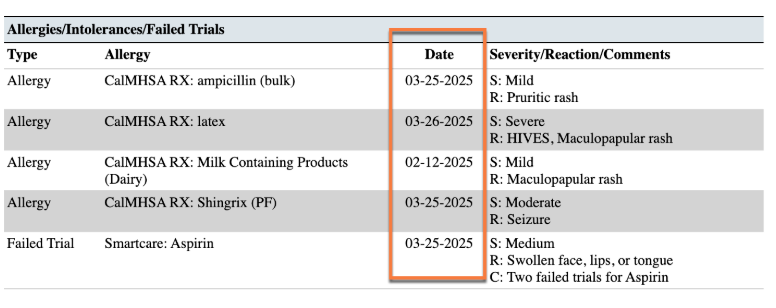
Vitals
In the Vitals section, you will be able to see the last 3 sets of vital signs. This will allow you to see a range of vitals over a period of time.
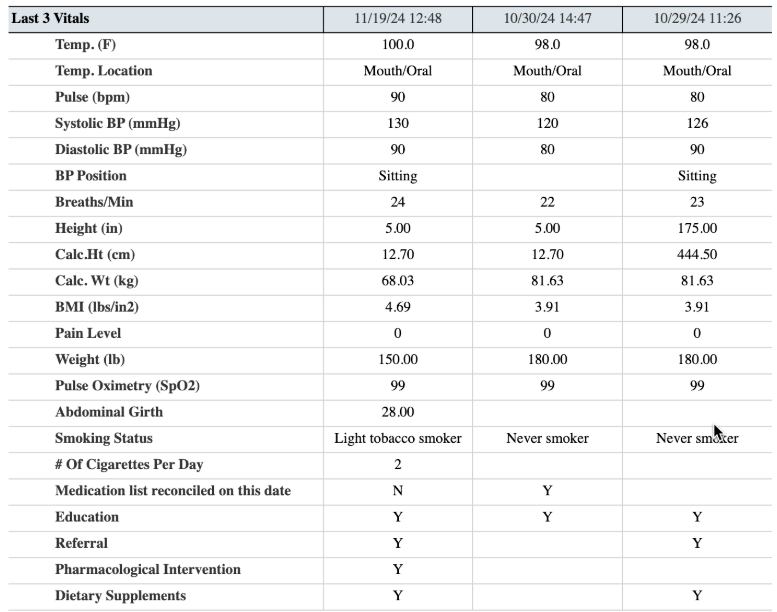
Medications Ordered
In the Medication Ordered Section, this shows ONLY current and active medications in CalMHSA Rx, SmartCare’s Medication Module, and Client Orders.
SmartCare Medication Management Rx Medications – The following icons will show up for Medications ordered in SmartCare Medication Management Rx if:
- Green check mark =Successful transmission to pharmacy
- Red cross out = Error (e.g. rejection of transaction, prescription was not sent/received, unable to authorize)
- Blue paper icon = Printed/Faxed prescriptions
- Blue question mark icon = In queue/pending or other
CalMHSA Rx medications ordered (prescriptions)– There are no icons for this group of medications within Face Sheet report. However, each prescription shows a detailed Transmission History under Review Prescription within Prescription Management in CalMHSA Rx system (screenshot below).
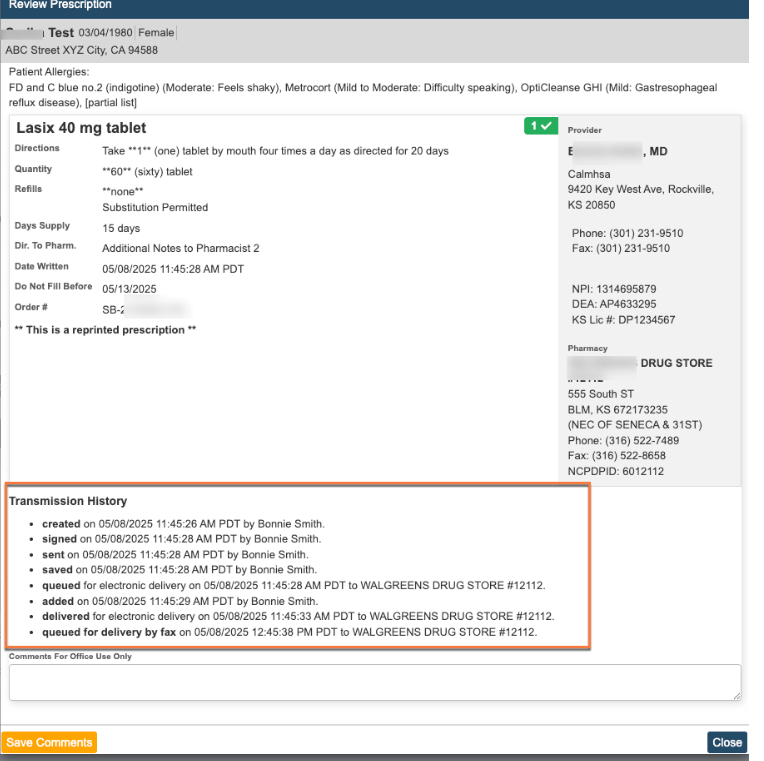
The source will show which e-prescribing system was used, the prescriber and their license.
Examples below:
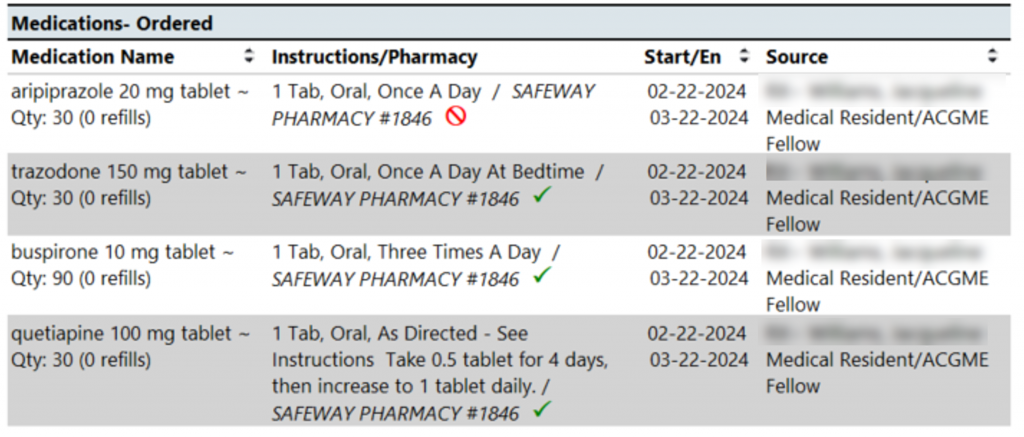
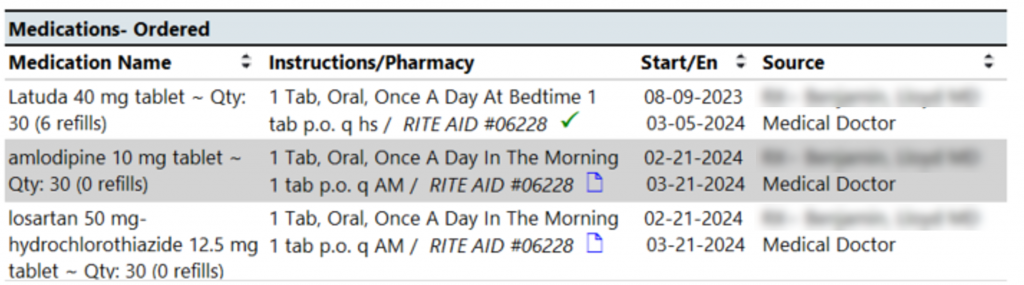
Medications-Reported
In the Medications Reported section, this shows only current and active medications that are reported by client or other external providers within SmartCare’s Medication Module or CalMHSA Rx.
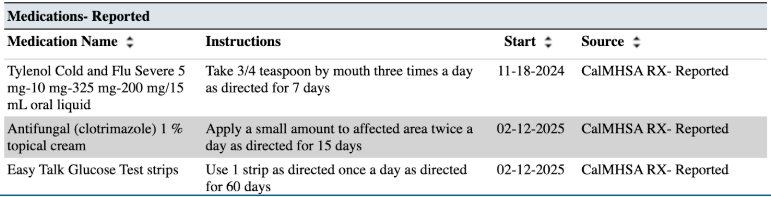

Expired Medications
In this section, expired medications are displayed. Data is pulled from medications expired in Medication Management Rx or CalMHSA Rx.
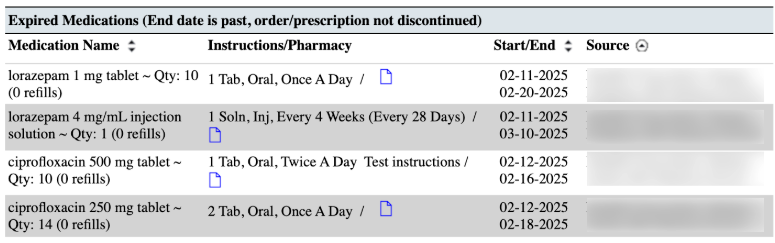
Current Orders-Non Medications
In the Current Orders Non- Medication section, this includes any “Active” or “Sent to Lab” orders within Client Orders with any type of order that is non-medication.
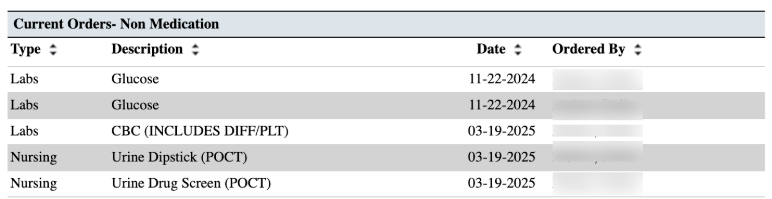
Lab Results
In the Lab Result section, this will show you any lab results for the client within the last 6 months. For any lab results in the gray section of any column, there will appear an “R” if it has been reviewed. For any lab value that has a ” * ” , if you hover over, it will show any lab vendor notes about that test or test result. For any lab value that is outside of the acceptable range, this will be highlighted in red. For more comprehensive lab results, one can use the “CalMHSA Cumulative Lab Flowsheet Report [Client]“.
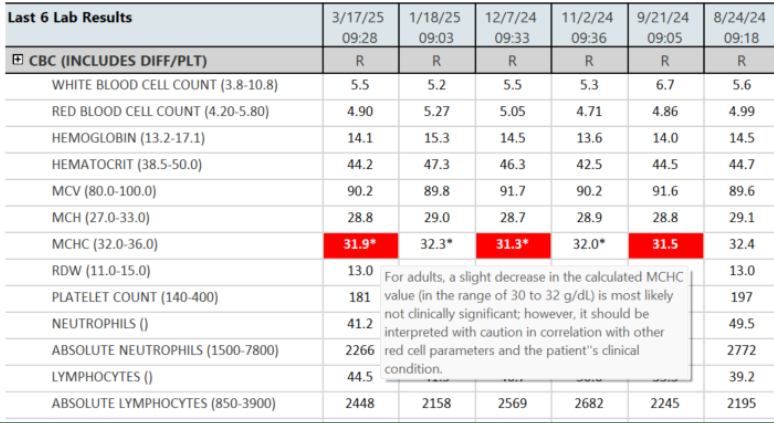
Diagnosis and Problems
In the Diagnosis and Problems section, this is a compiled list of any diagnosis and /or problems that share the same ICD10 codes within a CDAG. It will also list the source of the information (whether it comes from Diagnosis Document or from the Client Problem List) as well as the program. The last date refers to the last time this information was updated.
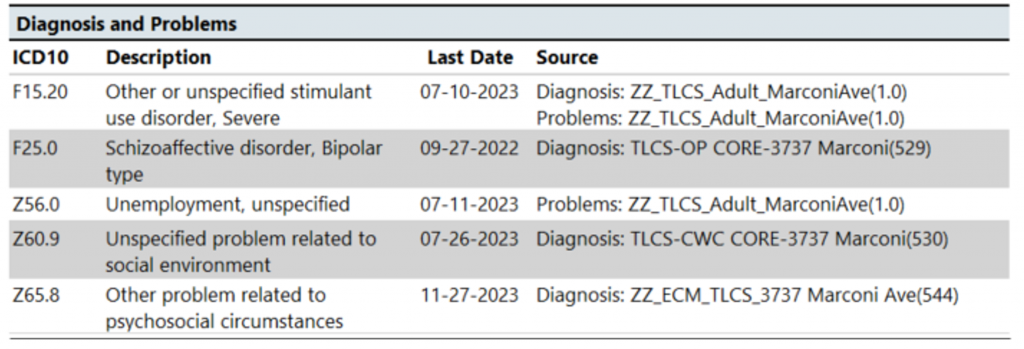
Future Appointments
In the Future Appointments section, this a compiled list of any future appointments that a client has scheduled within a CDAG.
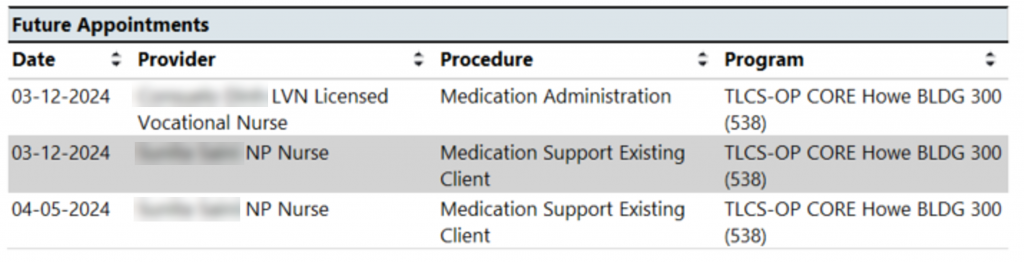
- Last Updated: May 9, 2025
