The first time you log in, you will have to change your temporary password provided to you by your System Administrator.
1. You will see a pop-up that indicates your password has expired. Click OK.
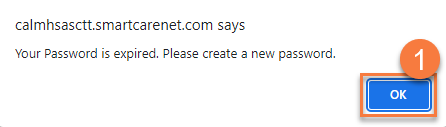
2. This takes you to the Change Password screen. Enter your old password (the one your System Administrator provided for you).
3. Create and enter a new password. Check with your System Administrator for password requirements. You’ll need to re-enter it in Confirm Password.
4. If your password meets the system requirements, you’ll see a green check next to the New Password field. Click OK.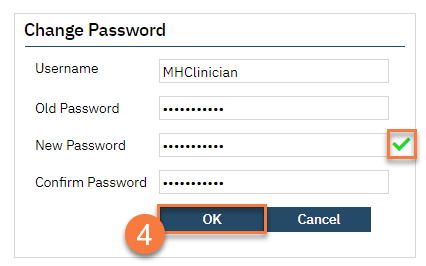
5. This takes you back to the login screen. Your new password has already been entered. Simply click Login.
