The CalOMS Report Summary displays information about CalOMS Reports including Record Types for Admission, Annual Update, and Discharge. This page is client-specific, so you must select a client before you can review the CalOMS Report Summary.
- Click on the Search icon.
- Type CalOMS Report Summary in the search bar.
- Select CalOMS Report Summary (My Office) from the search results.
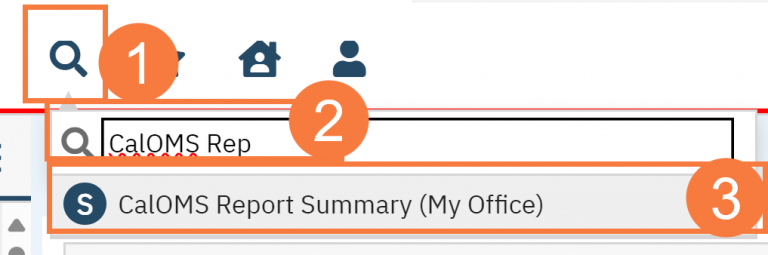
- This will bring up the CalOMS Report Summary list page.
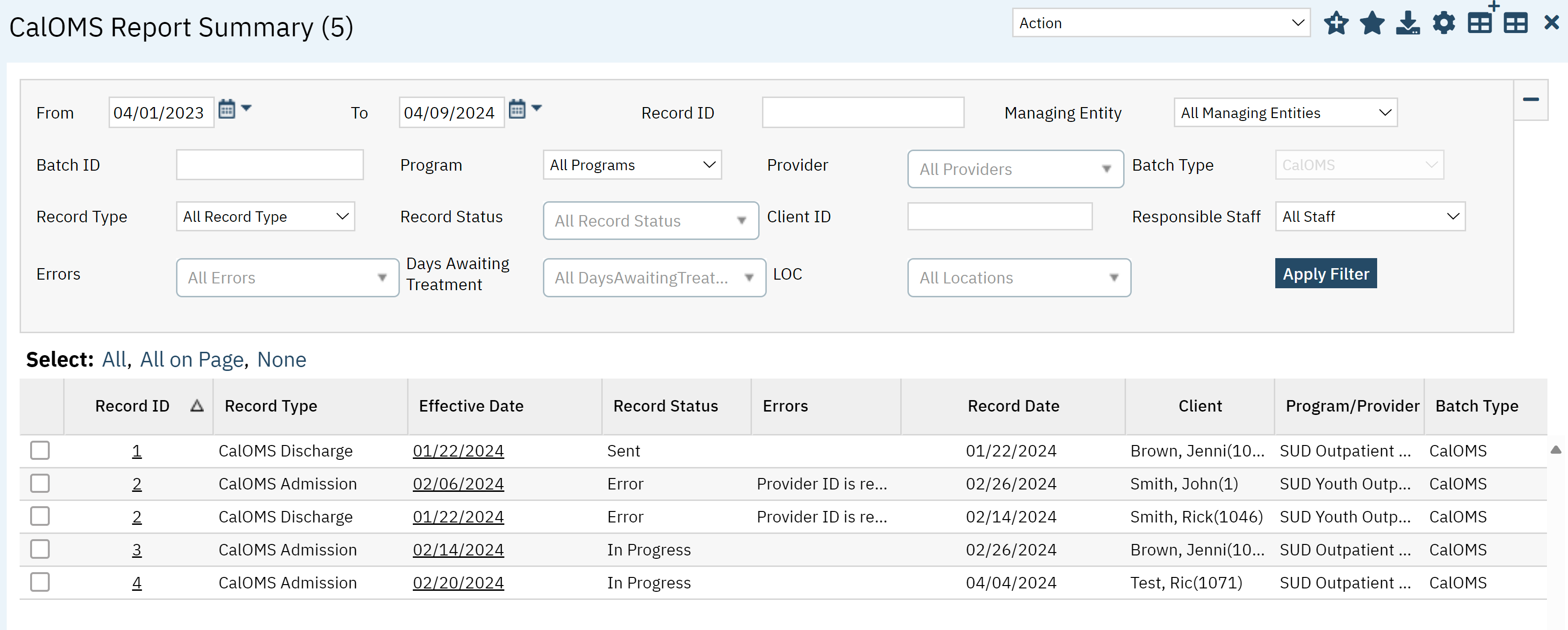
Filters
- From & To Date: Allows you to select a specific date range.
- Record ID: The record number is the unique ID for a specific CalOMS record.
- Managing Entity: This refers to the County
- Batch ID: The Batch ID is the ID for when the CalOMS is batched from SmartCare to the state.
- Program: Here you will see a list of programs you can filter by based on your CDAG permissions.
- Provider: Here you can click to select a single provider or multiple.
- Record Type: This allows you to filter by Discharge, Admission, or Annual Update
- Record Status: This allows you to filter by the record status, such as cancelled, accepted, error, etc.
- Client ID: You can use this option to see only CalOMS specific to a client.
- Responible Staff: You can use this option to filter by the assigned staff.
- Errors: You can use this option to filter by the type of error, such as Provider ID required.
- Days Awaiting Treatment: Use this filter to see a list of CalOMS awaiting treatment by number of days waiting, such as 0-30 days, 31-60 days, etc.
- LOC: This allows you to filter by location.
- Click Apply Filter when all necessary options are selected.

