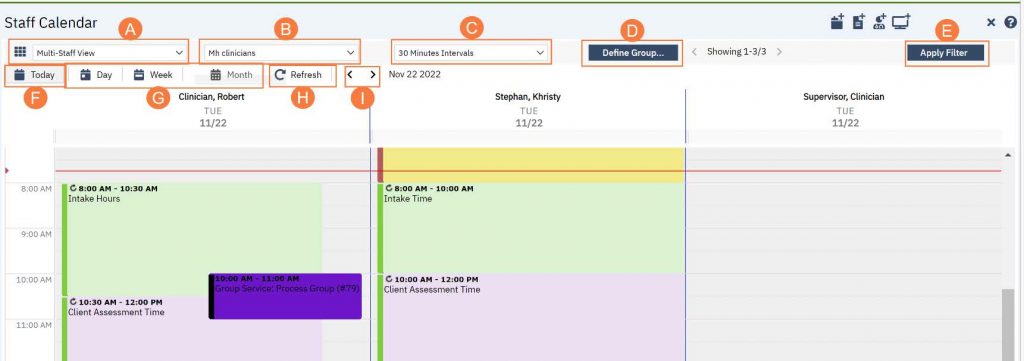Step by step video guide here:
Use the guide below to learn how to navigate the Staff Calendar screen:
A. The View drop-down menu will allow to switch between calendar views of a single-staff, multiple-staff members based on a pre-defined group, or multiple-staff members that you can select.
B. In the multiple-staff view, this will allow you to choose between pre-defined groups. In single-staff view, this will allow you to switch between staff members.
C. The Intervals drop-down menu will allow you to tell SmartCare the time intervals you want the calendar to display. in. For example, if you select 30 minutes there will be two time slots in each hour on the calendar.
D. The Define Group button will allow you to create your own customized staff group.
E. The Apply Filter button will need to be clicked any time you make changes to A-C (listed above) in order for it to update the calendar below.
F. The Today button will bring you back to today’s date when you have navigated away to a different date.
G. The Day, Week, and Month buttons will allow you to change between daily view, weekly view, or monthly view.
H. The Refresh button will refresh the calendar and show you the most up-to-date information.
I. The Forward and Back buttons will take you forward a day and back a day.