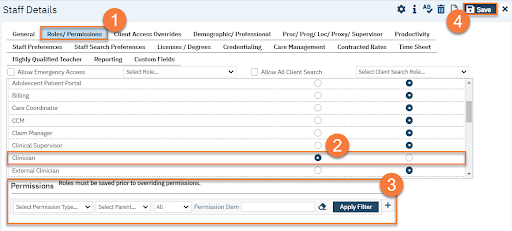For any staff/users who do NOT need to login to SmartCare, you can skip this step. For anyone who will be logging into SmartCare, the user needs to be assigned at least one (1) user role.
- Click on the Roles/Permissions tab.
- Select at least one user role by selecting the “Granted” radio button. Remember that you should select a base role for the user to ensure that basic permissions are Also grant other add-on roles that are necessary for the user to access all the necessary screens and documents in SmartCare.
- If you need to give this use additional, special permissions, outside of a user role, or in conflict with a user role they’ve been assigned, you can change their individual permissions in the Permissions section. See How to Grant or Deny Specific Permissions to a User Outside of Their User Role.
- Click Save.