The American Society of Addiction Medicine (ASAM) has created an assessment that they simply call the ASAM Criteria. Generally, this assessment is usually just shortened to “ASAM” in the substance use treatment world. In SmartCare, the form is called “CA ASAM” to represent that this is the form the California SmartCare customers are using.
There are many different interview questions that providers use to determine the ASAM Criteria results. CalMHSA is not currently including interview questions in the EHR, as many are cumbersome and lengthy. If your county has a recommended ASAM Interview Tool, feel free to use it. DHCS also has a free ASAM Interview Tool that’s available on their website. To complete the CA ASAM, follow the steps below.
- You must first have the client open. Click the Search icon.
- Type “CA ASAM” into the search bar.
- Select “CA ASAM (Client)” from the search results.
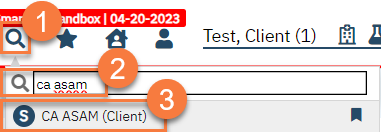
- If there is already an ASAM present for this client, you will see the most recent ASAM pdf. Click the New icon to create a new document. If there is not already an ASAM present for this client, SmartCare will automatically start a new one, meaning you can skip this step.
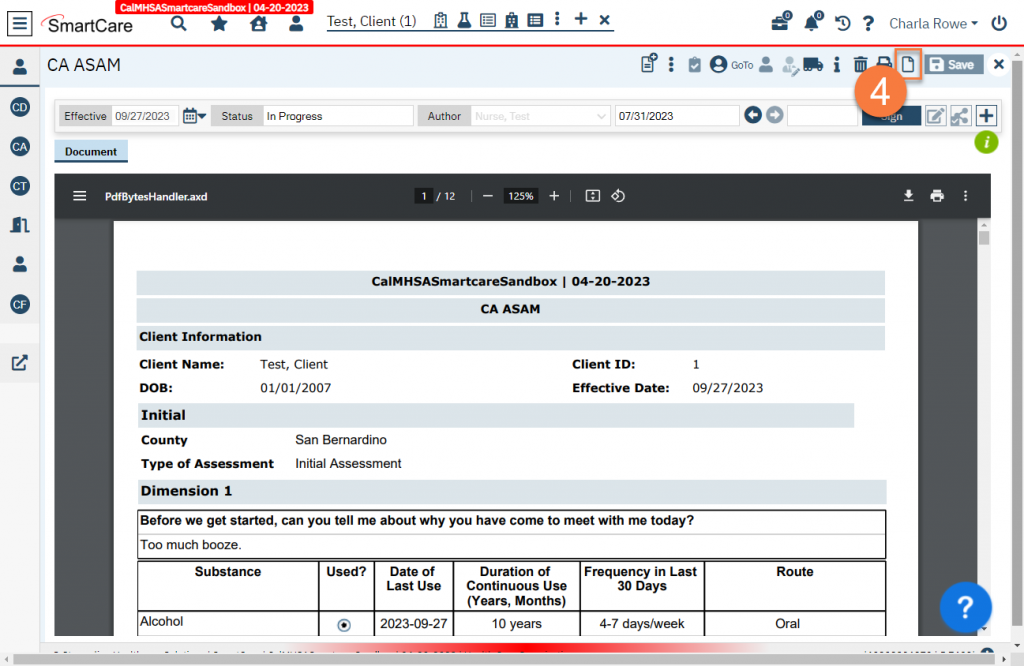
- This will bring up a CDAG Program Enrollment window pop-up. Select the appropriate program from the dropdown menu
- Click OK.
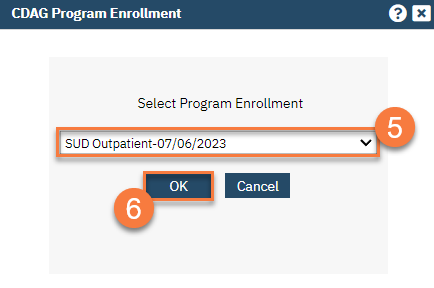
- The ASAM document will open. In the Initial tab, select the type of assessment this is. This will determine what gets pulled forward.
- Click Save. This will lock down the Type of Assessment field to prevent clearing out the rest of the ASAM questions.
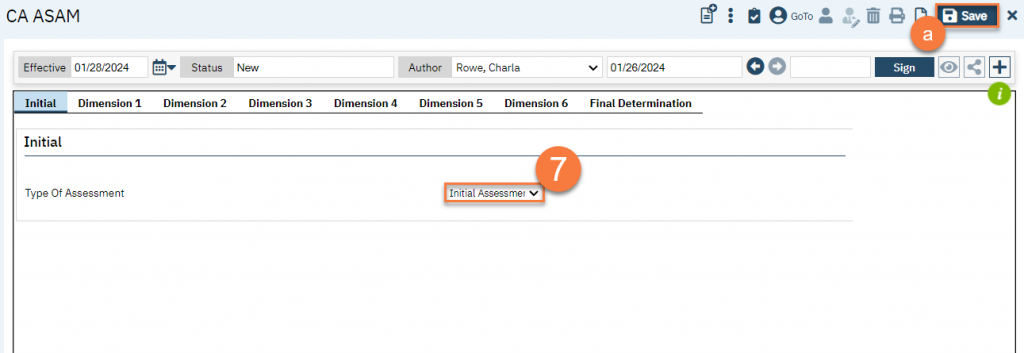
- Complete each Dimension tab. Each dimension has its own set of questions related to that dimension. Answer all the questions. At the bottom of each dimension is a series of summarizing questions based on the assessment of this dimension.
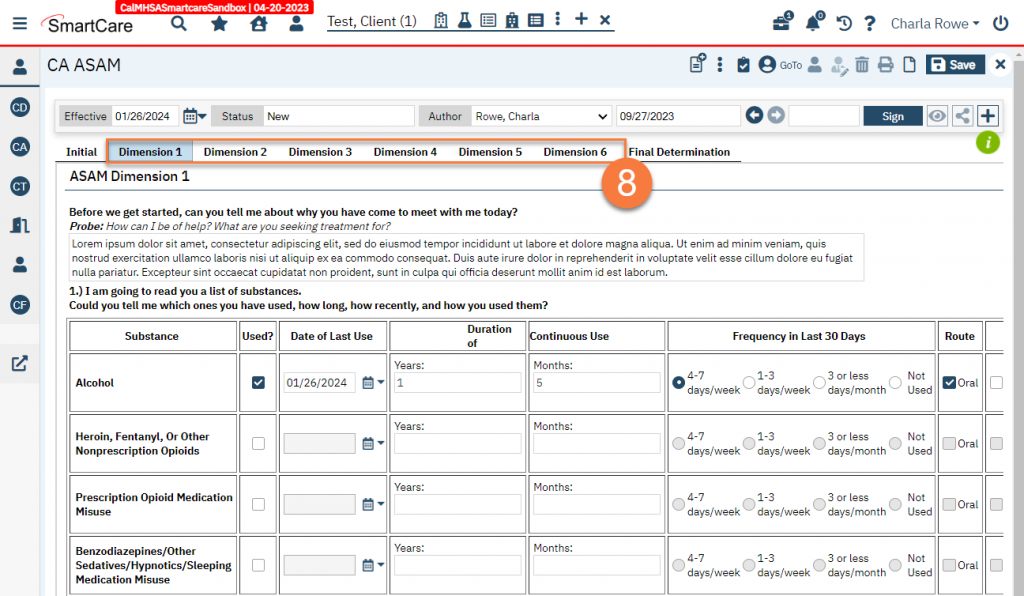
- Select the option that best summarizes the dimension’s assessment determination.
- Selecting one of the radio buttons will automatically populate a recommended level of care for this dimension. You may make edits to this indicated level if necessary.
- Select the documented risk for this dimension.
- Enter any summarizing comments for this dimension.
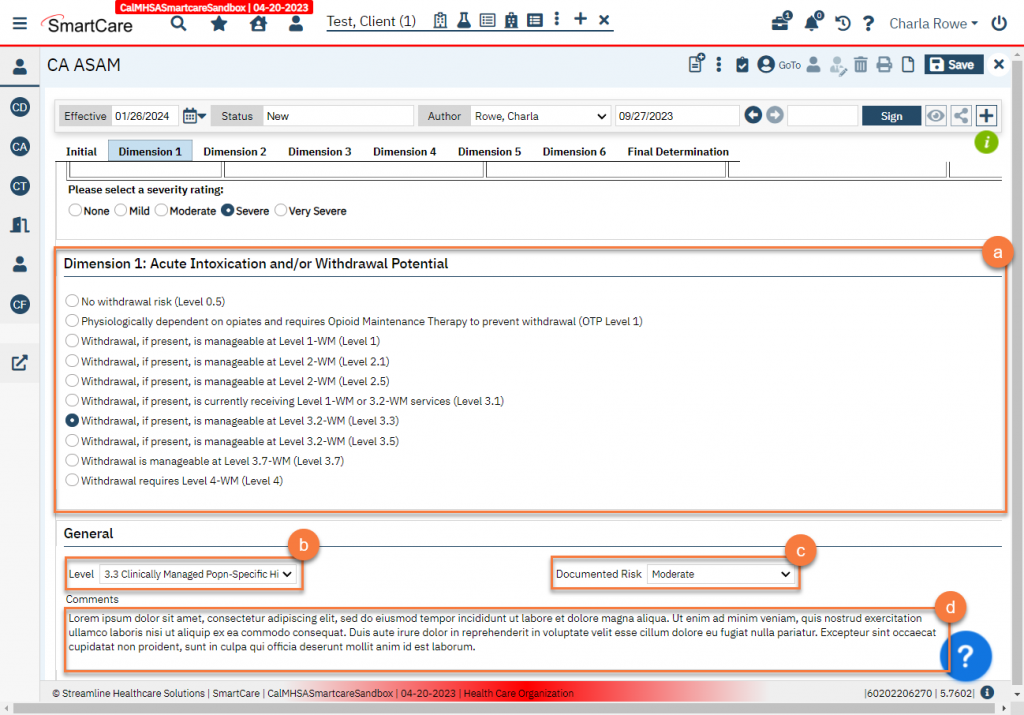
- After completing all Dimension tabs, navigate to the Final Determination tab. Information from the summary section of each Dimension tab will pull forward to this tab.
- Enter the Final Placement Determination information. Add any comments as necessary.
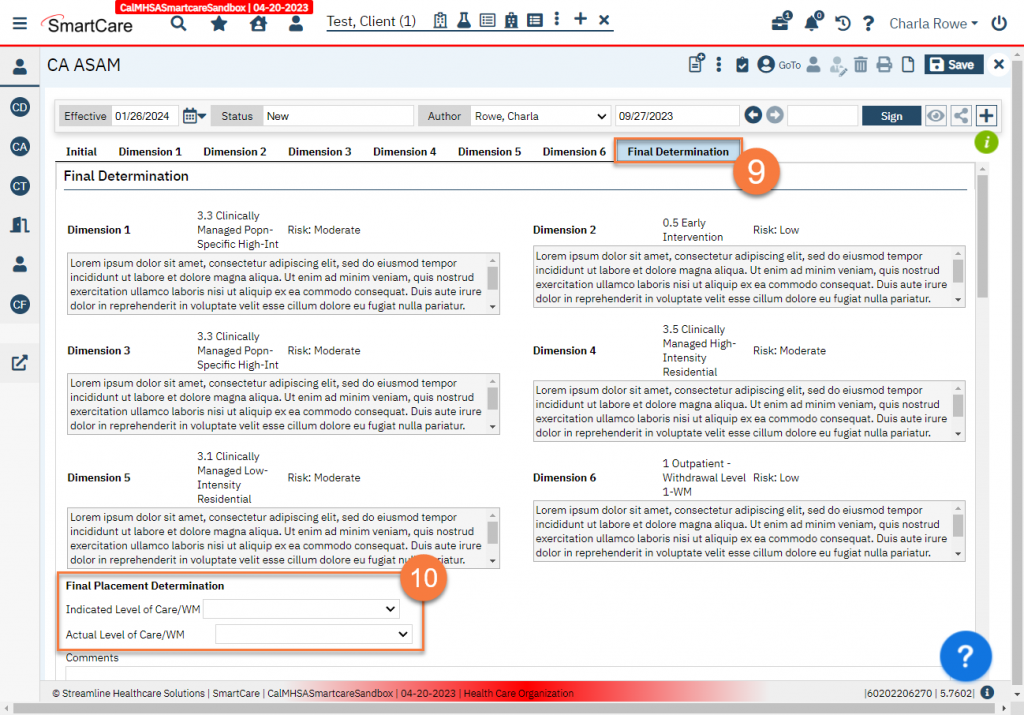
- Enter the rest of the Final Determination section. This includes any additional indicated and/or actual levels of care the client is being referred to.
- If the Actual Level of Care (LOC) matches the Indicated Level of Care, select “Not applicable – no difference”.
- If admission is not expected to be delayed, select “Not applicable – no delay”.
- Enter the Outcome of the Immediate Needs Profile.
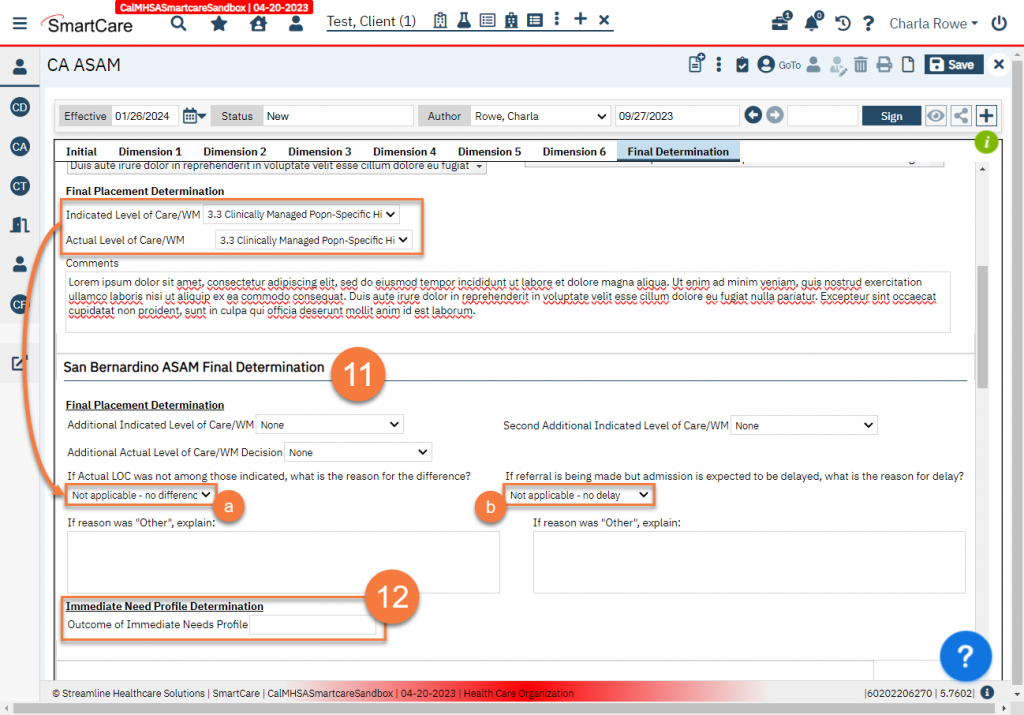
- Answer the rest of the questions on this tab.
- Add the client’s problematic substances to the table and check any symptoms they are experiencing. This table will automatically sum the number of symptoms to help with diagnosis.
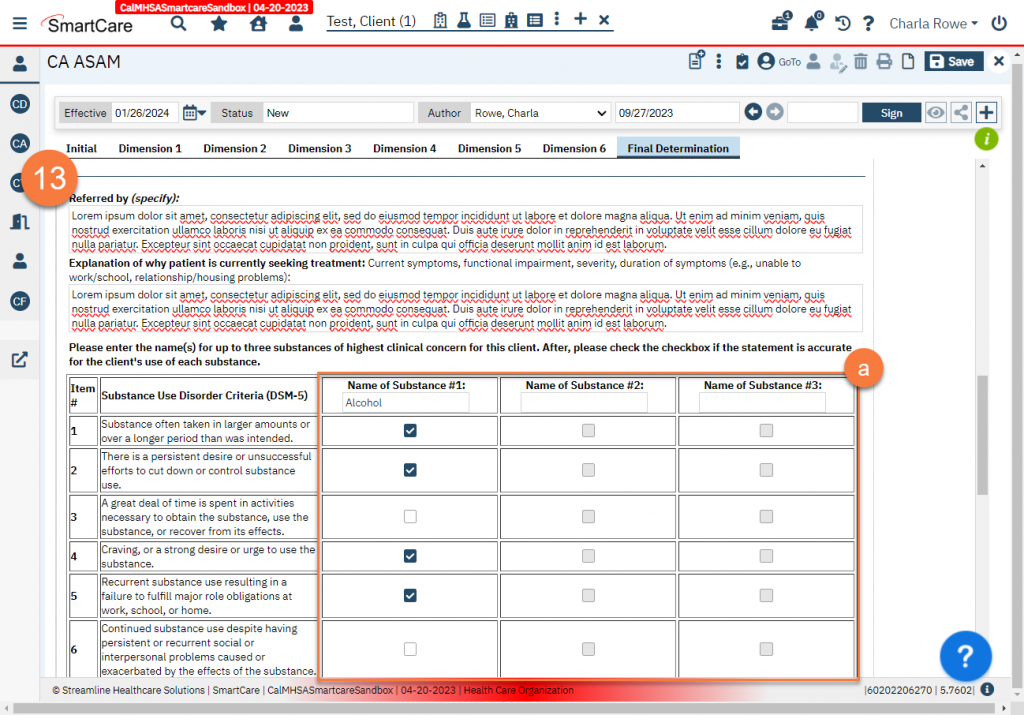
-
- Indicate whether the client meets criteria for Tobacco Use Disorder. If you respond “Yes”, a reminder will show to indicate what next steps should be completed.
- List any substance use disorders that the client appears to meet criteria for. Note: This is not considered a diagnosis. A Diagnosis Document is still required to make the official diagnosis.
- Click Sign to finalize the document. This will render the PDF. You may now close the document.
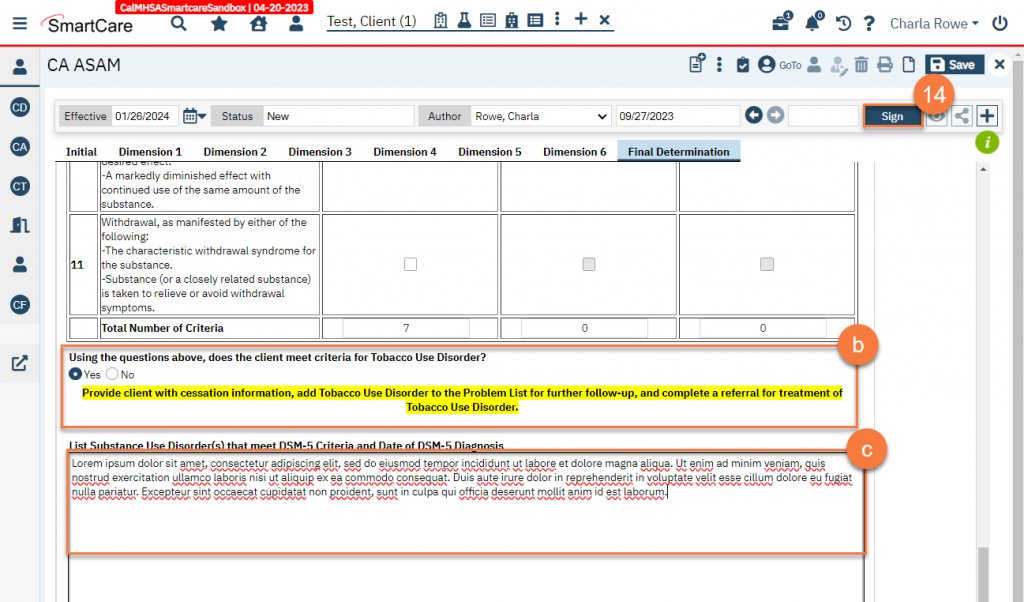
When a Non-LPHA Completes the ASAM Assessment
Oftentimes, a non-LPHA completes the ASAM Assessment. When this is the case, the non-LPHA must consult with the LPHA and review the ASAM Assessment. Document this consultation in a service note using Targeted Case Management (TCM/ICC) as the procedure code. The LPHA does not need to sign or co-sign the ASAM Assessment document.
If the LPHA does not agree with the recommendations the non-LPHA entered on the ASAM Assessment, the non-LPHA should amend the document and make the necessary changes. See How to Amend a Signed Document for instructions.
Updated: 4/10/2024
