- Click the Search icon.
- Type “Staff/Users” into the search bar.
- Select “Staff/Users (Administration)” from the search results.
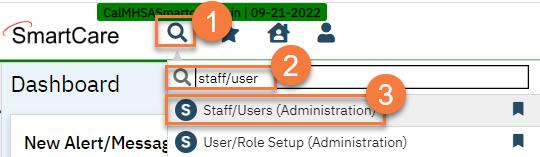
- This takes you to the Staff/Users list Clicking on a record, or creating a new record, will take you to the Staff Details screen.
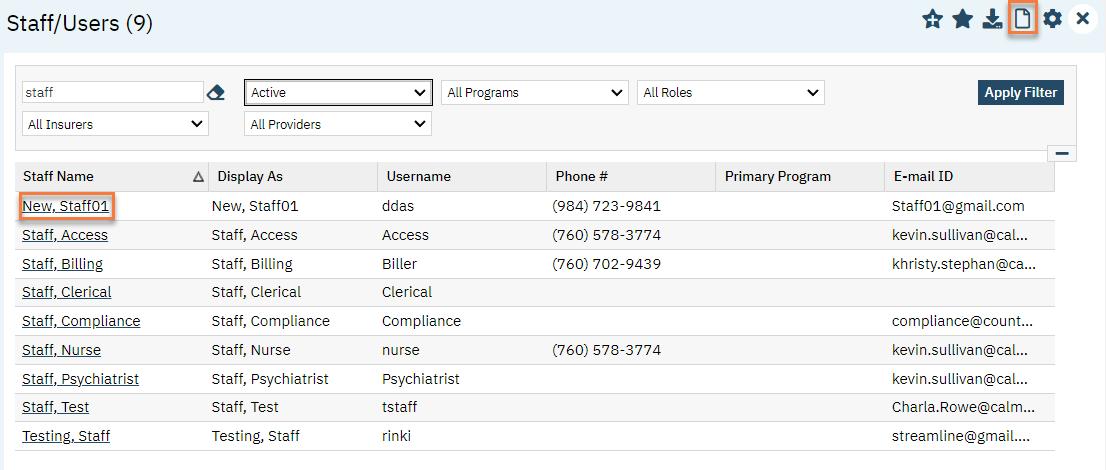
- The Staff Details screen has multiple tabs:
- General – Basic Account Information
- Roles/Permissions – What User Roles and permissions the user has.
- Client Access Overrides – What clients the user is barred from seeing and what VIP clients the user can access.
- Demographic/Professional – Contact information, primary taxonomy code, and co-signer setup.
- Proc/Prog/Loc/Proxy/Supervisor – CDAGs and Programs, who the user can proxy for and who can proxy for the user, who the user supervises and who is supervised by this Note: Procedures and Locations do not need to be added here. This functionality is instead linked to the user’s license/degree.
- Productivity – CalMHSA is not currently using this tab.
- Staff Preferences – The user’s homepages and other defaults.
- Staff Search Preferences – CalMHSA is not currently using this tab.
- Licenses/Degrees – The user’s licenses and degrees which control what procedure codes the user can All direct service staff require an NPI number and at least 1 other license.
- Credentialing – CalMHSA is not currently using this tab.
- Care Management – CalMHSA is not currently using this tab.
- Contracted Rates – CalMHSA is not currently using this tab.
- Time Sheet – CalMHSA is not currently using this tab.
- Highly Qualified Teacher – CalMHSA is not currently using this tab.
- Reporting – CalMHSA is not currently using this tab.
- Custom Fields – Legacy user information and NACT State Reporting information.
