This report is designed to show what permissions are granted to which user roles. CalMHSA recommends using this report with specific filters to see a full list of all permission statuses (granted/denied) for all user roles. See Permissions Matrix Report for more information.
- Click the Search icon.
- Type “Staff Roles and Permissions” in the search bar.
- Click to select “Staff Roles and Permissions 2 (My Office)” from the search results. Please note that the 2 is key, as the standard Staff Roles and Permissions report works differently.
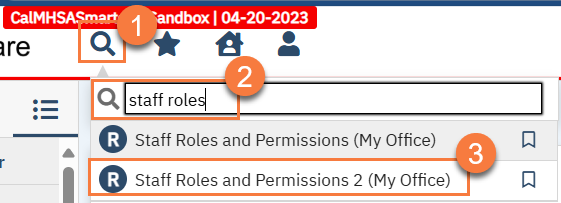
Filters
- Role Id: Allows you to select a specific user role or select all user roles
- Permission Template Type: Allows you to select a specific type of permission or all permission types (see Permissions Overview for details on permission types)
- Permission Status: Allows you to select only permissions that are granted, denied, or both.
- Include All Permissions Outside Of Role: Allows you to include permissions granted to a staff member outside of their user role. Leave as “N” if you’re including all staff members.
- Staff: Allows you to select one or all staff users.

Report View
After clicking “View Report” to see the results, you’ll notice that this doesn’t show columns like most reports. Instead, it shows an expandable outline. You may click on the Plus icon next to a permission type header to expand the section. The data includes:
- The user role (highest level of the outline)
- The permission type (second level of the outline)
- Permission item
- Permission status
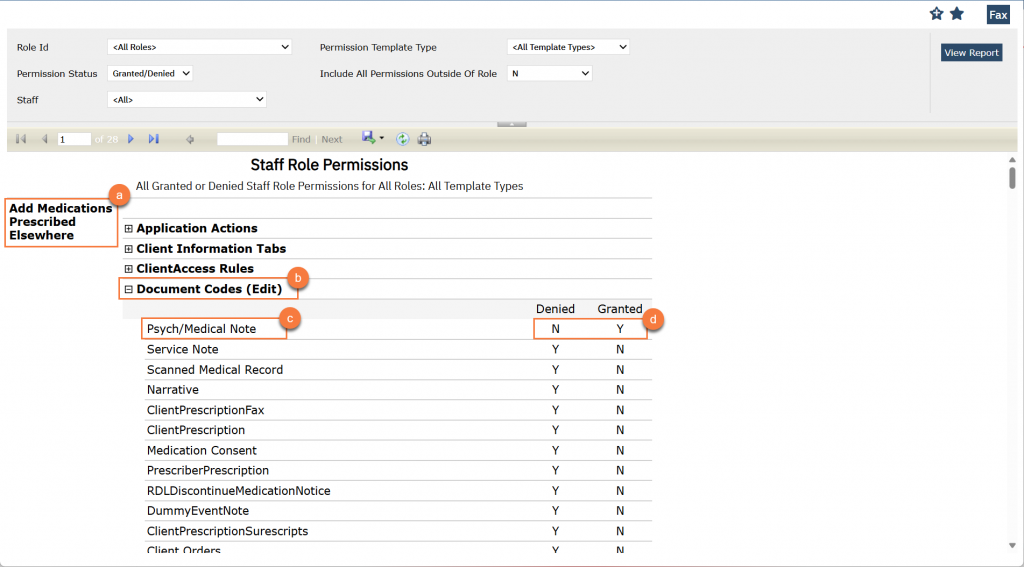
Please note that while the user roles are in alphabetical order, the permissions are not. The permission types follow the same order as shown when setting permissions for user roles or staff.
If you’ve only selected “Denied” or “Granted”, only the permissions that meet that criteria will show. To see ALL permissions, whether granted or denied, you need to select “Granted/Denied” in the filters.
To make this report more usable, CalMHSA has created a macro-enabled Excel workbook that transforms this data from outline view to matrix view. See Permissions Matrix Report for more information.
