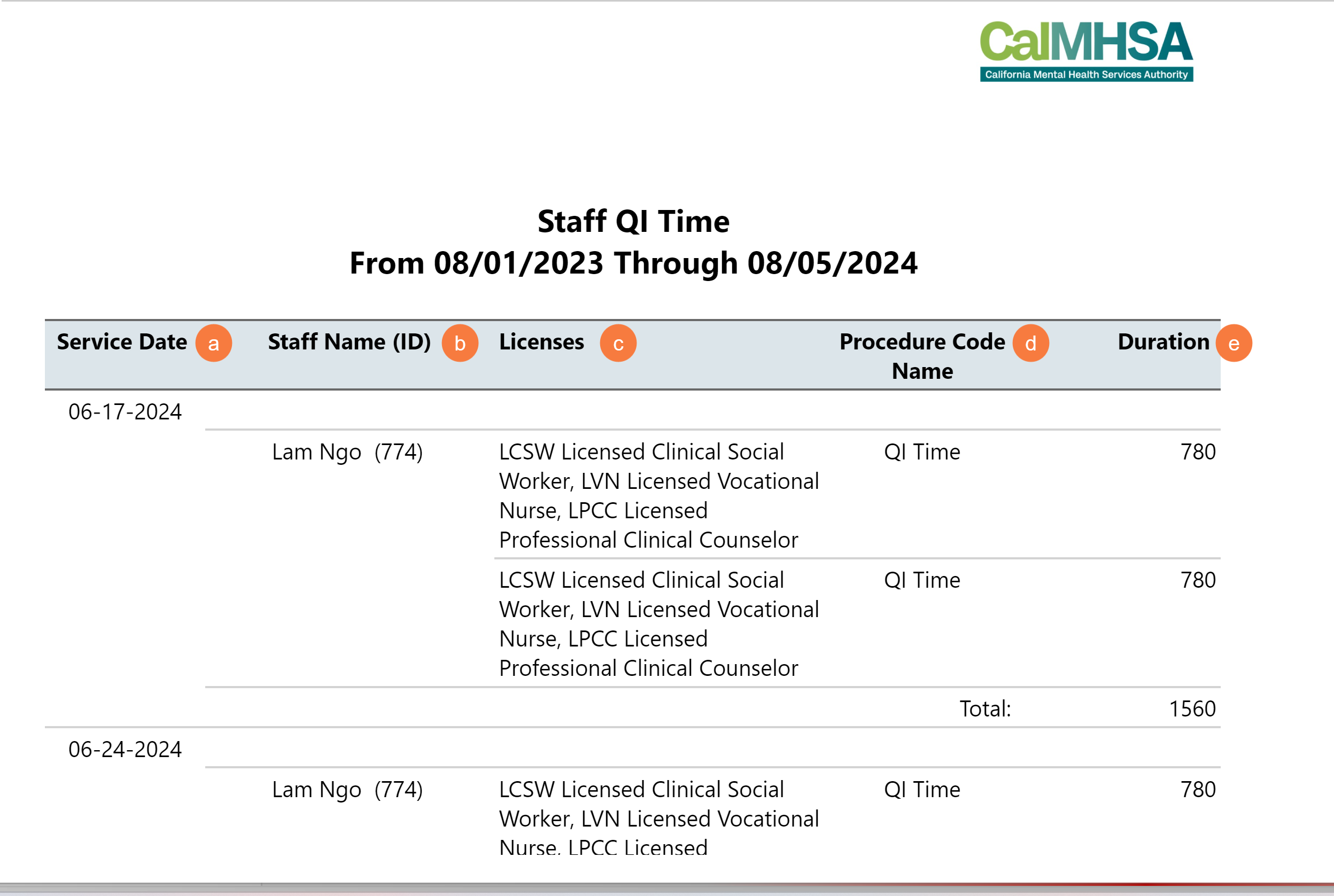This report will show QI Time calendar entries for a staff person that are marked as busy for the user entered date range that includes: Date, Staff Name, Staff Degree (LPHA or above vs. not LPHA), Duration with summaries for each staff.
- Click on the Search icon.
- Type Staff QI in the search bar.
- Select Staff QI Time (My Office) from the search results.
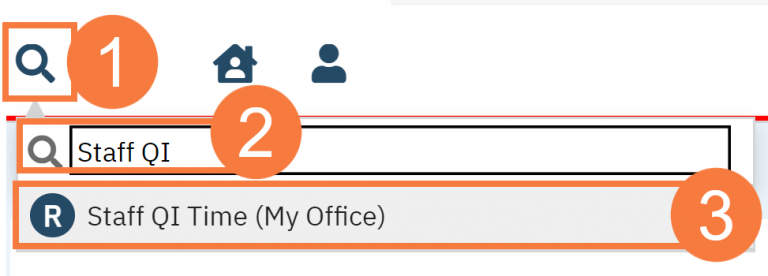
Filters
The Staff QI Report will open.
-
- Staff: A dropdown that displays all active staff members for selection.
- From: A date filter that allows users to specify the beginning of the time range they want to pull data from
- Thru: A date filter that allows users to specify the end of the time range they want to pull data from
- Click Apply Filter.

Columns
- Service Date: Displays the date the selected staff had a busy, QI calendar entry on their staff calendar
- Staff Name (ID): Displays the selected staff’s first name, last name, and their SmartCare system id.
- Licenses: Displays the selected staff’s licenses that are set as “Billing”
- Procedure Code Name: Displays “QI Time” as the Procedure Code
- Duration: Display the duration of time the calendar entry is set as.