The Services/Notes list page can be used to view all services and their respective notes in relation to a specific client. They can be filtered by programs, procedures, a specific clinician or all clinicians, status of completion, and dates of service. This list page is particularly useful to clinicians and billing staff. It can be used to look for a services’ date of service and the document, procedure, program, and clinician associated with that service. This page will also show if the client was a show/no show, canceled, or completed.
- Click on the Search icon with the client open.
- Type “Services/Notes” in the search bar.
- Select “Services/Notes (Client)” from the search results.
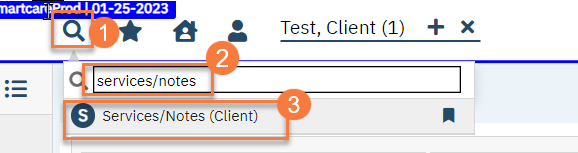
This will bring up the Services/Notes list page.
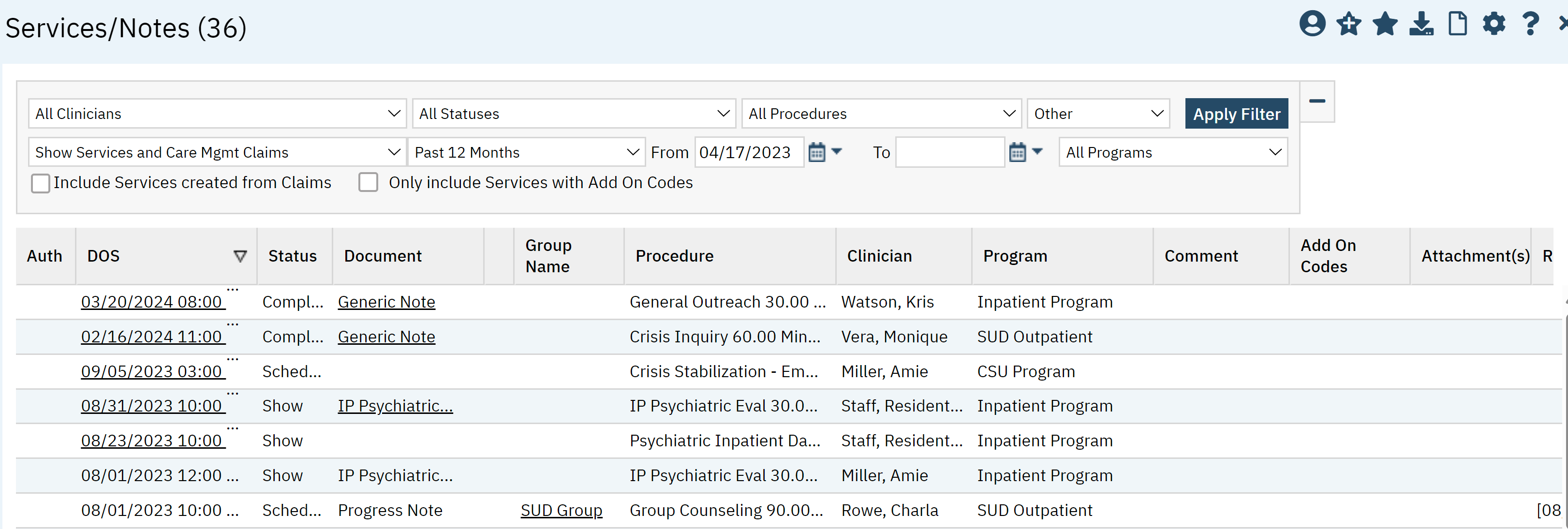
Filters
The following filter options are available on this list page:
- All Clinicians: Services by one clinician or all clinicians
- All Statuses: Including Scheduled, Show, No Show, Canceled, Complete, or All Statuses
- All Procedures: All procedures or filter by one procedure.
- Show Services and Care Mgmt Claims: This filter allows you to filter by services or care management claims.
- All Dates: This filter will allow you to filter based on specific date ranges such as; last week, last month, etc.
- To and From Date: You can select a custom date or date range here.
- All Programs: All Programs or filter by one program.
- Checkbox to include services created from claims.
- Checkbox to include only services with add on codes.
- Click Apply Filter once the appropriate options have been selected.

Columns
- Auth:
- DOS: This is the date of service. The hyperlink will take you to the Service Note document.
- Status: The status will appear here such as, Completed, Show, Scheduled, etc.
- Document: Shows you the name of the document. The hyperlink will take you directly to the document.
- Group Name: If this is a part of a groups service, the group name will appear here.
- Procedure: The name of the procedure code will appear here.
- Clinician: The clinician ties to the service will appear here.
- Program: The program associated with the service will appear here.
- Comment: Any comments will appear here.
- Add On Codes: If there are additional add on codes you will see them here. (not pictured)
- Attachment(s): (not pictured)
- Recurrence: (not pictured)
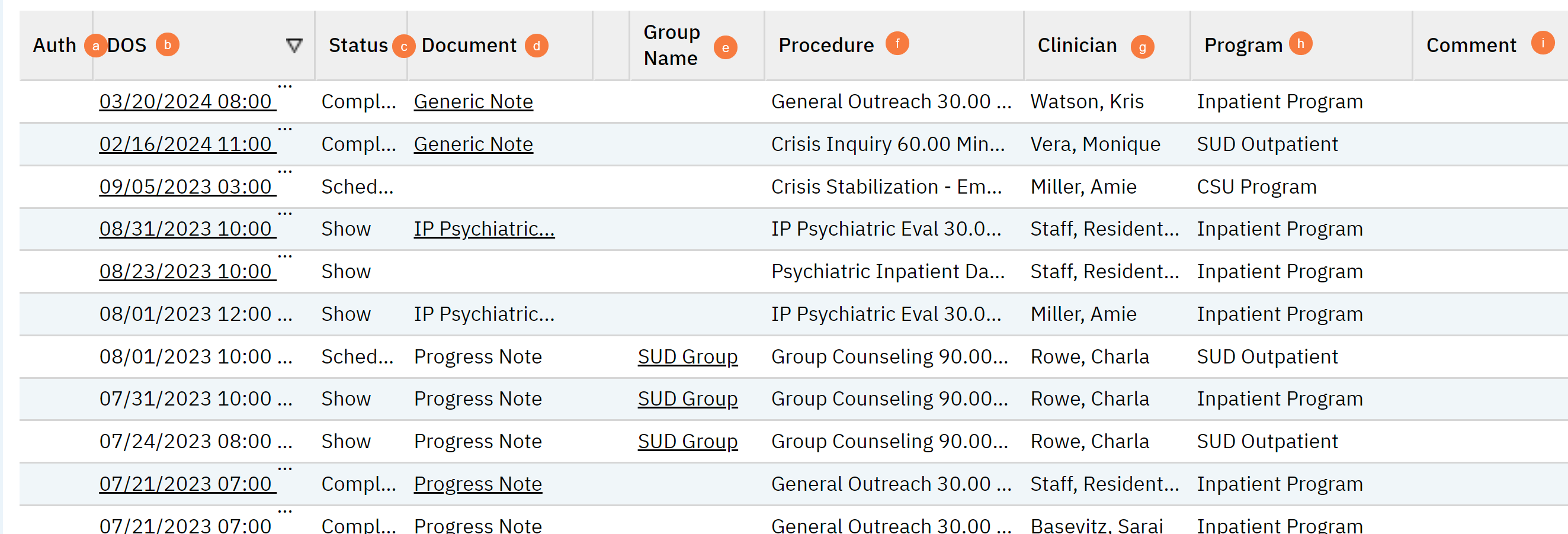
Upper Right-Hand Icons
- SmartView: This icon is an overview of the patient’s medical profile. You can quickly view the patients’ vitals, medications, documents that need to be done, and much more.
- New Favorites Icon: Clicking on the “new favorites” icon will allow you to add this screen to your favorites for quick access.
- Favorites Icon: If you have this listed as your favorite already, when you hover over this icon, it will tell you the favorite name.
- Export Icon: This icon is available to admins. You will be able to export the data from this screen into an excel spreadsheet.
- New Icon: You can create a new service note for the client by clicking this icon.
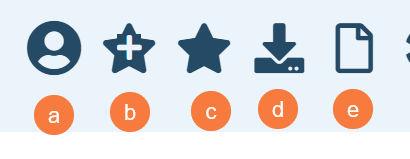
Exported Icons
Date Of Service
Status
Document Name
Procedure
Program Code
Clinician Name
Comment
Add On Codes
Attachments
Group Name
Group Id
Group Service Id
Use Note From Service Id
Use Note From Document Id
Use Note Procedure Code Name
Use Note From Document Name
Parent Procedure Code Name
Recurrence
