How to Fix an Error on the Service Note if You Have Signed It Already
As long as the service status does not show as “error” or “complete”, the provider of the service can make changes to the service. If you’re unable to edit the service note due to the service status, you’ll need to report the error to your System Administrator to have them make the correction. CalMHSA is working to develop an error reporting process in SmartCare.
- From the Staff Calendar, click on the appointment you want to edit.
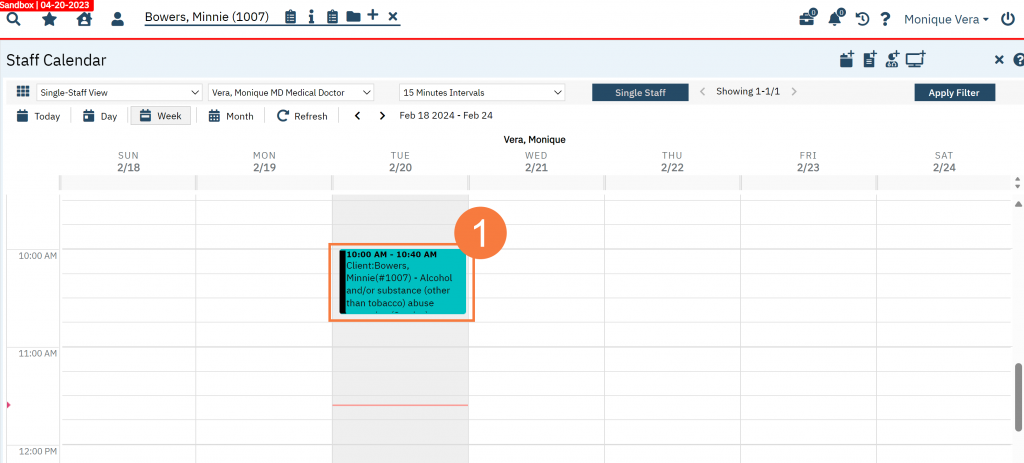
- This will take you to the service note, which will show as a pdf. Click the Edit icon in the upper right corner.
- This will initiate a pop-up window indicating this will make a new version of the note. Click OK.
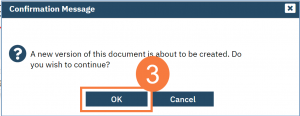
- Make your changes to the service and/or the note and click Save. You can make changes to the progress note itself, as the old version of the progress note has been saved.
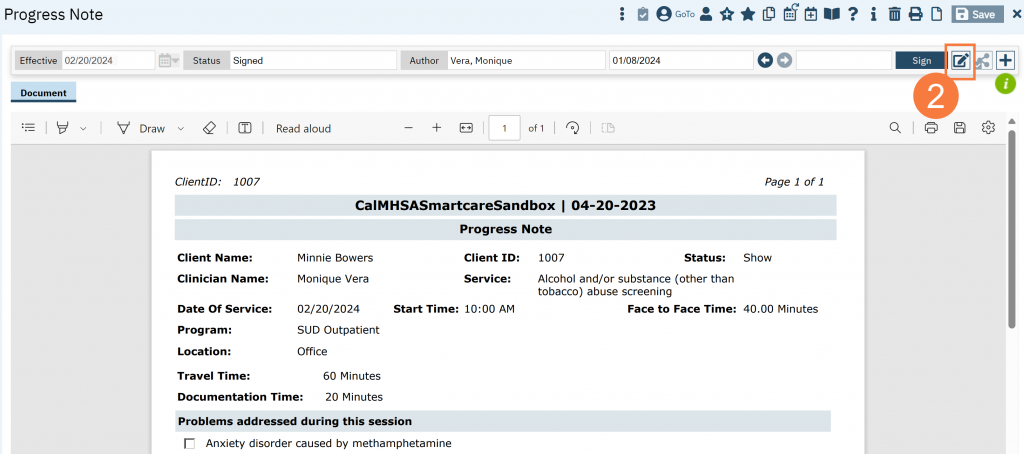

I wrote a Duplicate Service Note. How Can I Delete it?
If the status of the service is not “complete”, you can likely edit it. To fully delete the service note, you’ll need to report the error to your System Administrator to have them make the correction. DO NOT change the status of the note to “Error”. Leave it as is and use the Error Correction Process to report the error to you System Administrator.
I Wrote a Service Note Under the Wrong Client. How Do I Move it to the Correct Client?
You’ll need to report the error to your System Administrator to have them make the correction. CalMHSA is working to develop an error reporting process in SmartCare.
In Development
I Wrote a Group Service Note but I Forgot to Update the Participant/Facilitator List. How Do I Fix It?
If the status of the service is not “complete”, you can likely edit it. If the service is marked as “complete”, you’ll need to report the error to your System Administrator to have them make the correction. CalMHSA is working to develop an error reporting process in SmartCare.
In Development
