What is a sequestered client?
A sequestered client is one that has been hidden from view. There are two main types of sequestered clients. The first is a client sequestered only from your view. This would be the case if your neighbor or one of your family members or friends is receiving services. They have specifically indicated that you should not see their chart.
The other type of sequestered client is a “VIP client”. These clients are sequestered from all staff, except for the few that are treating them. This would be the case if a local politician or their family member was receiving services. People might be tempted to view their chart out of curiosity, since they’re a well-known figure in the community. This is why the chart is generally hidden from all staff except the few that are treating the person.
What will I see if I search for a client that’s sequestered?
If you are searching for a client who is sequestered from your view, regardless of whether this is a specific sequester or a VIP sequester, you will generally not find them at all in SmartCare. The system will simply not show them in the search results.
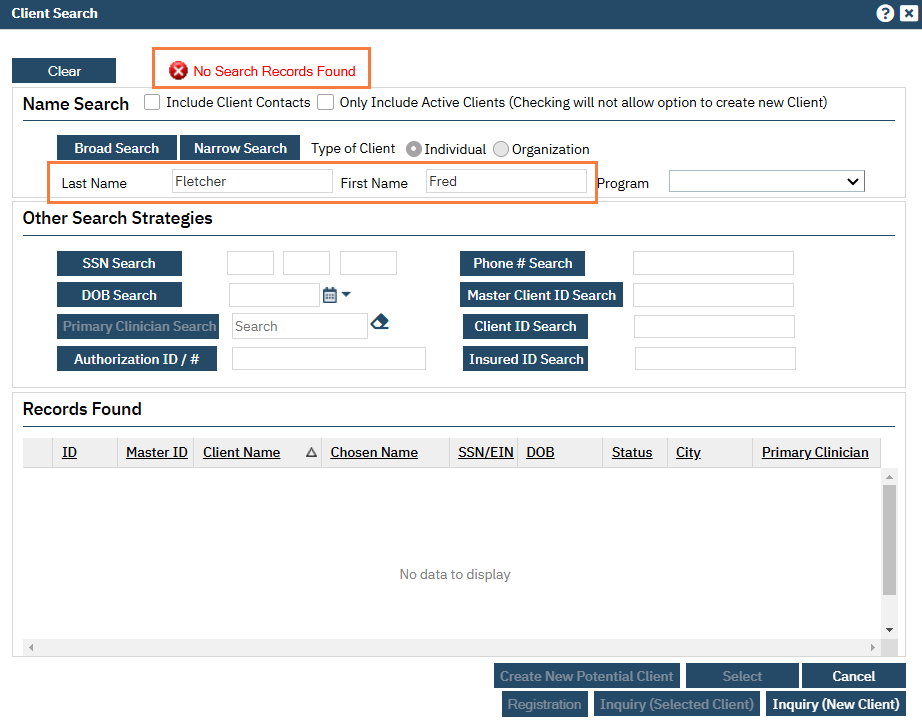
For some staff, not being able to find a client, even if they’re sequestered, could be a problem. This would be especially true for crisis and emergency services, or perhaps the access line. You system administrator can set up your account to be able to see the client in the search results while still not being able to access the chart. If this is the case, you’ll see the client in the search results like so:
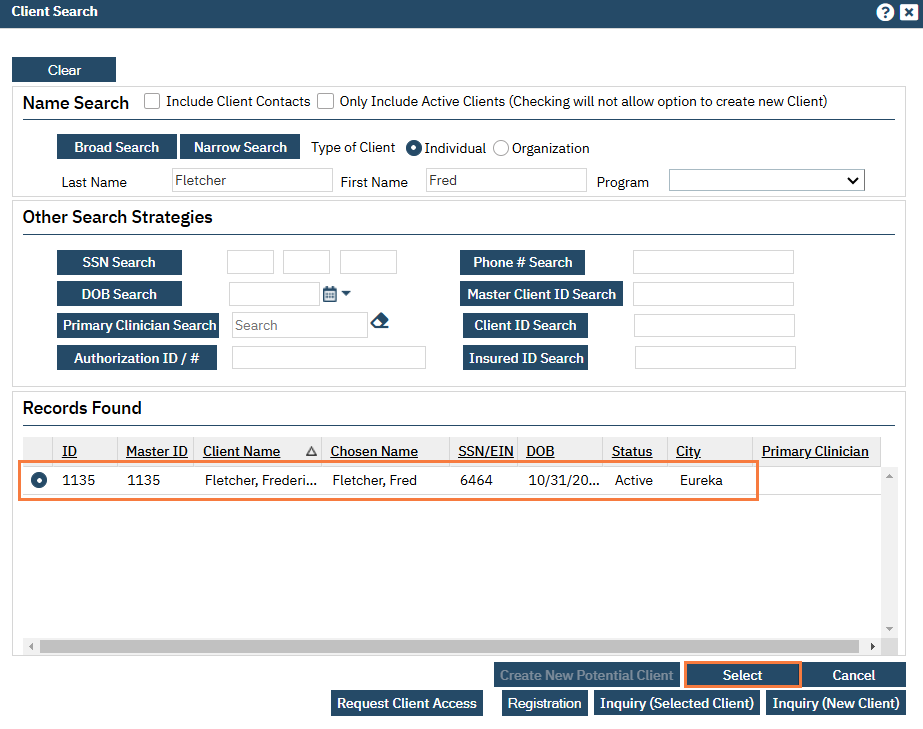
But when you try to open the chart by clicking “Select”, you’ll get an error message:
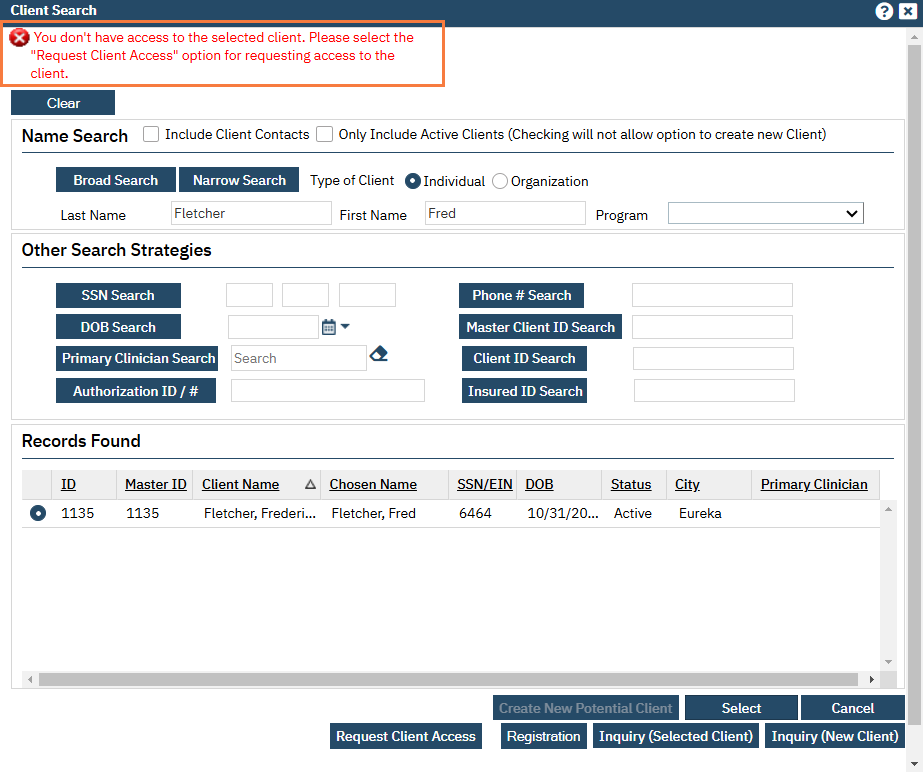
You can request access to this chart as needed.
How do I request access to a sequestered client?
- From the Client Search window, when you receive the notification that you don’t have access to the client, click on the “Request Client Access” button.
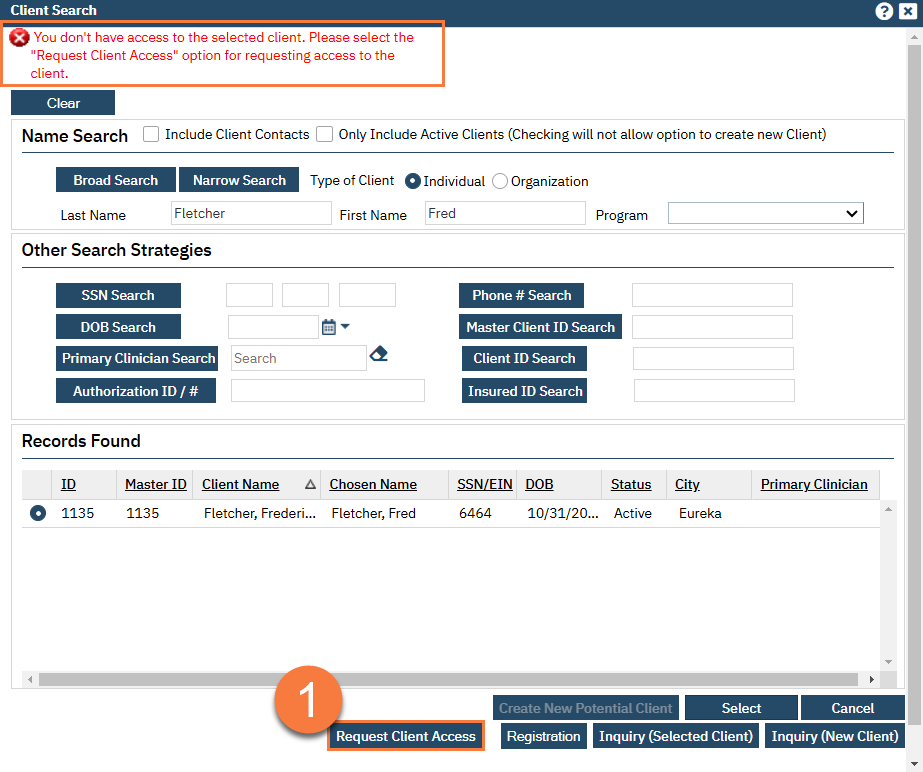
- A popup window will appear, asking for the reason you’re requesting access. Enter the reason for your access request and click OK.
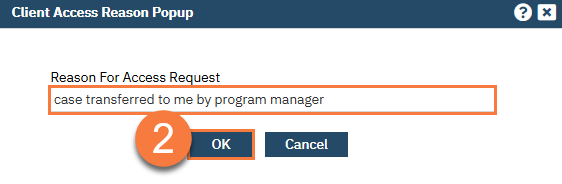
- You’ll see a green alert indicating that your request has been sent.
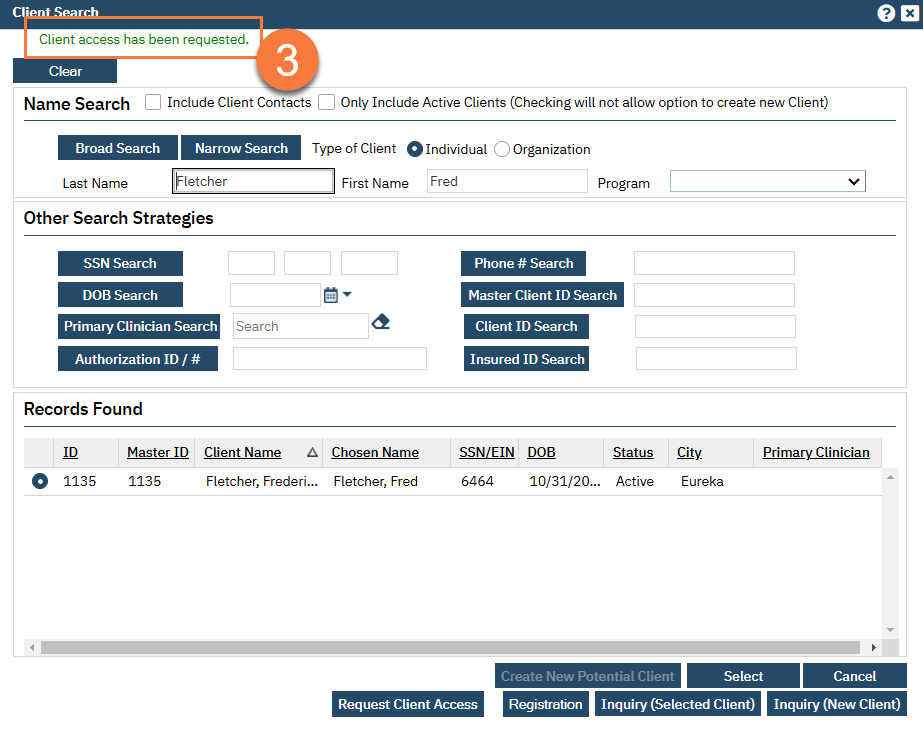
- This will send a message to the system administrator, or designee, alerting them to your request. They will either approve or deny your request. Either way, you should receive a message back from them indicating what steps have been taken. If your request was approved, you should now be able to open the client’s chart. You may need to log out and log back in if you continue to receive the denied access error message.
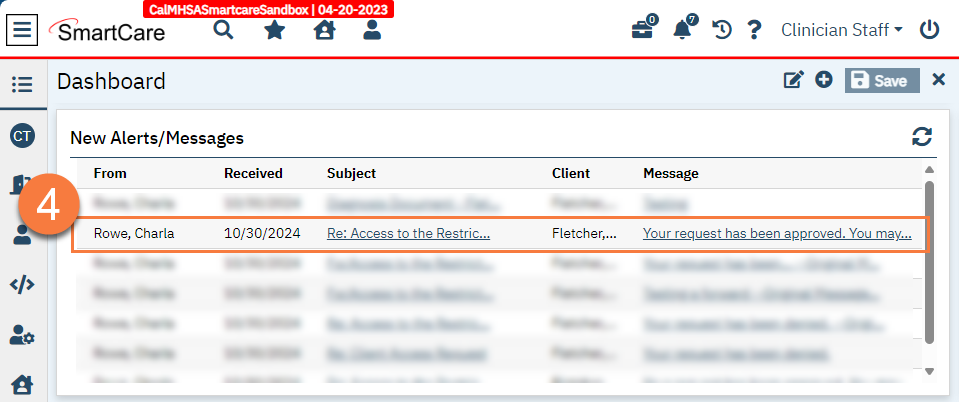
Updated 11/5/24
