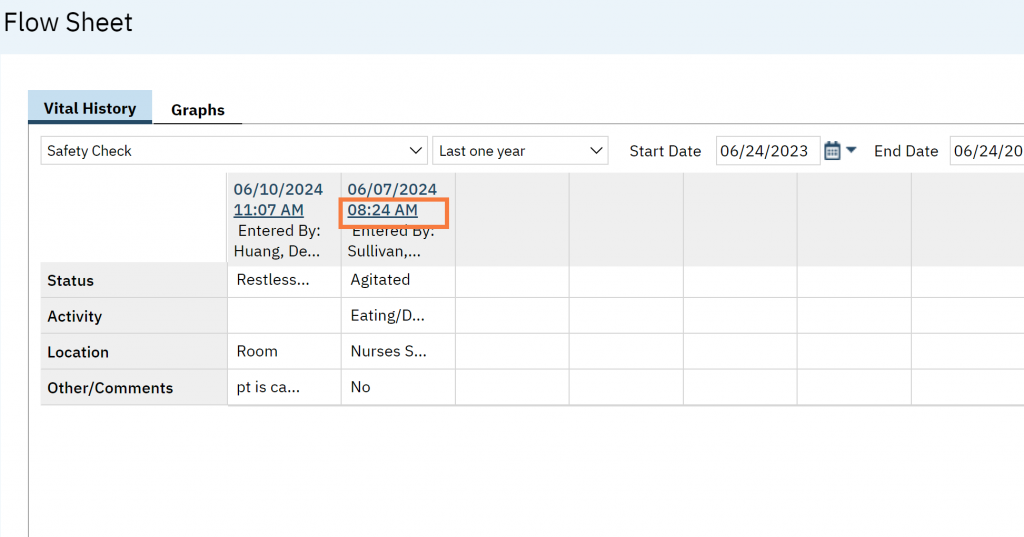- Click the Search icon.
- Type ‘Whiteboard’ into the search bar.
- Click to select Whiteboard (My Office).
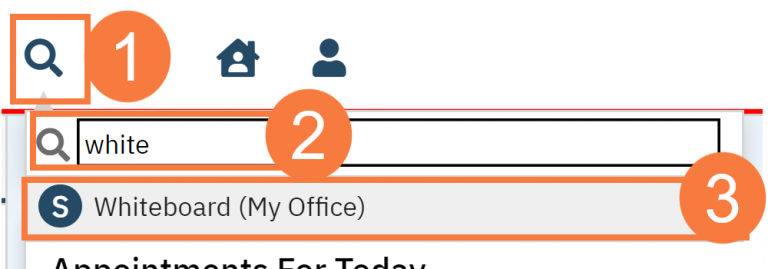
- The Whiteboard List Page will open. Locate the Next Check column and click the displayed time hyperlink.
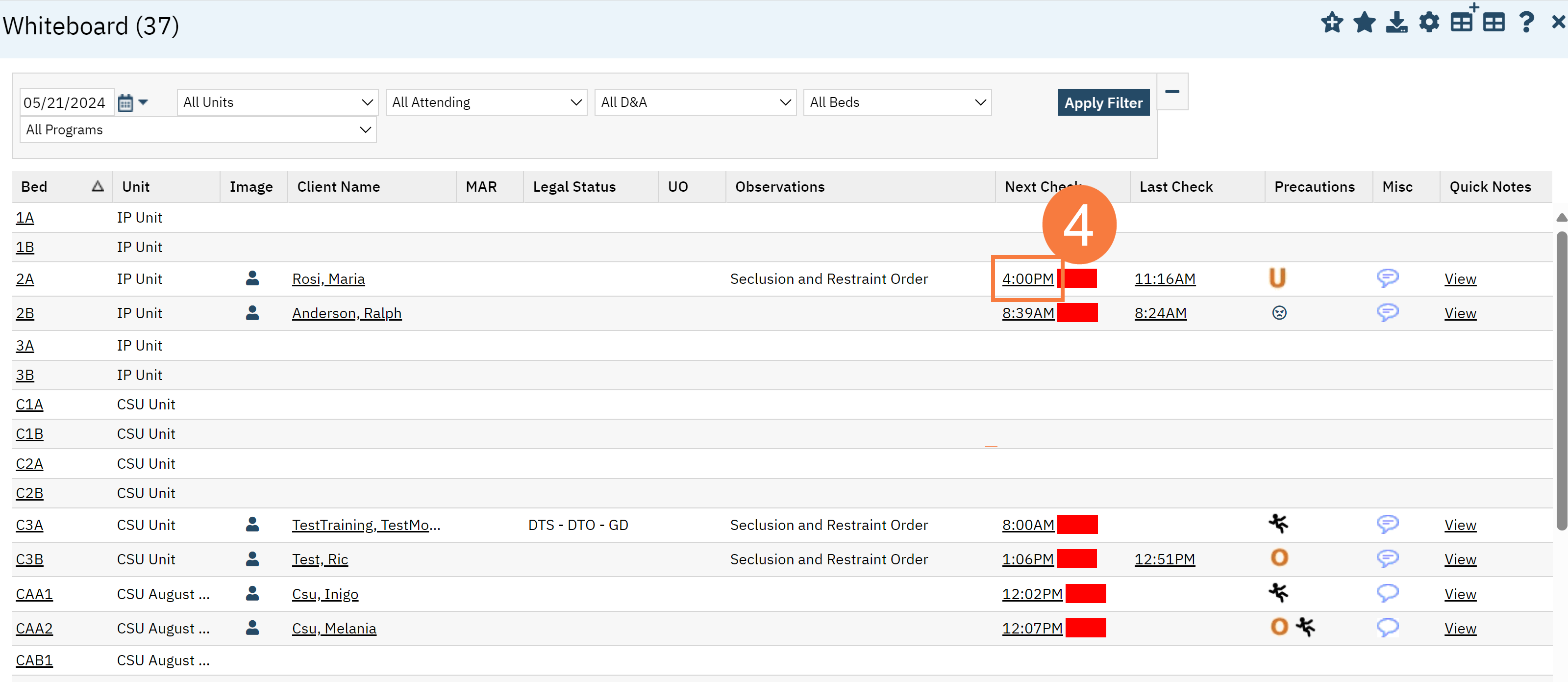
- Complete the Safety Check section, from the Stats dropdown, select Completed and confirm the name of the author.
- Type comments into the text field if applicable.
- Select the current Status of client.
- Select the current Activity of the client, if appropriate.
- Select the current Location of the client, if appropriate.
- Add any additional comments or observations within Other/Comments
- Click Save & Close.
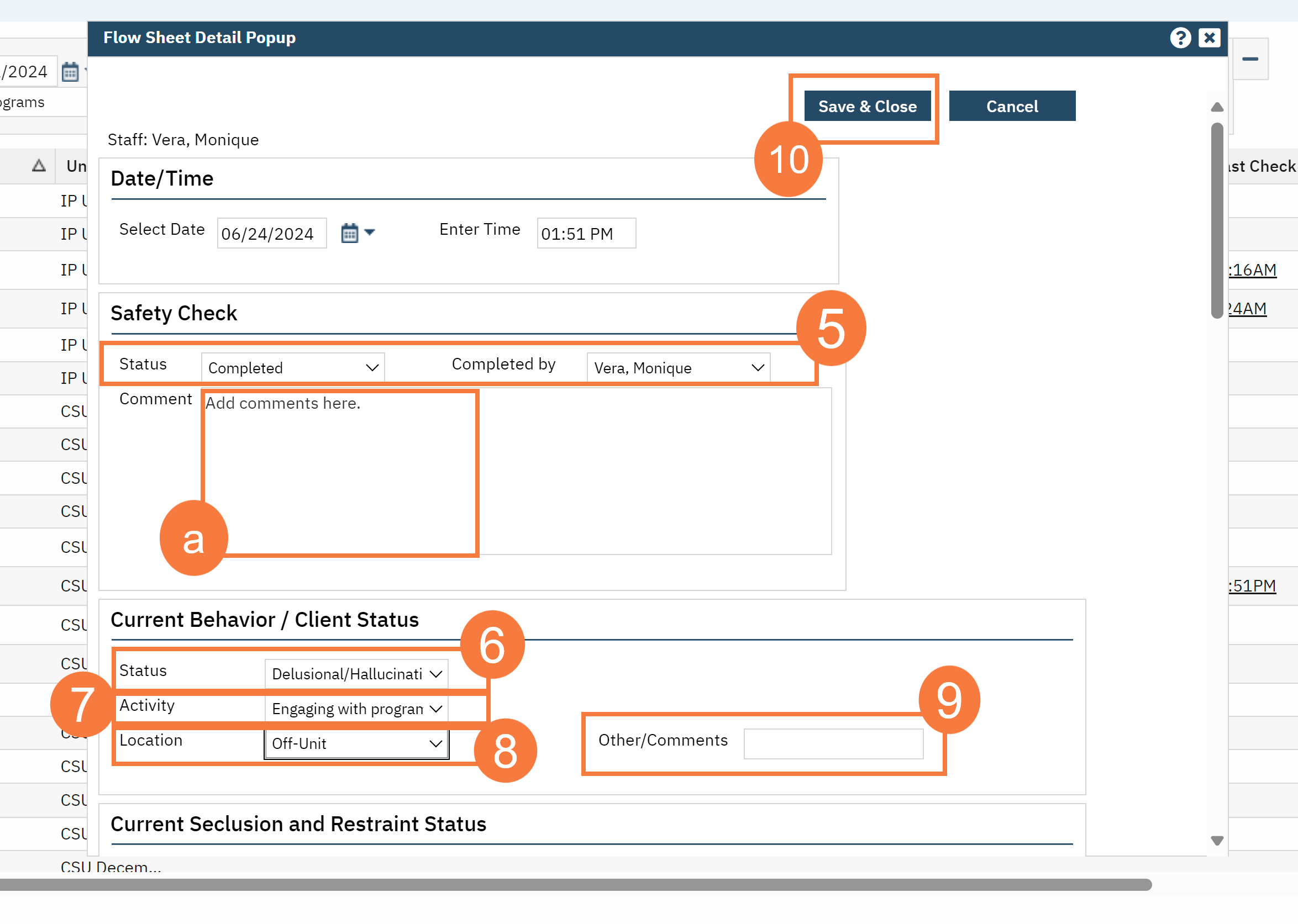
Flowsheet Workflow
To review or to go from Flowsheet. This will allow you to trend over time in grid view. Safety Checks answers from the whiteboard will be also saved in this flowsheet.
- Click the Search icon, with the client open.
- Type Flow into the search bar.
- Click to select Flow Sheet (Client).
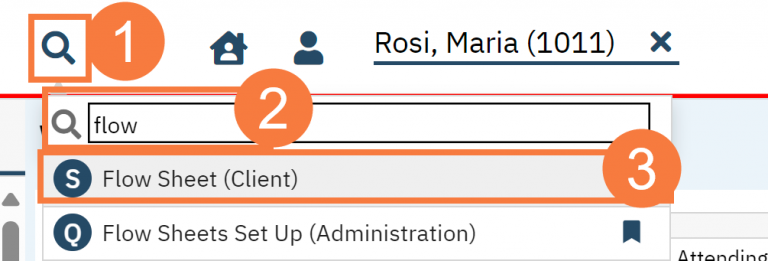
- Click the drop down menu, and select Safety Check.
- Click Apply Filter.
Note: You will be able to view the entries for all Safety Checks. If there is a particular date(s), you may need to adjust the date parameters and apply the filter.
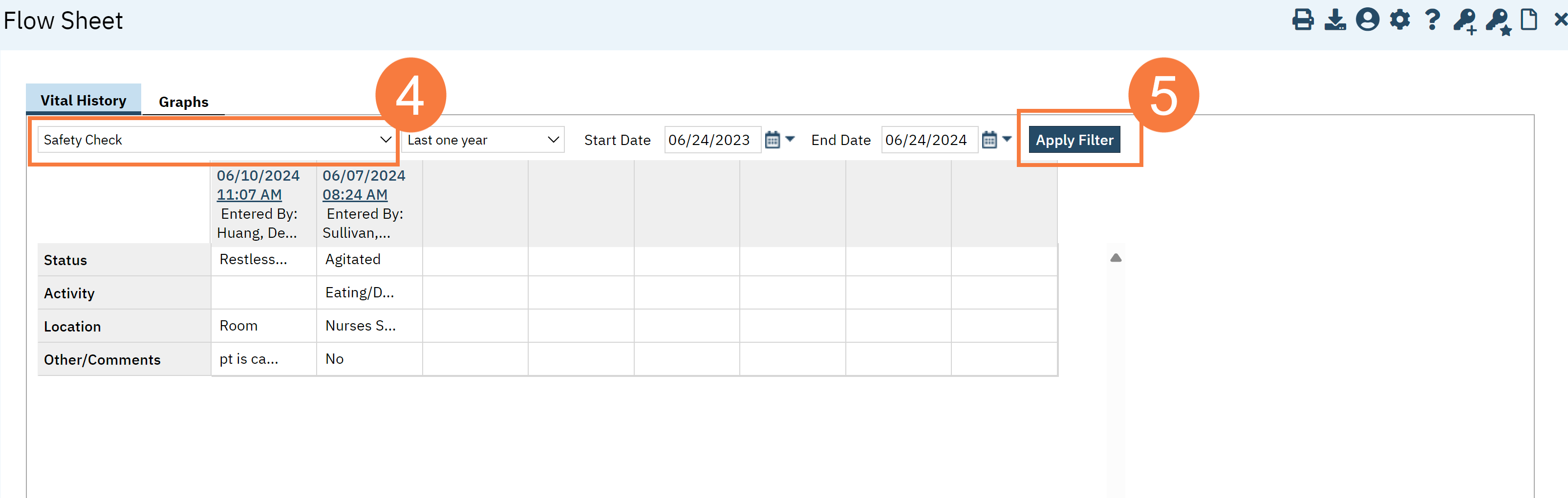
- Click New to start a new entry.
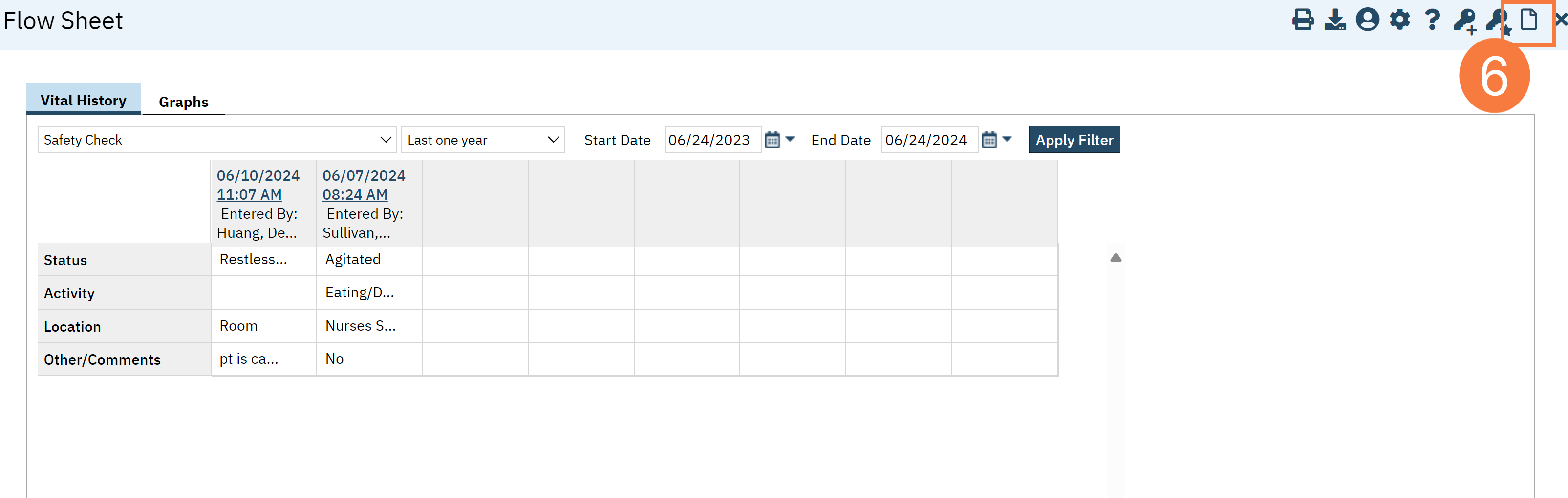
- This will open a new flowsheet detail entry. You will have the same options to complete as above.
- You will have an additional field to select the correct program.
- Click Save.
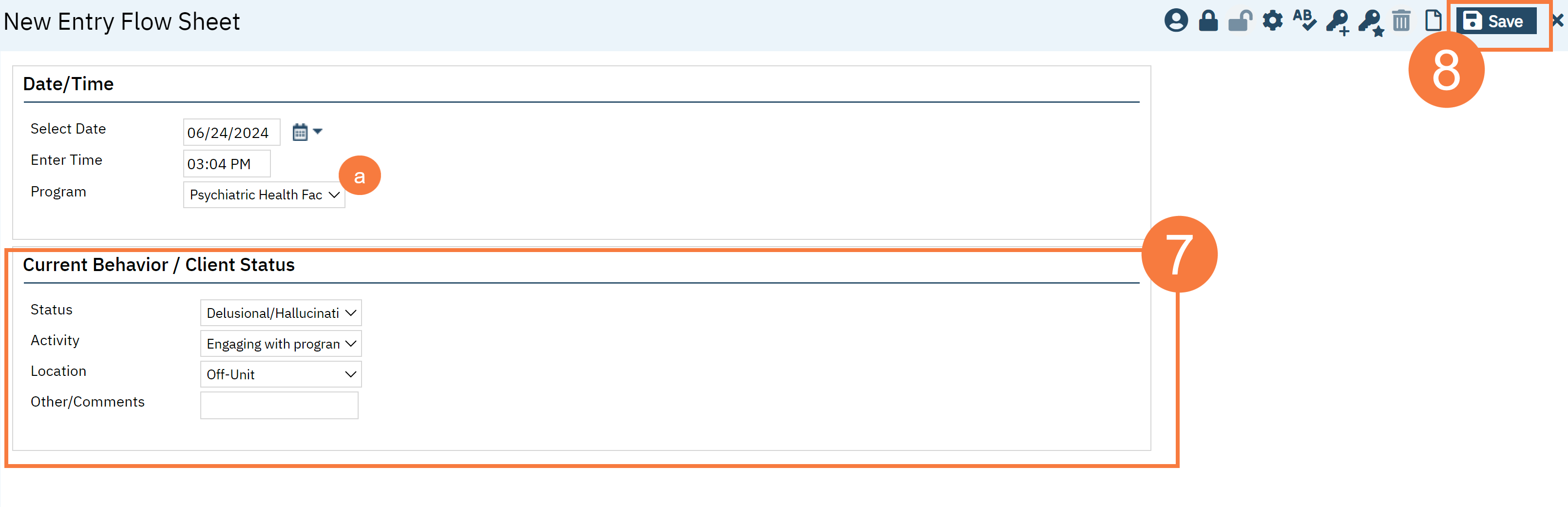
Note: If you need to make any edits. Click the Time hyperlink.