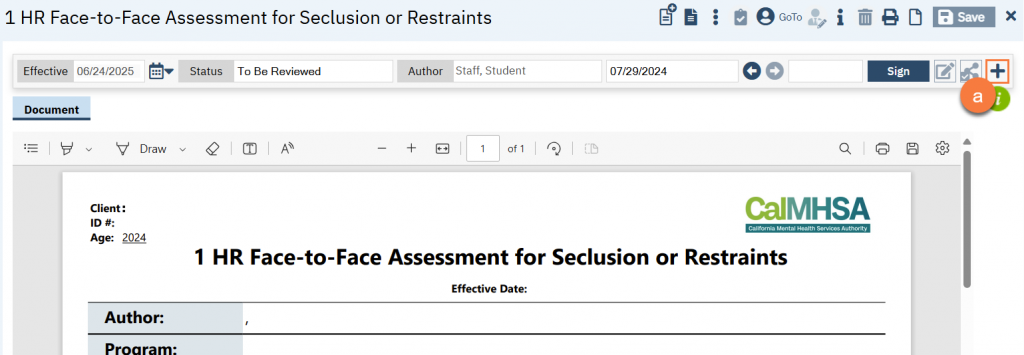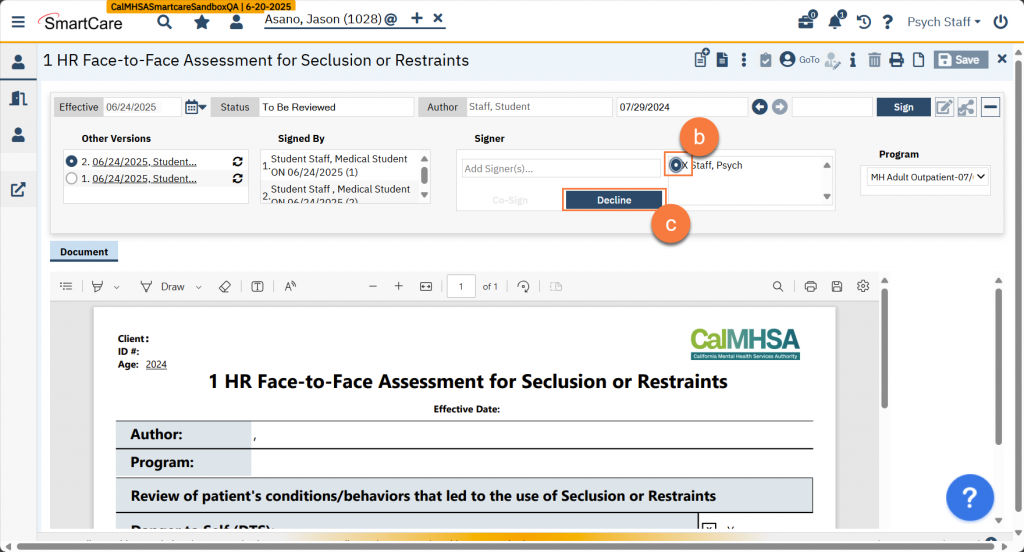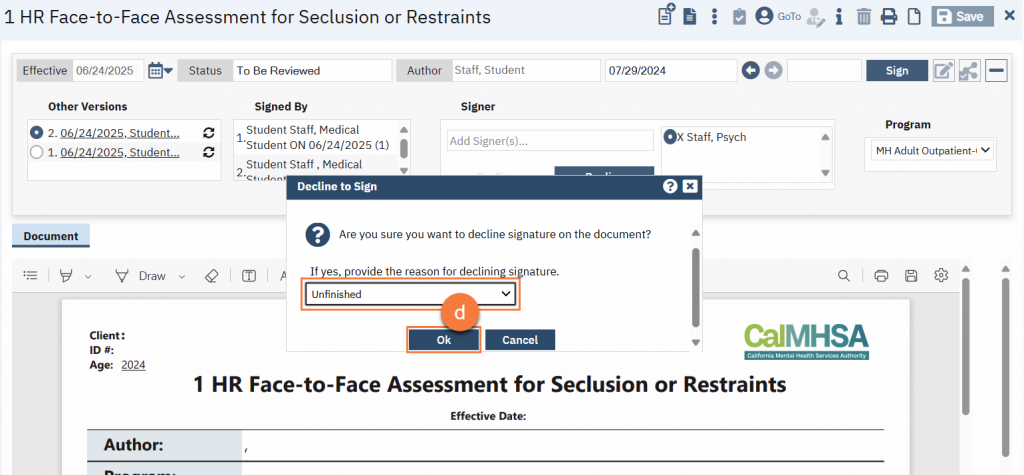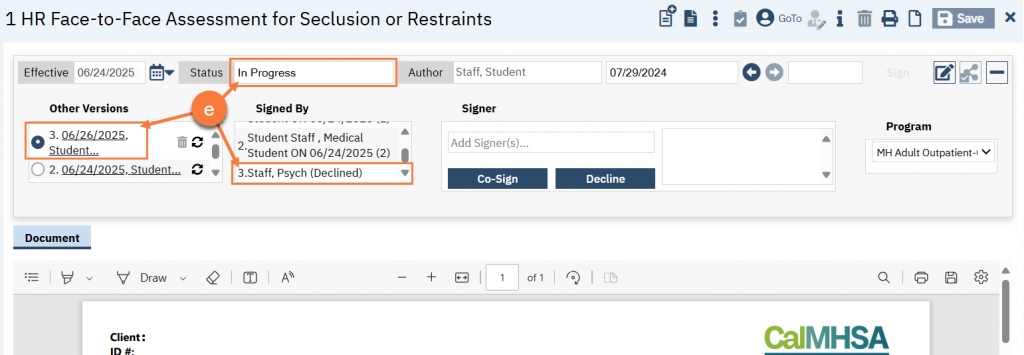If your county has turned on the reviewer process, you may be selected as a reviewer upon a trainee signing a document or service note. Documents that are “To Be Reviewed” do not have their own row in the widgets (e.g. Assigned Documents, Supervisee Documents). However, in the Supervisee Documents widgets, they will be included in the “In Progress” list (a). Clicking on this link will take you to the Supervision Reports list page. You can see on this list page that the description includes “To Be Reviewed” (b). You can also filter this list page to include all items that are marked “To Be Reviewed” (c)
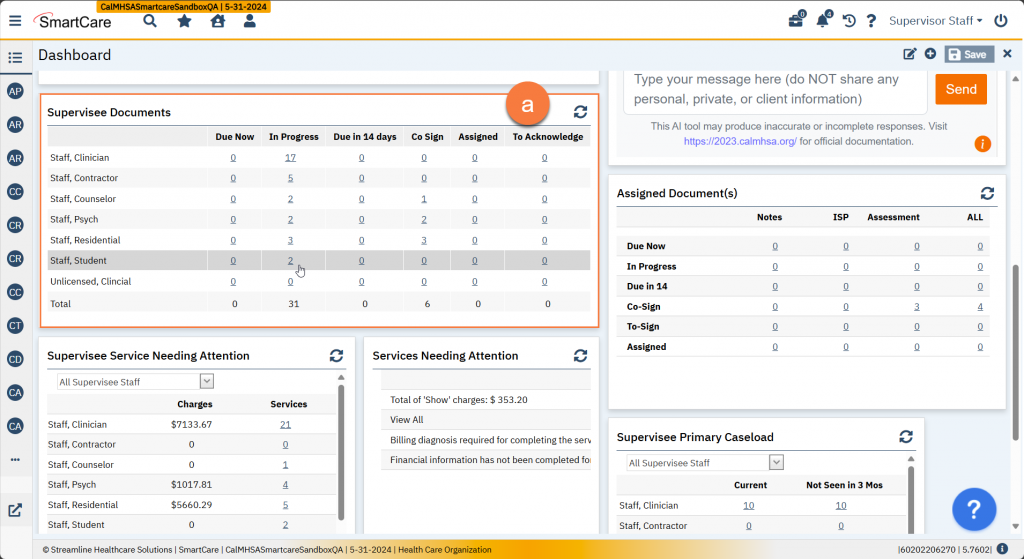
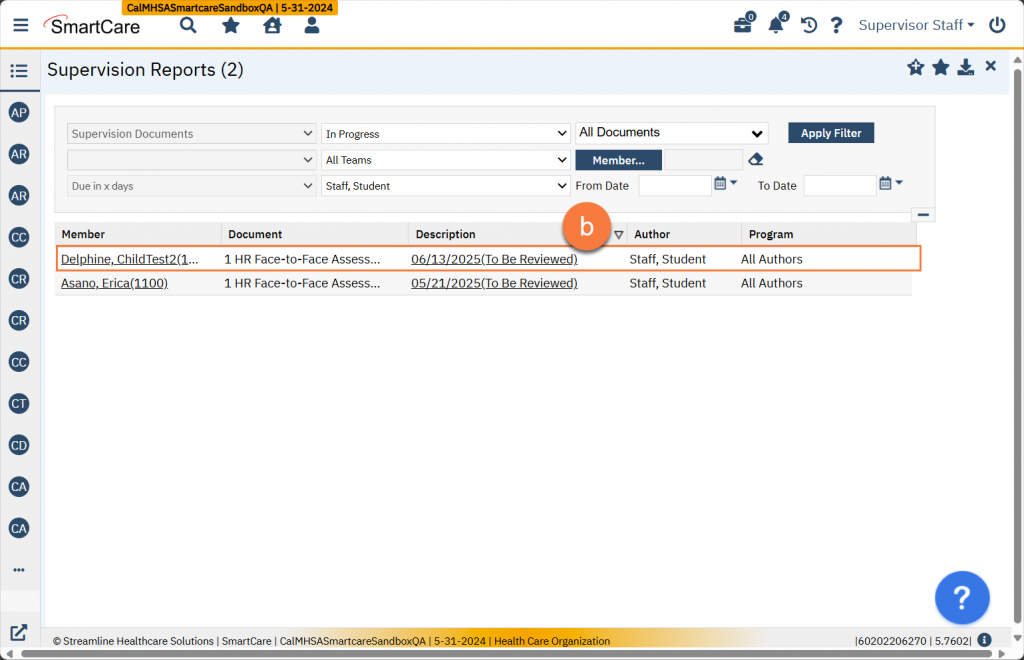
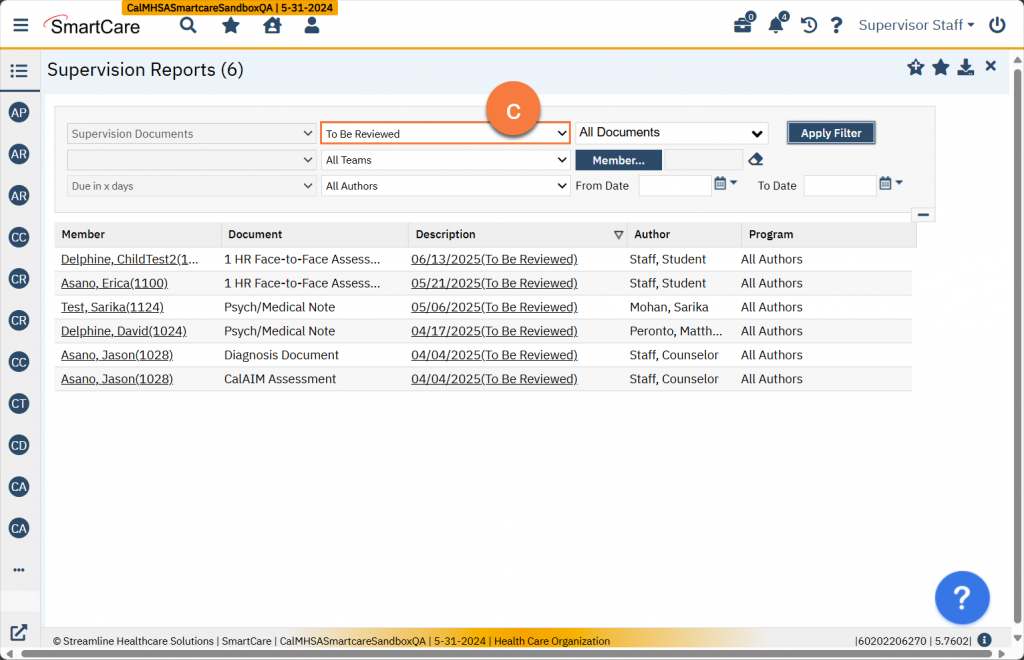
A reviewer may not be listed as a supervisor of that person. You can also find any items for your review by navigating to the My Documents list page (d) or the Batch Signature list page (e).
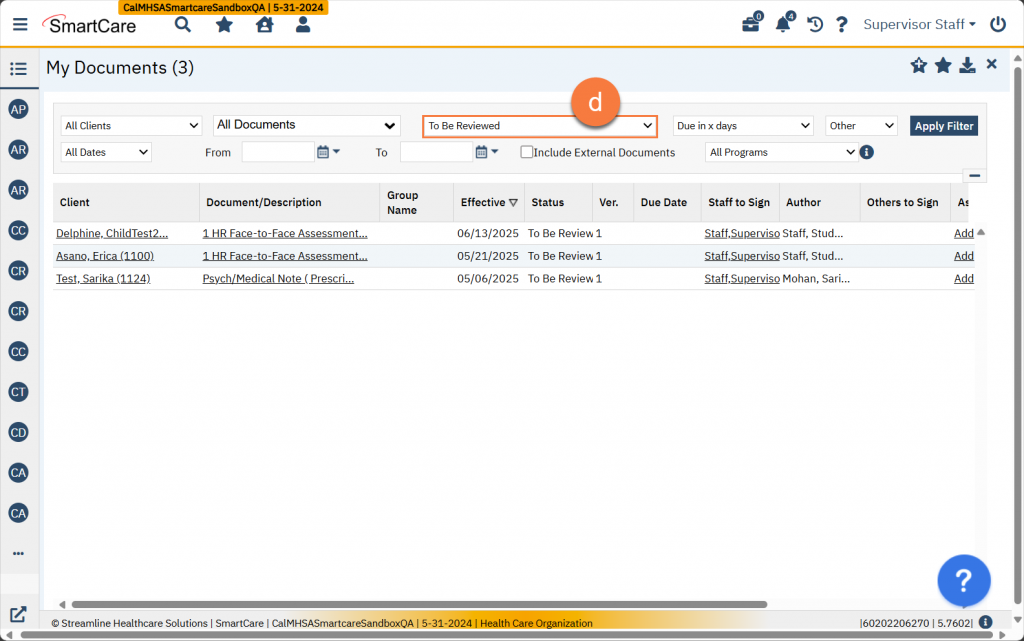
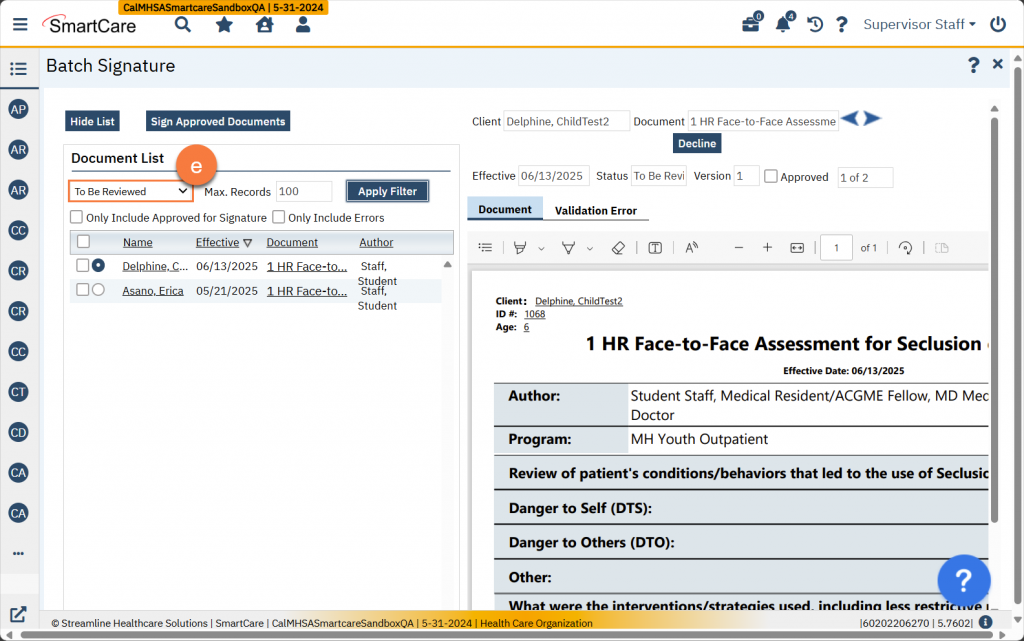
If you are a proxy for the author, you will view the document in an editable format. You can make changes to the document directly before signing as the reviewer. If you are not a proxy for the author, you will view the document in a pdf-viewer format.
If you are ok with the document as-is, simply sign the document (click “Sign”). This will finalize the document. Please keep in mind that if the document is “To Be Reviewed”, the document will not be considered “complete”, nor will the service note move forward in the billing process, until you have signed the document.
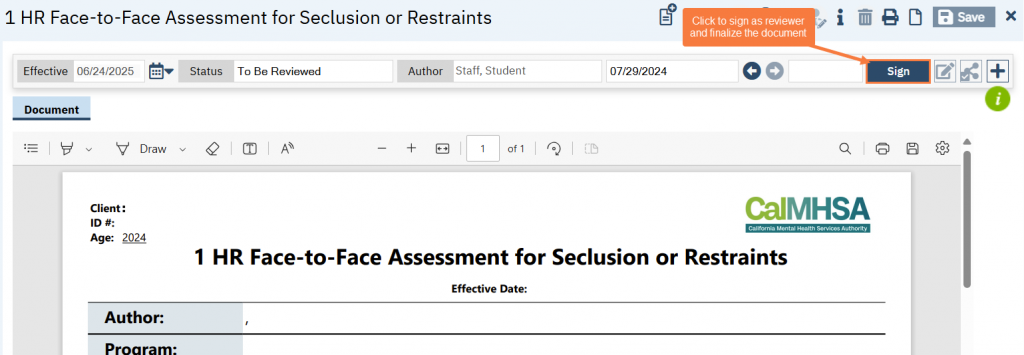
If you need the author to make changes to the document before you sign, you will have to “decline” to sign.
- Click on the Plus icon to expand the document ribbon.
- Select your name in the co-signer section.
- Click the “Decline” button.
- This will bring up a popup window (if your system administrator has set up documentation of declining to sign). Select the reason you are declining to sign and click OK. The reasons in the dropdown menu are managed by your system administrator. If you select “other”, a text field will appear allowing you to enter the detailed reason for declining to sign.
- This will create a new version of the document, put it in status “In Progress”, and show that you declined to sign.