If your county has turned on the reviewer process, you may be asked to select a reviewer upon signing a document or service note.
When you click “Sign”, the system will bring up the signature window. You don’t need to enter your password or sign. This indicates that you don’t have the authority to sign this document without a reviewer. Select a reviewer (a) and click “Add Reviewer” (b).
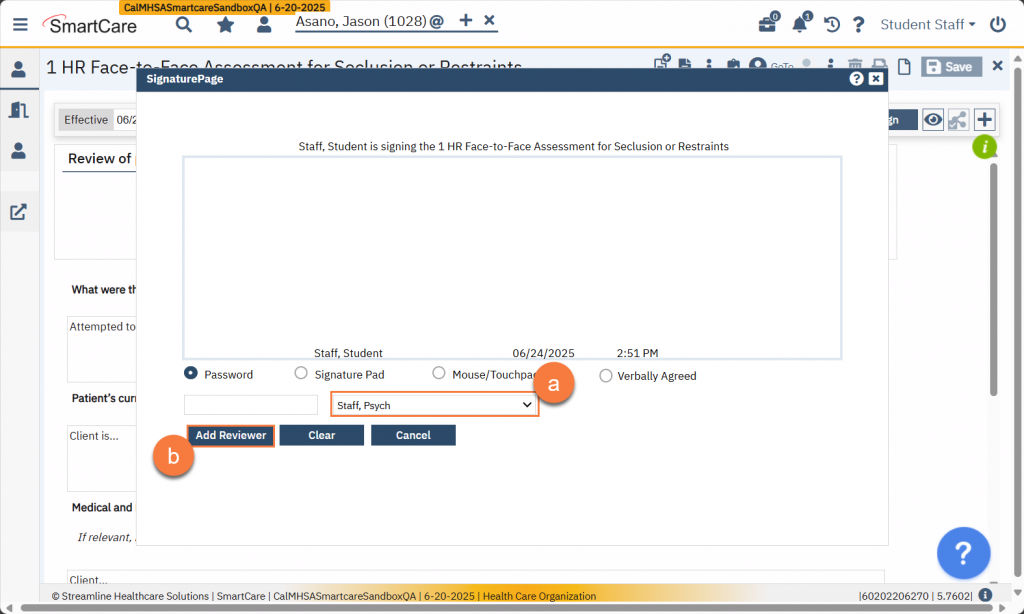
This will change the status of the document to “To Be Reviewed” (c) and the reviewer will be added to the co-signer list (d) It will now show up in the reviewer’s documents as something “To Be Reviewed.”
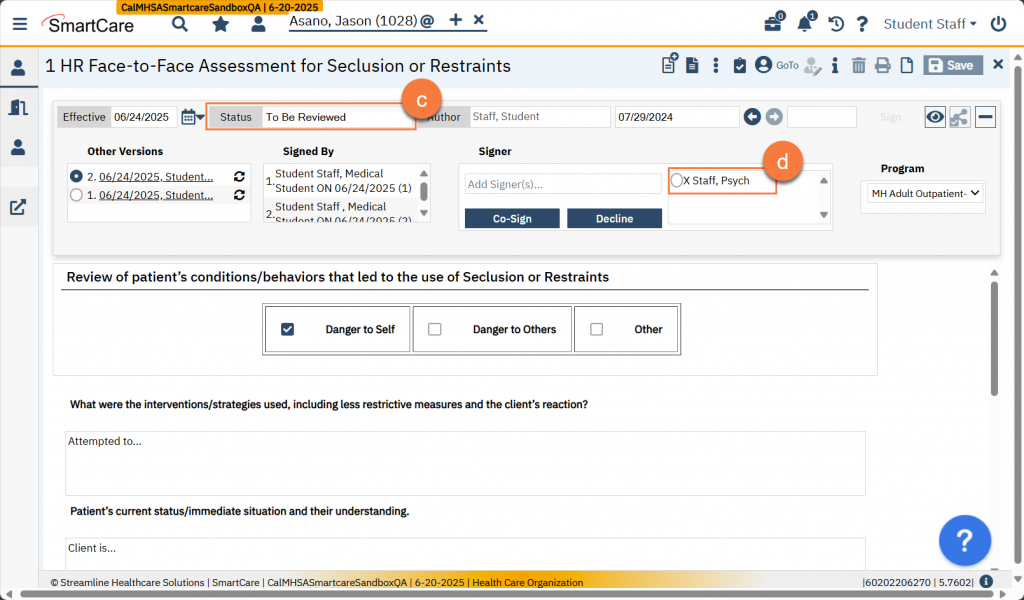
Once the reviewer signs, the status will be changed to “Complete”.
If the reviewer declines to sign the document, they system will create a new version of the document and reassign the document to you with an “In Progress” status. To see the reasons for the reviewer declining, hover over their name in the “Signed” section.
- Click on the Plus icon to expand the document ribbon.
- Find the reviewer in the “Signed By section and hover over their name.
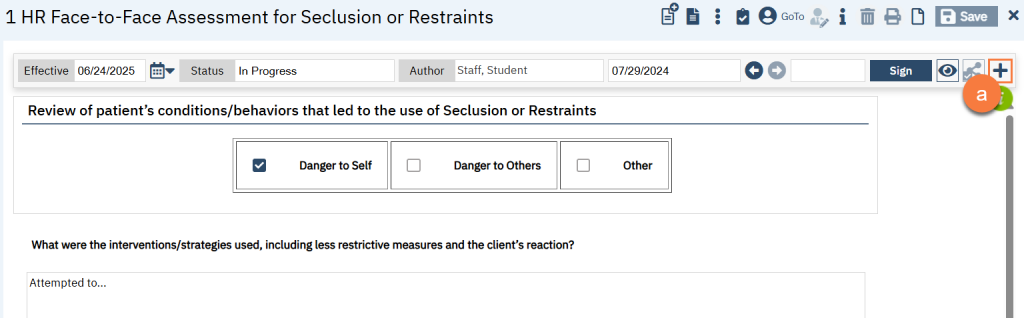
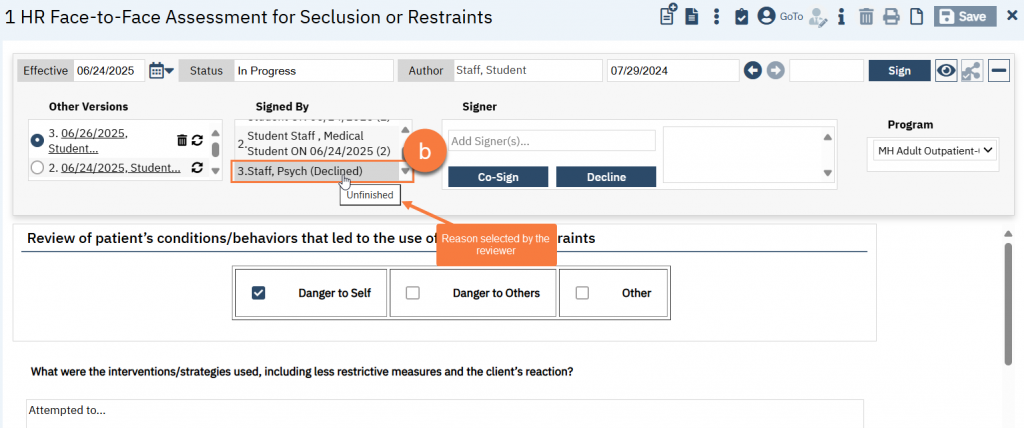
Make the corrections as needed. Go through the same process with signing as before. This time, the original reviewer will already be selected when the signature window popup shows.
