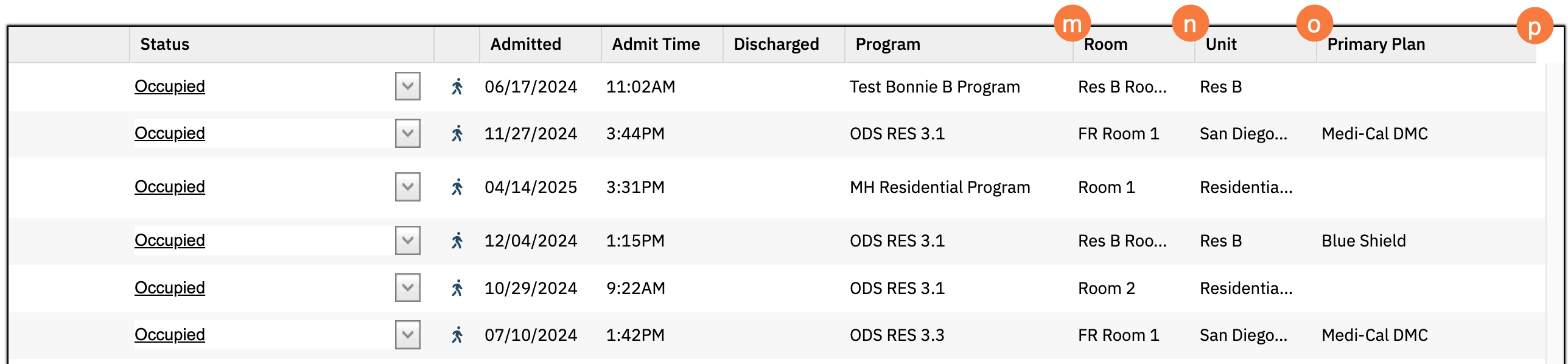This list page is where you can see all beds for your organization in one place within your permission limits. The information you see displayed is what patients have been currently admitted into a bed. This list page is used to manage beds. This page is used most often by counselors, sys admins, social workers.
- Click on the Search icon.
- Type Residential in the search bar.
- Select “Residential (My Office)” from the search results.
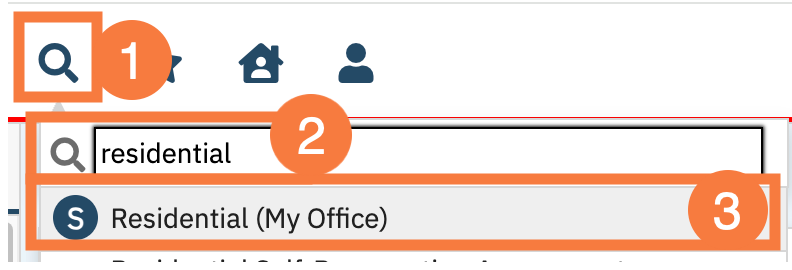
This will open the Residential (My Office) list page.
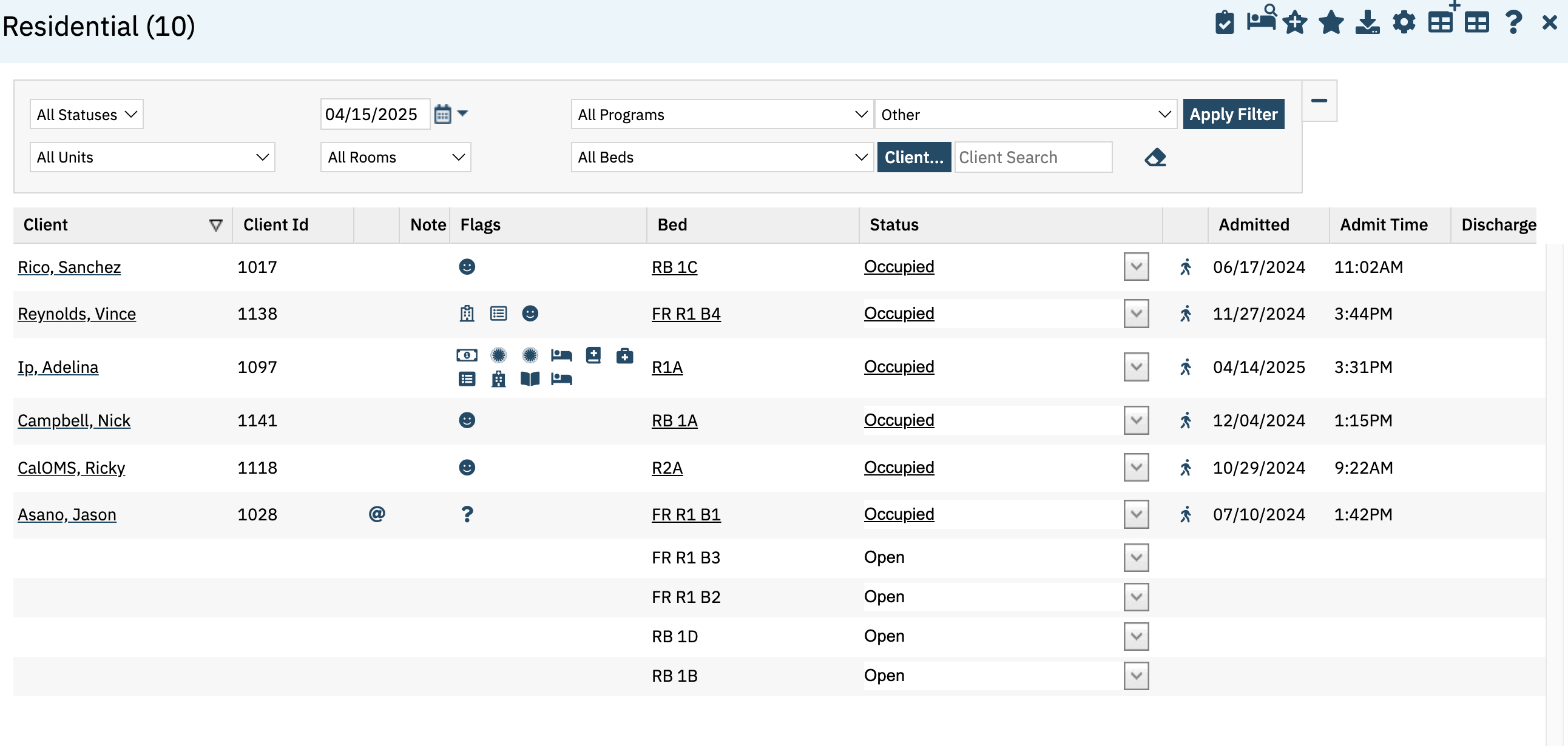
Filters
- Title: Residential (#): The number in parentheses is the number of Beds actively on the board
- Status Drop Down: will allow you to filter between different statuses of beds for that selected day.
- All Statuses: If this is selected you will see all bed activity that took place for the selected day
- Blocked: Filter to this status to view beds that are actively blocked off, can be used to indicate cleaning or maintenance on a bed. Does not show a history of beds that been blocked through the bed
- Occupied: Filter this status to view all beds that have been occupied for the selected day. These are all beds that currently have a patient in it. Scheduled Admissions and Scheduled Discharges will also appear in this status
- Leave: See all beds that have had a status of on – leave for the selected day
- Occupied: Filter this status to view all beds that have been occupied for the selected day. These are all beds that currently have a patient in it. Scheduled Admissions and Scheduled Discharges will also appear in this status.
- Open: Filter to this status to view all beds that are actively open for the selected day. These are the beds you can admit a new patient.
- Discharged: Filter to this status to see what beds have had clients discharged for the selected day
- Date Filter: This filter will bring up bed activity that occurred for that day
- Programs: Using this with no status will bring up not only the beds that have that program set as the default for that bed, but also any clients that are assigned to that program in other beds that have a different defaulted program. Use this with the status filter “open” to view open beds in that program or with the status occupied to see all patients in that program on the board.
- Other: CalMHSA is not using this filter. This option does not impact results.
- All Units: This will bring up all beds that have been created for the selected unit
- All Rooms: This will bring up all beds in the selected Room
- All Beds: This filter is single select; you will be able to search for a specific bed using this drop down.
- Client Search: This filter will allow you to search for all bed activity that occurred for a single patient for the selected date

Columns
- Client: Name of Patient, not the listed alias. Clicking on this hyperlink will open the patients chart.
- Client ID: Unique identifier for that patient
- Alias: Hover over the “@” symbol to view patients Alias. If there is nothing in this column, the patient does not have an Alias listed.
- Note: Hover over the icon of the door to display the current status of the patient. If this activity is the most up to date status, no note will appear in this column.
- Flags: This will display icons of attached flags to this patient. These are not hyperlinks. To open the Flags for this patient, click on hyperlink of patients name to open the patients chart. With the patients chart opened, either click on the “+” sign next to the patients name or use smart view.
- Bed: This will display the bed the patient was in during that activity.
- Status: This status is the activity that took place.
- Push to Arrivals: Cal-MHSA is not actively using this column – It is recommended County IT Administrators hide this column from view.
- Admitted: Date of patients admission
- Admitted Time: Time patient was admitted – this comes from the initial admission screen
- Discharged:
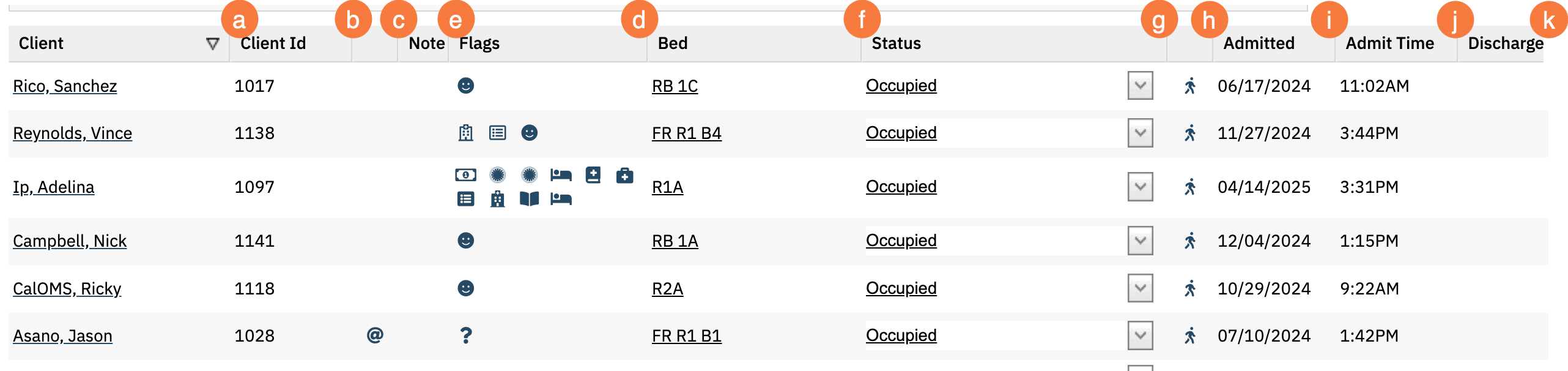
-
- Program: Program the patient is actively in for the listed bed activity. If this is an open bed, this will display the defaulted program for that bed.
- Room: Room attached to Bed
- Unit: Unit attached to Bed
- Primary Plan: This is driven from the Coverage (Client) screen, this Is the selected primary insurance plan