The Reports (Client) list page shows users all the reports, that the user can access, that require client id to run. It is recommended that all users should use this list page it shows the user which report to that requires a client id the user have access to.
- Click on the Search icon with the Client open.
- Type “Reports” in the search bar.
- Select “Reports (Client)” from the search results.
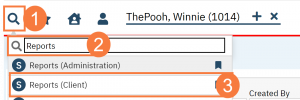
This will bring up the Reports (Client) list page.
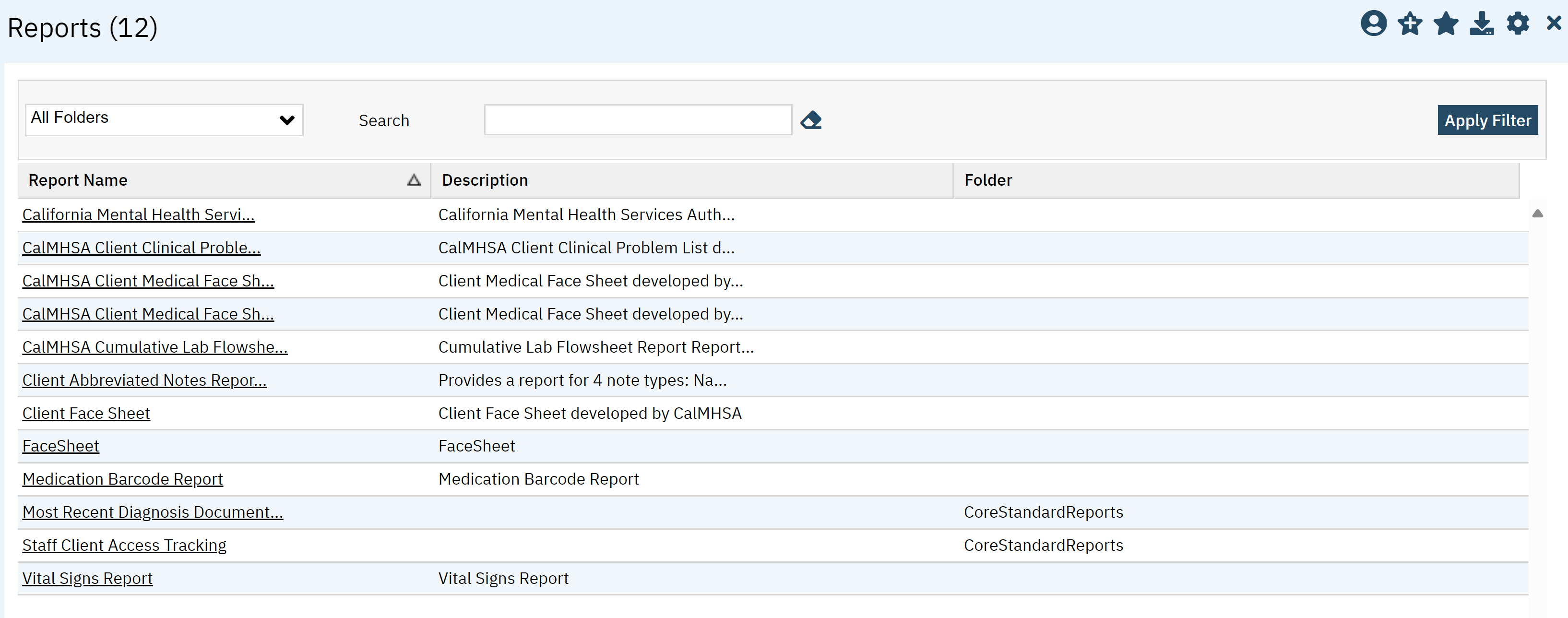
Filters
- All Folders: Leave this option defaulted to All.
- Search: Here you can type a name of the report or a keyword.
- Click Apply Filter once the appropriate options are selected.

Columns
- Report Name: This will tell you the report name. The hyperlink will take you to the report window.
- Description: A description of the report will be available here.
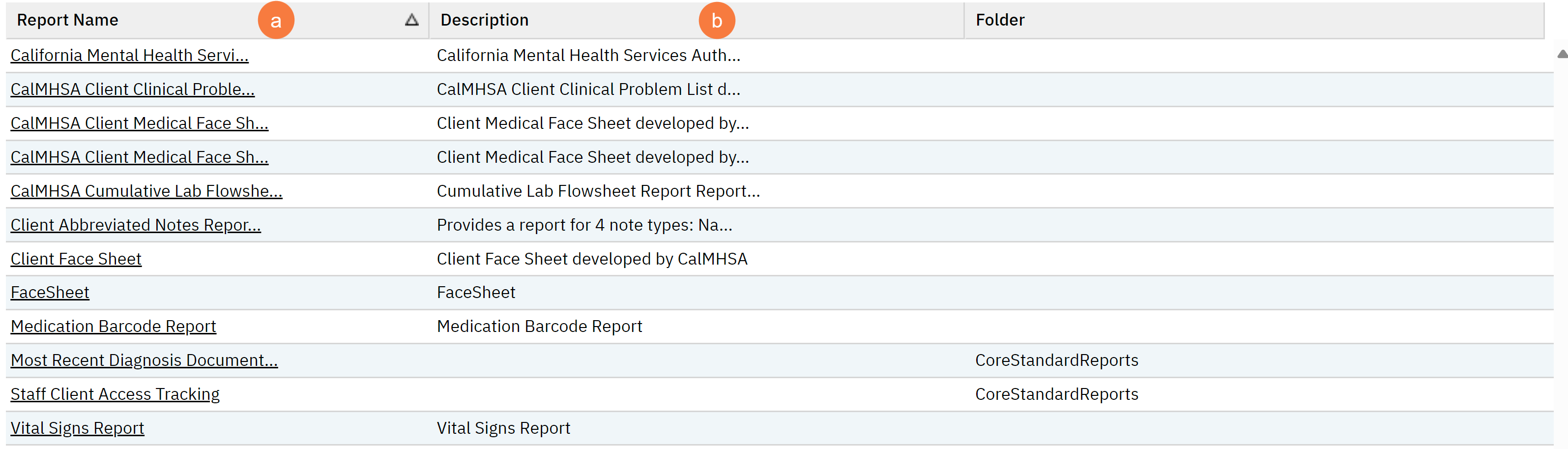
Upper Right-Hand Icons
- SmartView: This icon is an overview of the patient’s medical profile. You can quickly view the patients’ vitals, medications, documents that need to be done, and much more.
- New Favorites Icon: Clicking on the “new favorites” icon will allow you to add this screen to your favorites for quick access.
- Favorites Icon: If you have this listed as your favorite already, when you hover over this icon, it will tell you the favorite name.
- Export Icon: This icon is available to admins. You will be able to export the data from this screen into an excel spreadsheet.
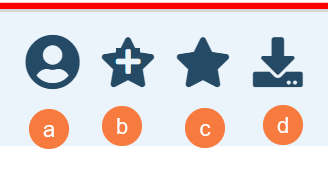
Exported Columns
- Report Name
- Description
- Folder
