Step by step video guide here:
- Click the Search icon.
- Type “Reception” in the search bar.
- Select “Reception/Front Desk (My Office)” from the search results.
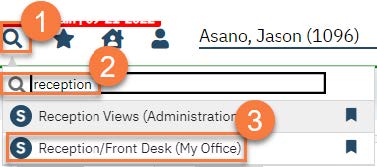
- This will bring up the Reception/Front Desk view. Select your program from the Views dropdown menu. Your system administrator can set up the appropriate list for your location. If you’ve used this screen before, it should populate from the most recent view you used.
- Click Apply Filter to apply the view filter.
- To check in a client, click the link in the Status column.
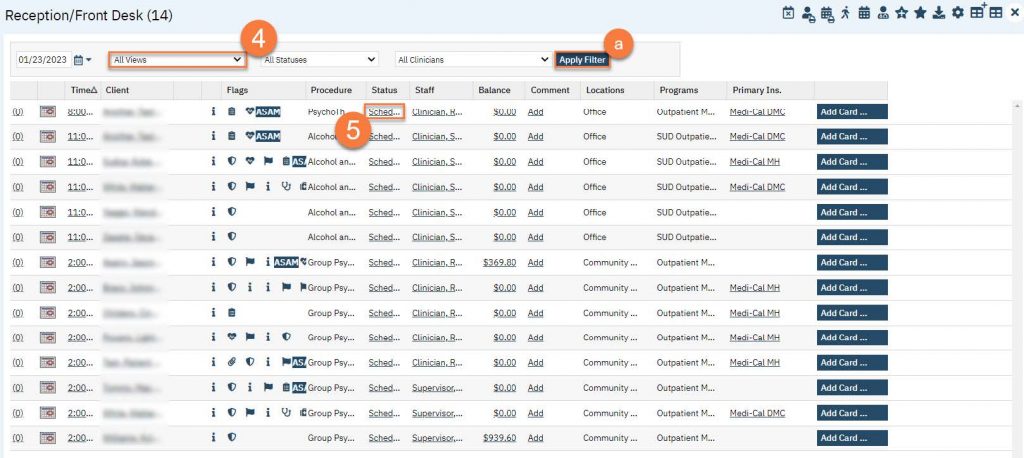
- This will bring up a pop-up window which auto-populates to “Show.” Click Change to check the client in.
