All verbal orders entered by a nurse will include adding the prescriber as a co-signer. All documents to co-sign, orders or not, will display in the Dashboard.
- Click the Search icon.
- Search for ‘Dashboard’.
- Select Dashboard (My Office).
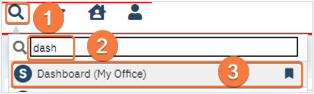
- Once on the Dashboard locate the Documents or Assigned Documents widget.
- Based on your permissions and set up you may see one widget or another.
- In the Co-Sign or To Co-Sign row, select the hyperlink number under ALL column. The My Documents screen will open.
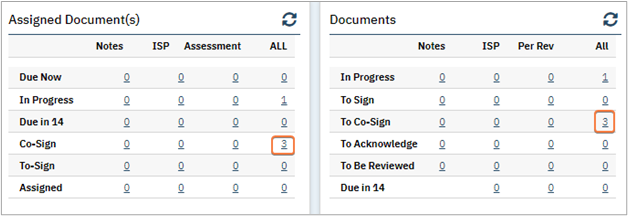
- Utilize filters or column headers to locate orders. Note: filter is already filtered by Co-Signed.
- See Utilizing List Pages section for more details.
- Select the Client Orders Document hyperlink.
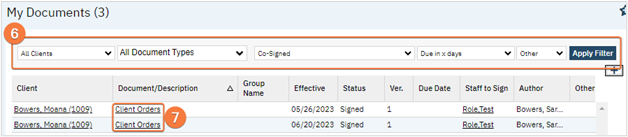
- The Order document will open. Review the order as needed.
- Click the plus icon to expand the header section.
- Select the radio button next to your name, in the Signer section.
- Click the Co-Sign button, in the Signer section.
- Your name will appear in the Signed By section and will be added to the PDF in the signature page.
- As a reminder, Batch signing can be used to sign Orders as well. See Prescriber: How to Batch Sign Documents section for details.

