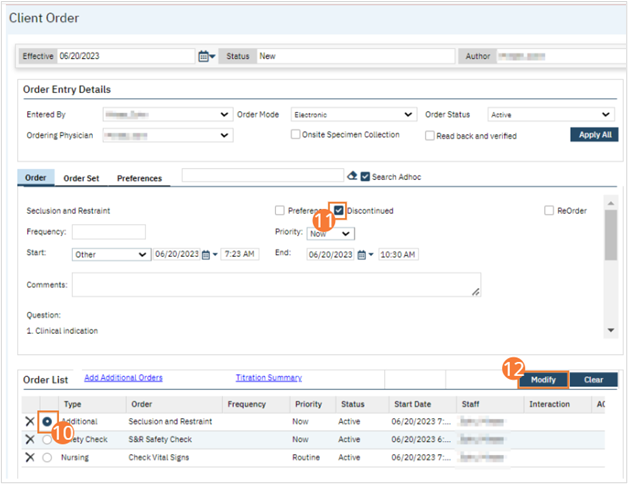Access the order and change the status from Active to Discontinued.
- You must first have the client open, then click the Search icon.
- Type “Orders” into the search bar.
- Click to select Client Orders (Client).
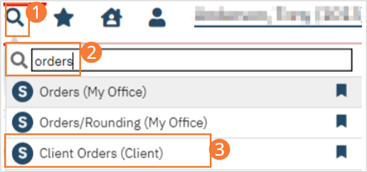
- The Client Orders list page opens. Confirm that the Order you wish to discontinue appears.
- Click on the New icon. The Orders Being Modified/Discontinued window opens.
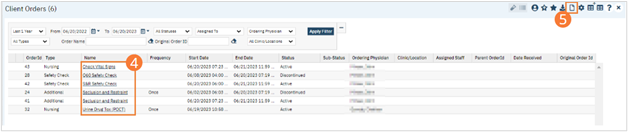
- Select the checkbox of the order(s) you want to discontinue.
- Click the OK button. The Client Order document opens.
- Ensure you select the correct Ordering Physician in Order Entry Details section.
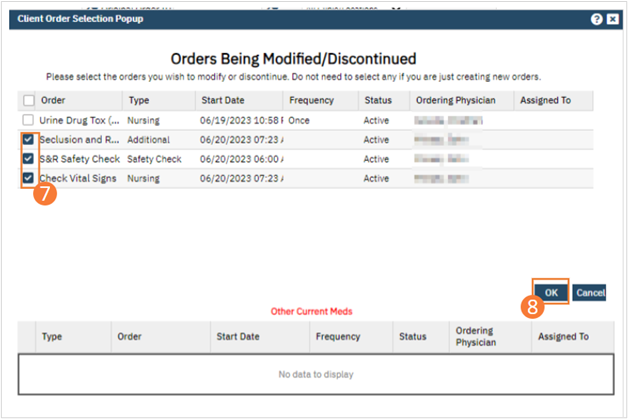
- Find the order in the Order List section of the page.
- Click the radio button on the line of the order you want to discontinue. The order information appears in the middle portion of the page.
- Select the Discontinued check box.
- Based on order type you may see a discontinue reason drop-down.
- Click the Modify button to save your changes.