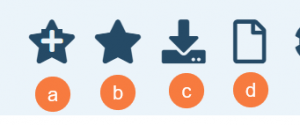The Plans (Administration) list page offers a lot of valuable information. This list page will give you the ability to manage all your plans in one location.
- Click on the Search icon.
- Type “Plan Administration)” in the search bar.
- Select “Plan Administration)” from the search results.
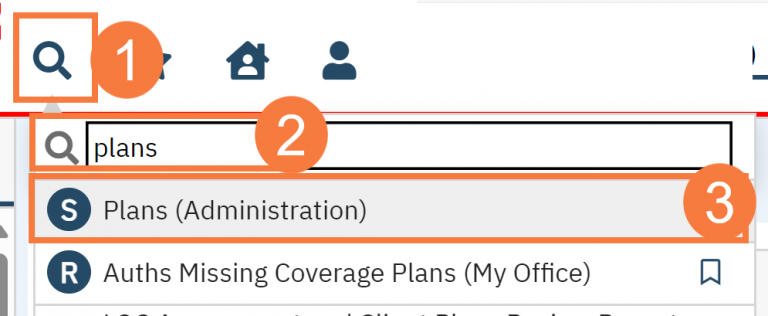
This will bring up the Appointment Search (My Office) list page.
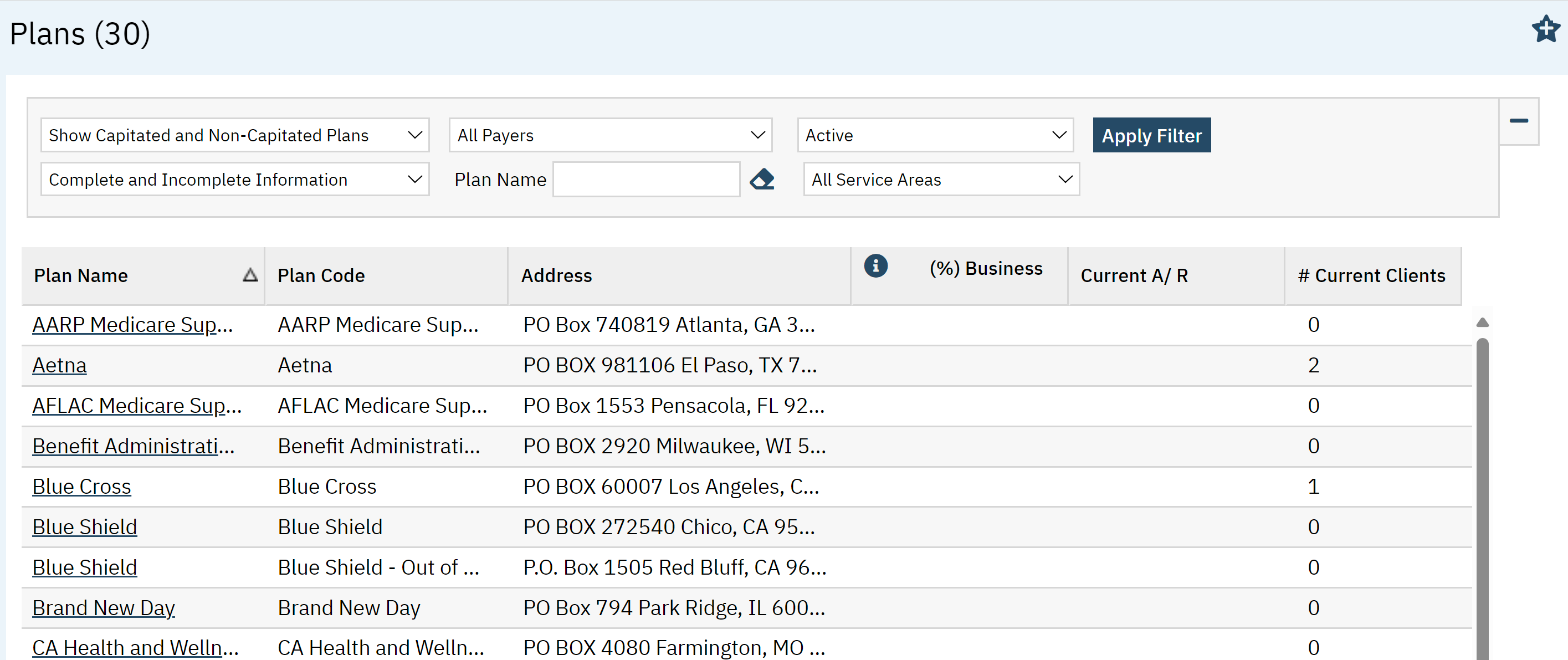
Filters
Use the filters/search functions as needed, notable there are some important filters noted below:
- Plans: This filter will allow you to filter between capitated and non-capitated plans.
- Payers: Using this filter will give you plans for each payer
- Status: You can filter by active and inactive plans
- Information: You can filter by incomplete or complete information
- Plan Name: Also gives you ability to search by name
- Service Area: allows you to choose between DMC or MH.
- Click Apply Filter once the appropriate changes are selected.

Columns
- Plan Name: This will display the plan name. This hyperlink will take you to the Plan Details screen.
- Plan Code: This field is pulled from the “Display As” field in the Plan Details screen.
- Address: This will display the plan address.
- %Business: This field indicates the % of all charges to the plan since the fiscal year.
- Current A/R:
- # Current Clients: Shows the number clients associated with that plan.
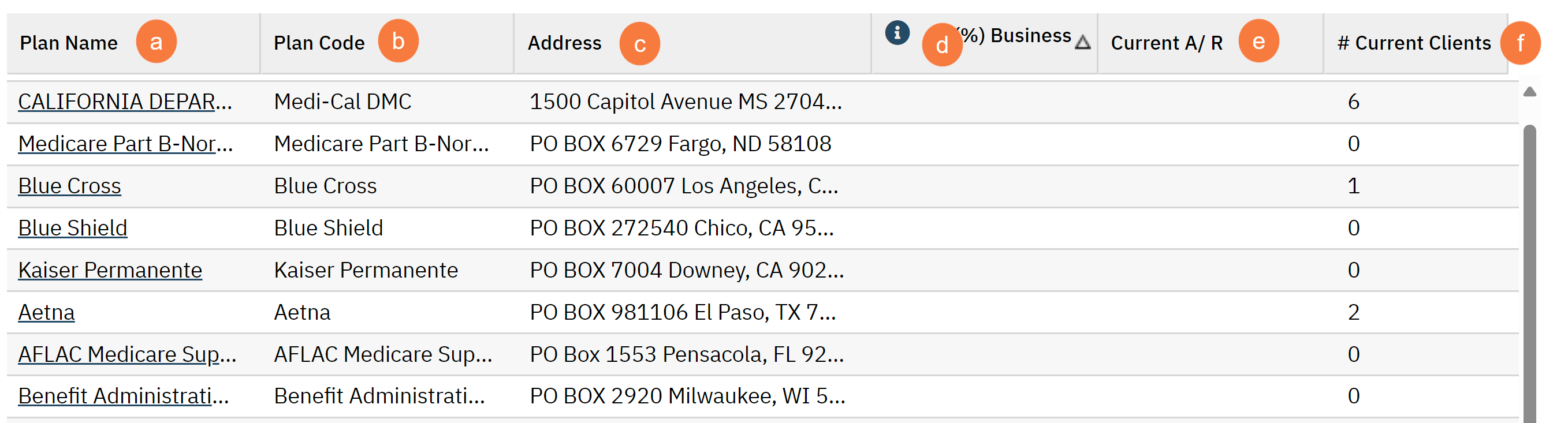
Upper Right-Hand Icons
- New Favorites Icon: Clicking on the “new favorites” icon will allow you to add this screen to your favorites for quick access.
- Favorites Icon: If you have this listed as your favorite already, when you hover over this icon, it will tell you the favorite name.
- Export Icon: This icon is available to admins. You will be able to export the data from this screen into an excel spreadsheet.
- New Icon: Click this icon to create a new plan.