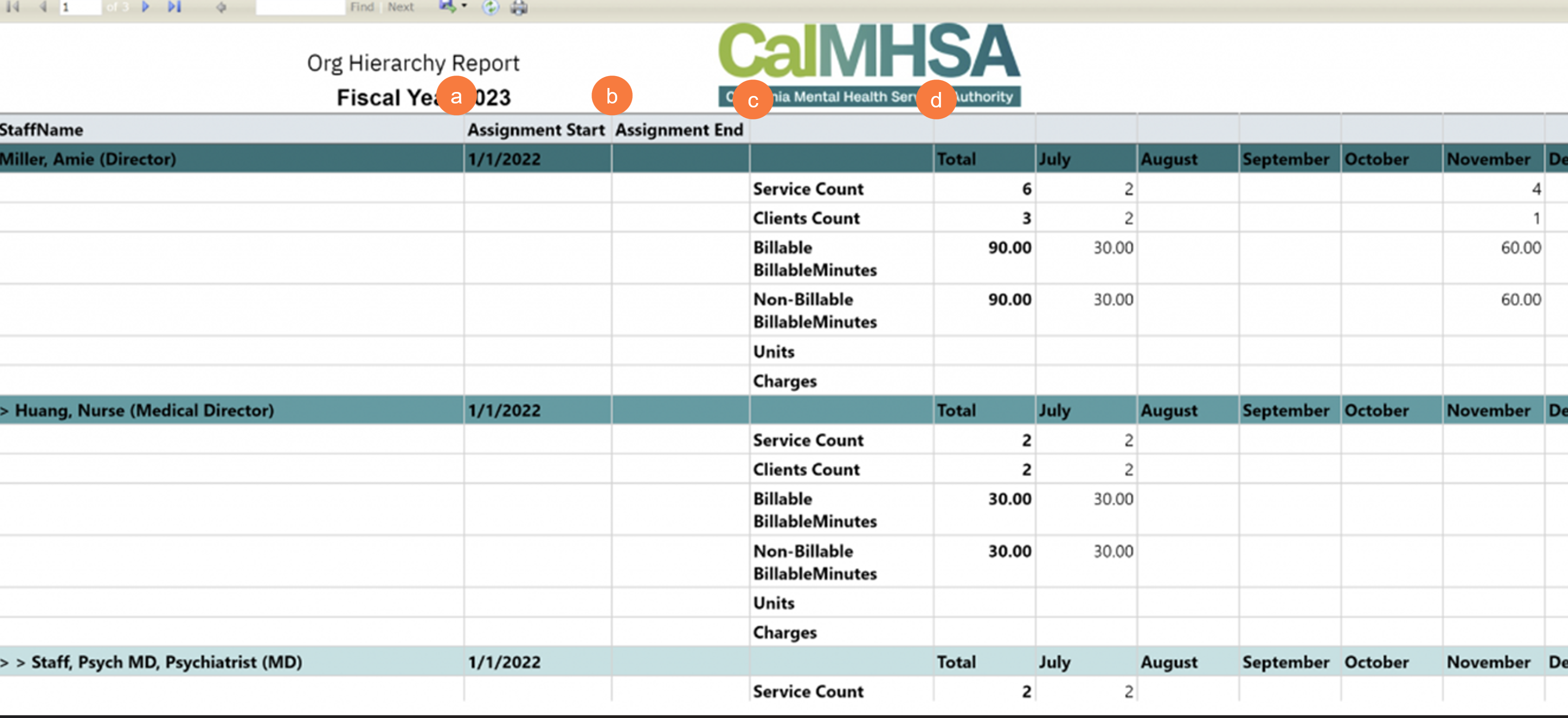This report displays services data on each Staff members that been setup on the Org Hierarchy (My Office) Screen. The report will only use “show” and “complete” status service data in the report.
- Click on the Search icon.
- Type Org Hierarchy in the search bar.
- Select Org Hierarchy Report (My Office) from the search results.
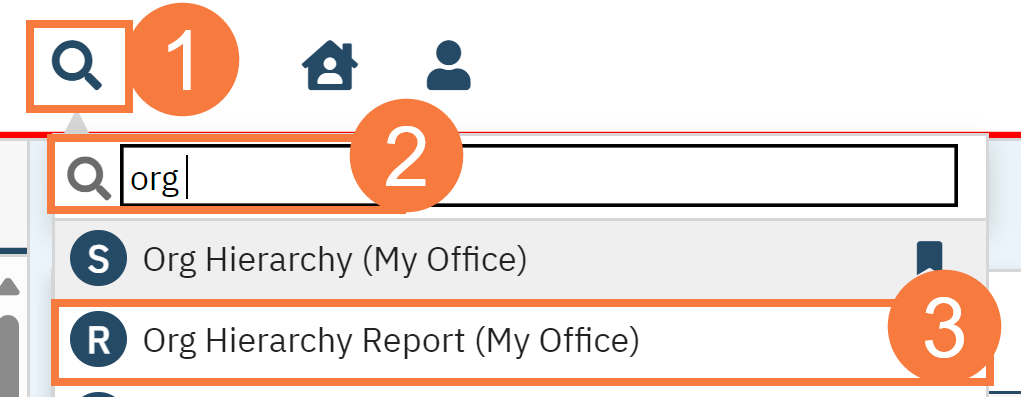
Filters
-
- OrgHieId: A dropdown that allows users to select which Org Hierarchy Id the data will be based off.
- Report Year: A text field that allows users to enter in what year they would like the data to be based off. Text format of the year needs to be YYYY. Example: 2022
- Report Fiscal: A two-button toggle that allows the user to specify whether they want to see the fiscal year or not. “Not” will show calendar year instead.
- True: Follows the Fiscal year which is July of the reporting year – June of the following year.
- False: Follows the Calendar year which is January of the reporting year – December of the reporting year.
- Report Month: An optional text field filter that allows users to specify the data to show up to a certain month. Text format needs to be MM. Example: “1” = January, “2” = February, … , “12”= December
- Click Apply Filter (If you changed any of the perameters).

Data
- StaffName: The name of the staff member in the position that been created on the Org Hierarchy Screen.
- Assignment Start: The ”Staff StartDate” of that been set for the staff member on the Org Hierarchy Screen. If no “Staff StartDate” been set, then it defaults to the “Position StartDate” of the node on the Org Hierarchy Screen
- Assignment End: The ”Staff EndDate” of that been set for the staff member on the Org Hierarchy Screen. If no “Staff StartDate” been set, then it defaults to the “Position EndDate” of the node on the Org Hierarchy Screen
- Total Count (To year date and Per Months): Displays the following data for up-to-year date and per month.
- Service Count: The total about of services that was done by Staff member and their subordinates as outlined on the Org Hierarchy Screen
- Client Count: The total about of clients that was seen by Staff member and their subordinates as outlined on the Org Hierarchy Screen
- Billable Minutes: The total number of Billable Minutes that had been done by Staff member and their subordinates as outlined on the Org Hierarchy Screen. If the service unit type was in ‘Days’, it was not counted in this total number Non-Billable BillableMinutes:
- The total number of Non-Billable minutes that had been done by Staff member and their subordinates as outlined on the Org Hierarchy Screen If the service unit type was in ‘Days’, it was not counted in this total number
- Units: The total number of unites from services with it’s Unittype being set as ‘Unit’ by Staff member and their subordinates as outlined on the Org Hierarchy Screen
- Charges: The total amount of charges that that been generated through services by Staff member and their subordinates as outlined on the Org Hierarchy Screen