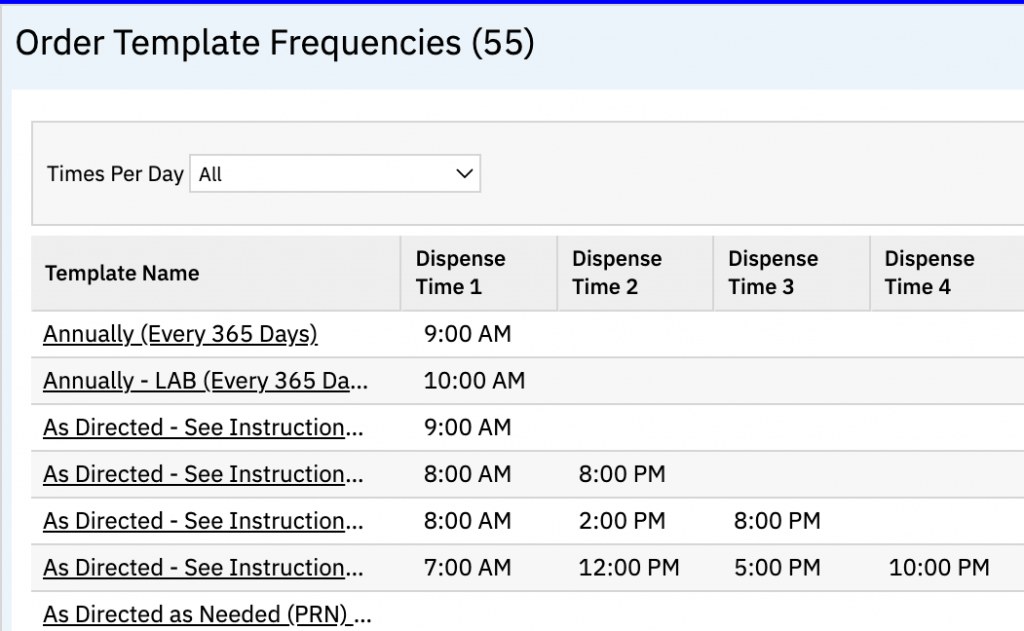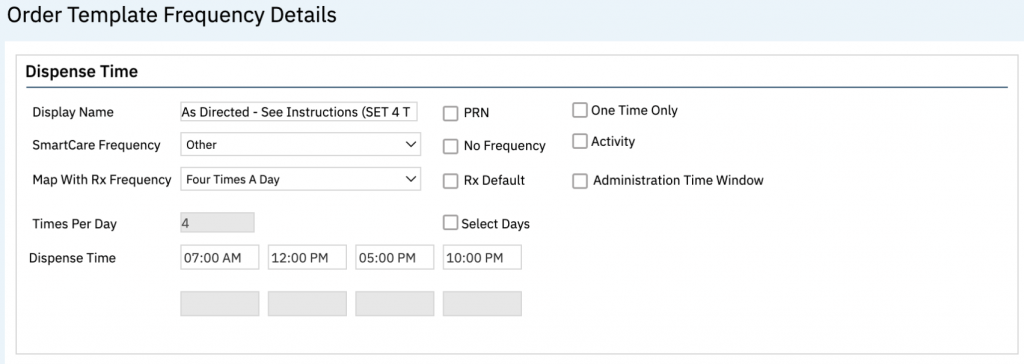Order Template Frequencies is used to define an administration time based on the frequency/direction associated with an order and/or medication. SmartCare’s MAR can display more than medication orders. It can display any orders identified as showing on the MAR (e.g. vitals). It is important to keep this in mind when creating order template frequencies. As a reminder, orders and medication appearing on the MAR are dependent on program set up (MAR Setup section), client being enrolled into the set up program, and order set up (Add order to MAR field).
Note: CalMHSA has created templates in your set up. You can modify and create new ones to meet your business needs.
- Navigate to Order Template Frequencies (Administration).
- Click on the Search icon.
- Type Order Template Frequencies.
- Only three characters are required before options display.
- Select Order Template Frequencies (Administration) from the options.

- In the tool bar click the New icon to create a new template or click the hyperlink in the Template Name column to open an existing template.
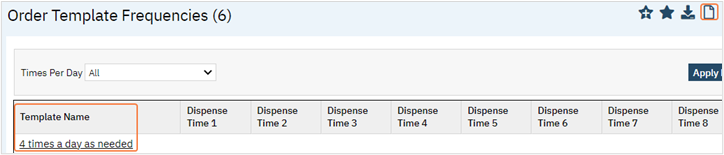
- See Fields in Order Template Frequencies section on how to complete these fields.
- Once fields have been completed click Save in the tool bar.

Fields in Order Template Frequencies
This section explains each field within the Order Template Frequency Details screen.
- Enter a Dispense Name.
- This is the Frequency name the users would see when creating an order through Client Orders.
- Select a SmartCare Frequency from the dropdown.
- Select an option from Map With Rx Frequency dropdown.
- These dropdowns are the same options that appear in SmartCareRx, Directions fields.

- Times Per Day is a display only field, it will display a number if Map With Rx Frequency selection is associated with timed dispenses.
- For example: Once a Day and Bedtime would display “1” in this field. Three times a day (TID) would display “3” in this field.
- Dispense Time fields activate based on the Times Per Day option. Enter administration time into the available fields.
- For example: if Rx Frequency is TID, Times Per Day will be 3 and you can enter 8:00 am, 1:00 pm, and 8:00 pm. If this medication or other order type is set to show on the MAR, it will indicate medication can be administered at these corresponding times.
- The exception to this is Now + Scheduled option; see Schedule section for details.
- Note: Dispense Time fields will inactivate when PRN checkbox is selected; see # 6
- Note: Frequencies associated to a Dispense time will always show to administer at the time indicated. This is also true for Q#H orders. For example a Q4H order with a Start Time of 2:15 pm will not show to be administered at 6:15 pm. It will always correspond to time indicated in this set up.
- However, a user can modify the times at time of ordering using a clock icon, see 5.d.
- Users can modify these times through use of the clock icon.
- Click icon will appear at time of ordering
- Planned to be available for go-live.
- Click icon on the MAR screen.
- Click icon will appear at time of ordering
- Rx Frequency of Q1H (Every 1 Hour) and Q2H (Every 2 Hours) do not have enough active fields for every hour and 2 hours. Users need to be trained to change these times when placing an order in the clock po-up.
- See 5.d for details.
- For example: if Rx Frequency is TID, Times Per Day will be 3 and you can enter 8:00 am, 1:00 pm, and 8:00 pm. If this medication or other order type is set to show on the MAR, it will indicate medication can be administered at these corresponding times.
- PRN checkbox should be selected when a medication is a PRN.
- Once this is checked the Dispense Time fields become inactive.
- Note: The MAR will block the PRN time windows. For example, administration occurred at 10:00 am and frequency is QID PRN (every 6 hours), the next administration cannot occur until 3:00 pm.
- No Frequency checkbox should be selected if this template does not have a frequency.
- This would blank out and inactivate the Times Per Day and Dispense Time fields.
- Select Rx Default checkbox. This field needs to be selected for the order to show in MAR.
- Select Days checkbox activates based on Map With Rx Frequency option, e.g. Every 2 weeks.
- When selected, users entering the order will see a Select Days of Week hyperlink and when selected a pop-up will appear
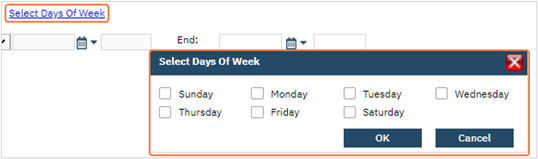
- One Time Only checkbox should be selected when administration should only occur once.
- When selected SmartCare Frequency and Map With Rx Frequency will inactivate.
- Activity should never be selected. Activity is not used in IP, CSU, and Residential settings.
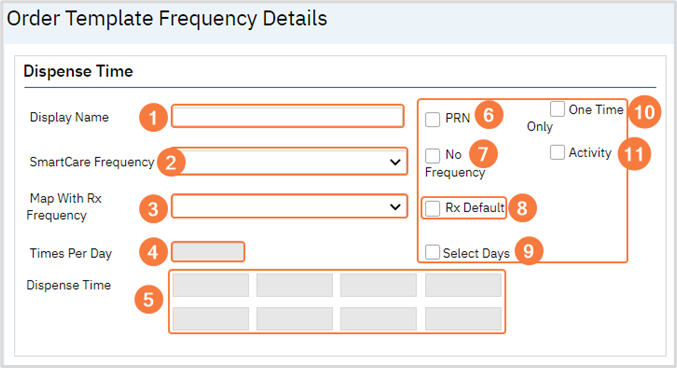
Note: CalMHSA has pushed out some new order frequencies for your end users. You can edit these to better fit your staffs needs.
There are 5 new order template frequencies available for non-lab orders in Client Orders with the starting title of “As Directed- See Instructions”
There are 4 new frequencies that have “Set X Time” as their suffix. This should be utilized when there is a complex or free text order where the time needs to be set in the MAR. CalMHSA has made dispense time defaulted, but these can be changed by you as a Sys Admin. This is utilized by the clock function in Client Order Details. If “Set 1 Time” is selected then there will be only 1 time available versus if the “Set 2 Times” is selected, then there will be two times available etc.
There is a 5th one that is “As Directed as Needed (PRN) – See Instructions.” Currently, this is set up to recur once every 24 hours from the last administration.