Order Sets allows you to group multiple orders into a set. Note: users will still need to complete the fields for each order set (e.g. enter the Frequency and Schedule).
- To create an Order Set navigate to Order Sets (Administration).
- Click on the Search icon.
- Type Order Sets.
- Only three characters are required before options display.
- Select Order Sets (Administration) from the options.
- Ensure you go to Sets and not Setup
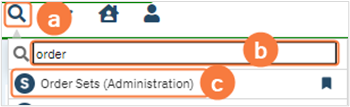
- You will be in the Order Sets screen. Click the new icon in the tool bar.
- This will open the Order Set Details screen.
- Enter the name of the order set into Name of Order Set field.
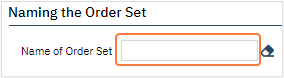
- Order will default to Active.
- This should only be unchecked when order set is no longer needed.
- In Building Order Set select order type from Select Order Type dropdown.
- In Search Orders field, type name of the order. As you type options will display, select the correct order.
- Click Add.
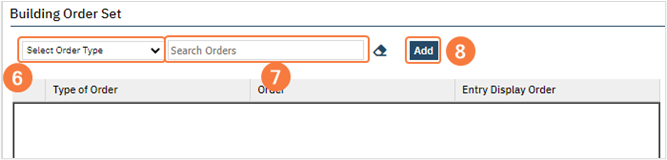
- Repeat steps 6-8 as needed.
- Once done, click Save in the tool bar.
- Defaults can be set within Order Sets. To set defaults, complete the following steps:
- Select Set Default button.
- Order Set Defaults pop-up window will open. Notice, any defaults set to the individual order will display. Make updates to defaults as needed.
- Items displayed here will vary depending on the order set up.
- Click the Save & Close button.
- Select the checkbox. If this is not selected, on order entry it will display the defaults of the individual order. Not what is set on the order set default.

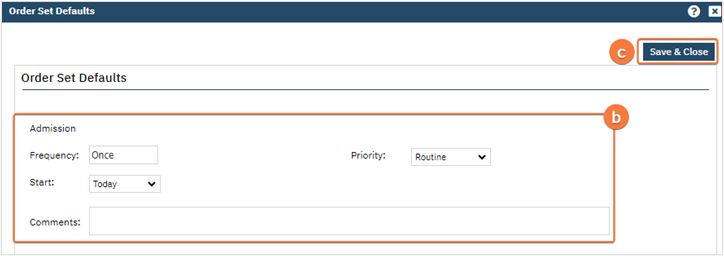
-
- Click Save in the tool bar.
