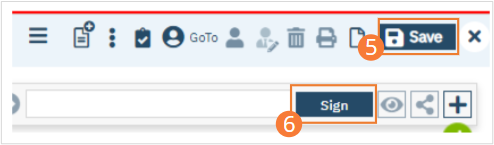- Create a New Order, using the steps under How to Create a New Order for a Client.
- When selecting an Order, select a desired medication as the Order type.
- Complete required fields.
- Select a Strength from the dropdown. Enter a Dose and if necessary edit the Unit and Route. Enter a Frequency into the search field and select it from the dropdown. Select a priority, day supply, and refill number, select a dispense number, and set start date and time. If applicable, set an end date and time. Select potency units from the dropdown. Click the checkboxes next to any order options you wish to include. Select a rationale and enter max quantity in a 24 hour period. Optionally, add instruction text or comments. If applicable, complete questions related to the specific medication order.
- Click Insert to add the Order to the Order List.
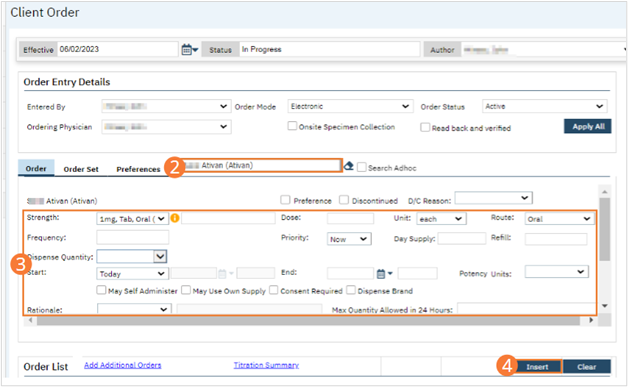
- Click Save.
- Click Sign and complete signature of the document. For more information, see How to Sign a Document
- When documenting an order on behalf of a Prescriber, the Prescriber must be added as a co-signer and must complete their co-signature. For more information, see How to Co-sign a Document.