The My Documents(My Office) list page offers a lot of valuable information. This list page will give you the ability to manage all your documents in one place.
- Click on the Search icon.
- Type “My Documents (My Office)” in the search bar.
- Select “My Documents (My Office)” from the search results.
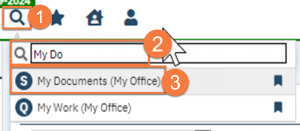
This brings you to the My Documents List Page.
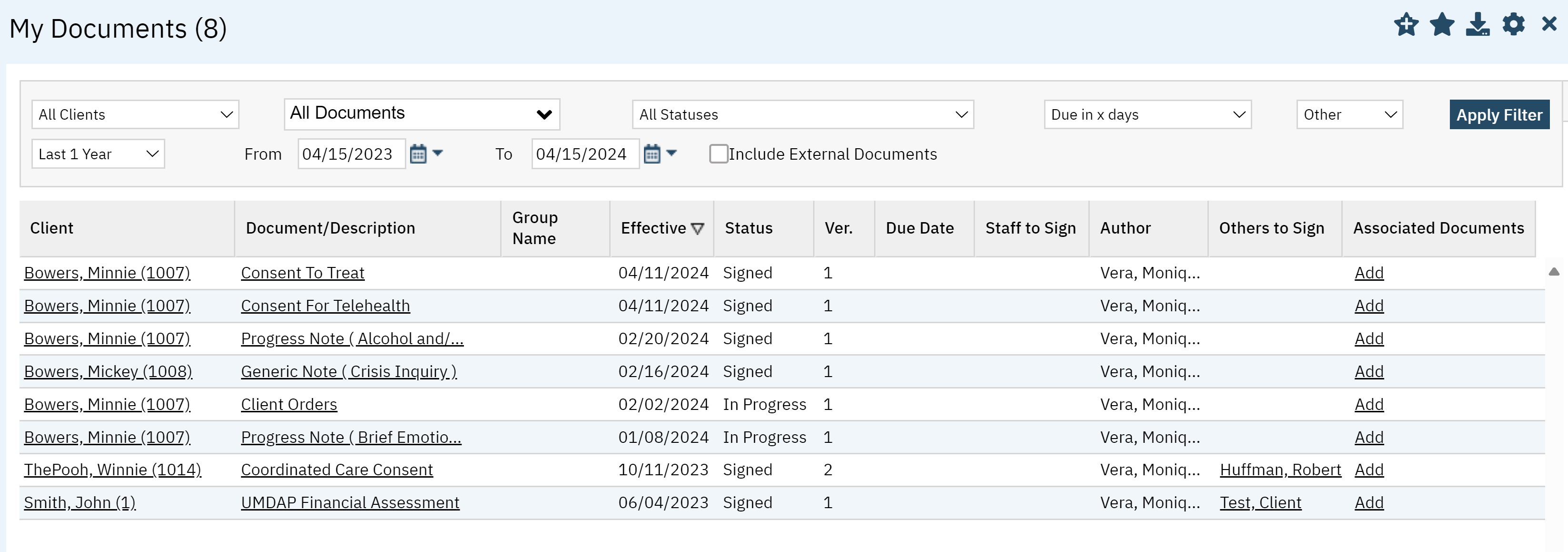
Filters
- All Clients: Filter by Primary Clients or Non Primary Clients
- Documents: With this filter you can filter out which documents you want to work on such as “Progress Notes” or “CalAIM Assessments”
- Status of Documents: You can filter by In Progress, Signed, Co-Signed, etc.
- Filter by Due Date
- From Date and To Date: You can filter by predetermined date ranges or custom dates
- Include External Documents

Columns
- Client: Here you will find the client’s name. The hyperlink will take you to the Client Summary screen.
- Document/Description: The name of the document will appear here. Thee hyperlink will take you to the actual document.
- Effective: The date the document became effective.
- Signed: this field will tell you if the document has been signed or not.
- Ver.: The version of the document.
- Due Date: If the document has a due date it will appear here.
- Staff to sign: If it is pending a staff signature you will see it here.
- Author: Your name will appear here.
- Others to sign: This is where you will see the clients name or someone signing on behalf of the client.
- Associated Documents: Here you can click Add.
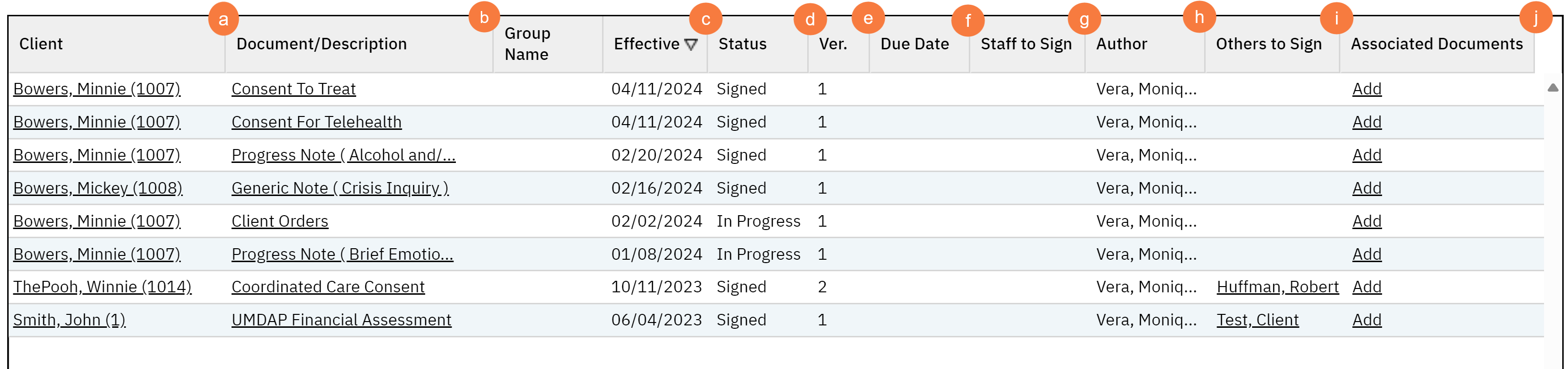
Upper Right-Hand Icons
- New Favorites Icon: Clicking on the “new favorites” icon will allow you to add this screen to your favorites for quick access.
- Favorites Icon: If you have this listed as your favorite already, when you hover over this icon, it will tell you the favorite name.
- Export Icon: This icon is available to admins. You will be able to export the data from this screen into an excel spreadsheet.
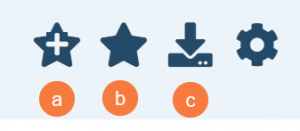
Exported Fields
- Exportable fields are as follows:
- Client (Last, First, Client ID)
- Document/Description
- Effective Date
- Status
- Due Date
- To Co Sign
- Client to Sign
- Author
- Has More than One Version
- Associated Documents
- Client Name without ClientID
