The My Documents (My Office) list page will show you all documents where you are the author, including those that you have yet to do or that you have started but not yet finished. Please note that for services that are still in “scheduled” status, the associated progress note has not been created and therefore won’t show up here. Make sure you’re also using the “My Services (My Office)” list page to make sure that all the services you’ve provided are in “show” status. Once that’s completed, the associated note will show up in the “My Documents (My Office)” list page as “in progress”.
- Click on the Search icon.
- Type “My Documents” in the search bar.
- Select “My Documents (My Office)” from the search results.
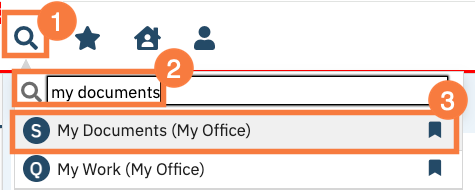
This brings you to the My Documents List Page.
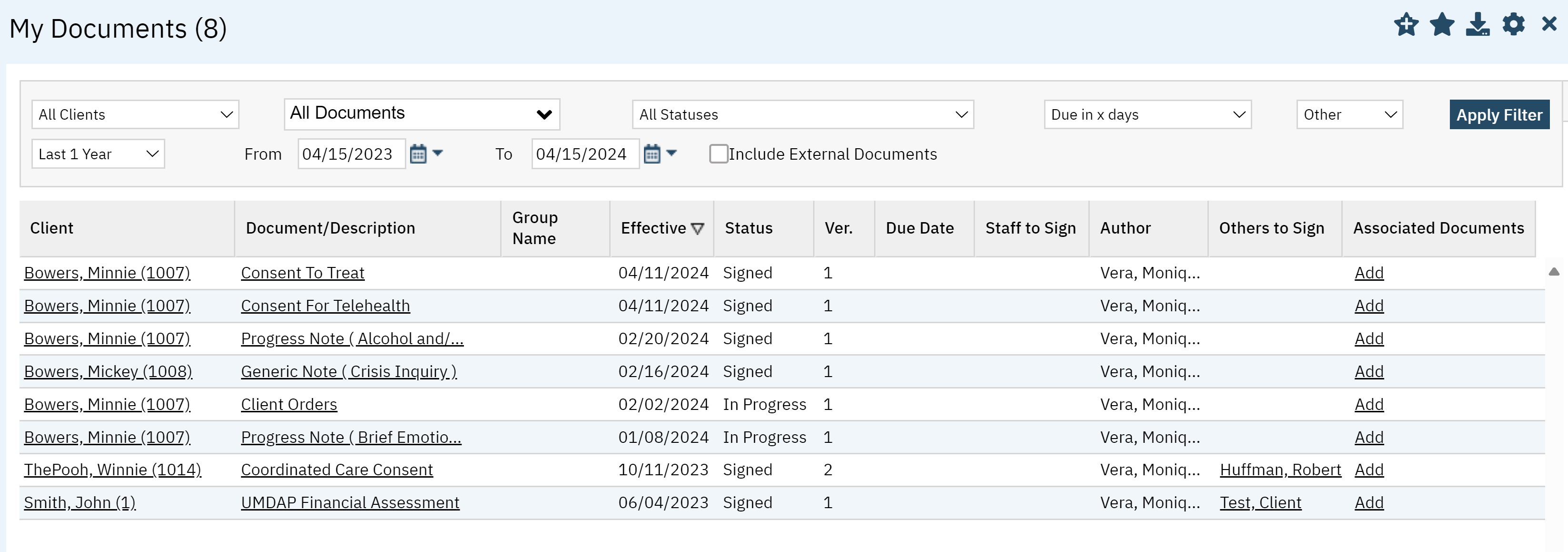
Filters
- All Clients: Filter by Primary Clients or Non Primary Clients
All Documents: Select specific type of document (i.e. diagnosis document) or view all documents.
Note: This is a dynamic filter, so if a client does not have a document of a certain type, that document type will not show as an option in the filter.
- All Statuses: Including In Progress, Signed, Completed, To Do, To-CoSign, or All Statuses.
Due in X Days: Filter by a document that is due in a specific number of days.
- Last 1 Year: If you click this icon, you can select a time period, such as Today, yesterday, last 90 days, custom, etc.
- Note: Selecting a specific date range in the drop-down menu in (e) will auto-update the date range fields in (g). Selection “custom date range” (double check actual wording) will allow you to enter the date range in (g).
- From Date and To Date: You can filter by predetermined date ranges or custom dates
- Include External Documents: Check this box to include external documents.
- All Programs: Allows you to filter by programs you have access to.
- Apply Filter: Allows you to narrow results in grid below.

Columns
The following columns are available:
- Client: Here you will find the client’s name. The hyperlink will take you to the Client Summary screen.
- Documentation/Description: name of the document. The hyperlink will take you directly to the document.
- Note: When the document is a progress note, the procedure code will show in parentheses next to the progress note type (e.g. “Generic (Crisis Inquiry)” or “Progress Note (Assessment LPHA)”
- Effective: Date the document became effective or was created.
- Status: The status of the document such as, Signed, To Do, In Progress.
- To-Do means the document hasn’t been started but has been created automatically.
- In-Progress means the document has been started, or has been assigned in a way different from the “To-Do” process.
- Signed means the document has been signed by the author
- Version: Version number of the document.
- Due Date: If there is due date associated with the document it will appear here.
- Staff to Sign: If it is pending a staff signature you will see it here.
- Author: Person who created the document in SmartCare.
- Others To Sign: Non-users who are designated as co-signers that have not yet co-signed the document. This generally means clients and guardians. Once they’ve signed, their name will not show up here.
- Associated Documents: Associated Documents are generally used when the main document in question references another document in the system. This is often the case for documents that the client signed on paper but was both scanned in and entered into SmartCare directly, with the client signature indicating that the client signed the paper version. By associating the scanned document to the SmartCare document, an auditor can quickly confirm the client’s signature on the paper version. Another use case would be associating two notes from staff who were working together on a client (e.g. doctor and nurse note for the same day). Another still would be associating the assessment documents (e.g. assessment, MSE, Diagnosis Document, consent forms, etc.) to the assessment progress note. If there are any associated documents, they’ll show in this column. If there aren’t any, the system will show “Add”. Clicking here will allow you to associate a document with the document in question
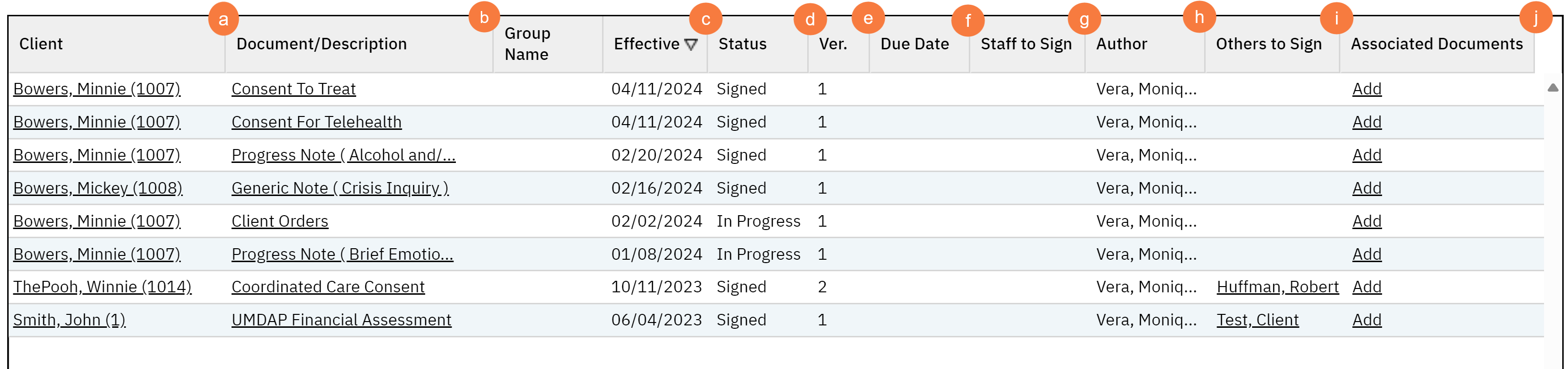
Upper Right-Hand Icons
-
- New Favorites Icon: Clicking this icon sets your favorites for this screen with specific filters. A Favorite Pop Up will occur, and you’ll have to enter the parameters for the filters that you want to favorite.
- Favorites Icon: This allows you to see and select the favorites associated with this screen. Again, these are favorite filter settings. It allows you to quickly change filters as you need.
- Export Icon: This icon is available to admins. You will be able to export the data from this screen into an excel spreadsheet.
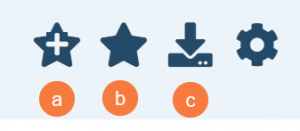
Exported Fields
- Exportable fields are as follows:
- Client (Last, First, Client ID)
- Document/Description
- Effective Date
- Status
- Due Date
- To Co Sign
- Client to Sign
- Author
- Has More than One Version
- Associated Documents
- Client Name without ClientID
