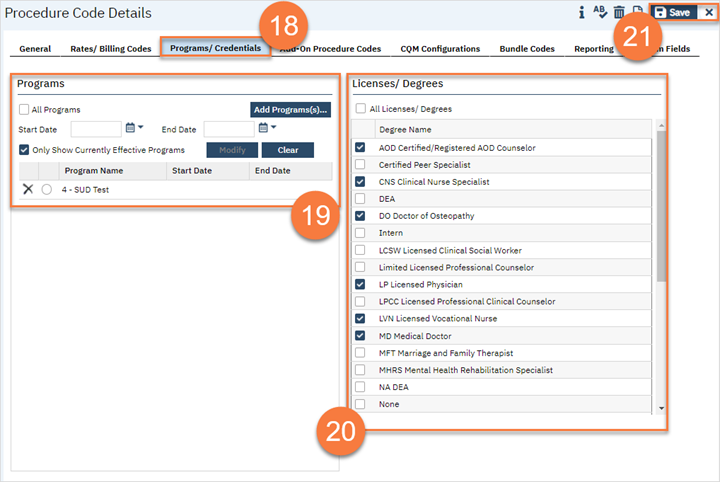Each NDC must be setup as a Procedure Code with one rate record for billing. The Name/Display As Name of the procedure does not have to be formatted exactly like this example. However, it should contain enough information for you to be able to identify and select the correct value from the service recoding procedure list.
- Select the Search icon.
- Type “Procedure/Rates” in the Search bar.
- Select “Procedure/Rates (Administration)” from the search results.
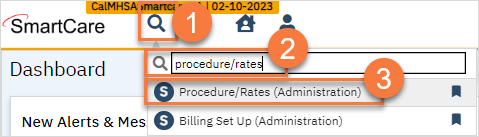
- This opens the Procedure/Rates list page. Click the New icon.
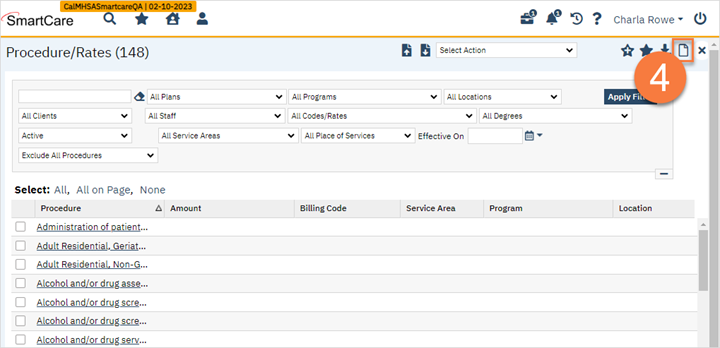
- This takes you to the Procedure Details screen. On the General tab, enter the Procedure Name. Ensure the Active checkbox is checked.
- The Display As defaults as the Name. Modify the Display As if needed.
- In the “Entered As” field, select “Items”.
- In the Rules section, check the following items:
- Do not show this service on the staff calendar.
- This code specifies a ‘face-to-face’ contact with client.
- End date must equal start date on service entry.
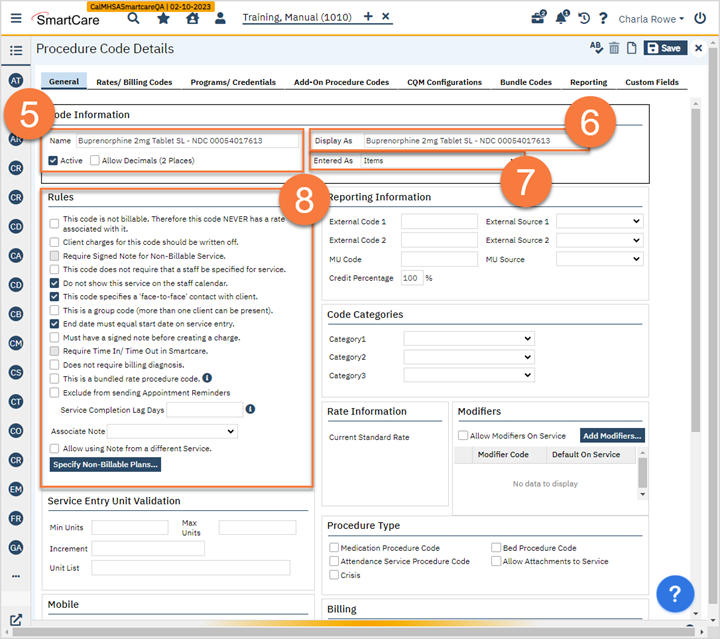
- If desired, scroll down to select the default mode of service.
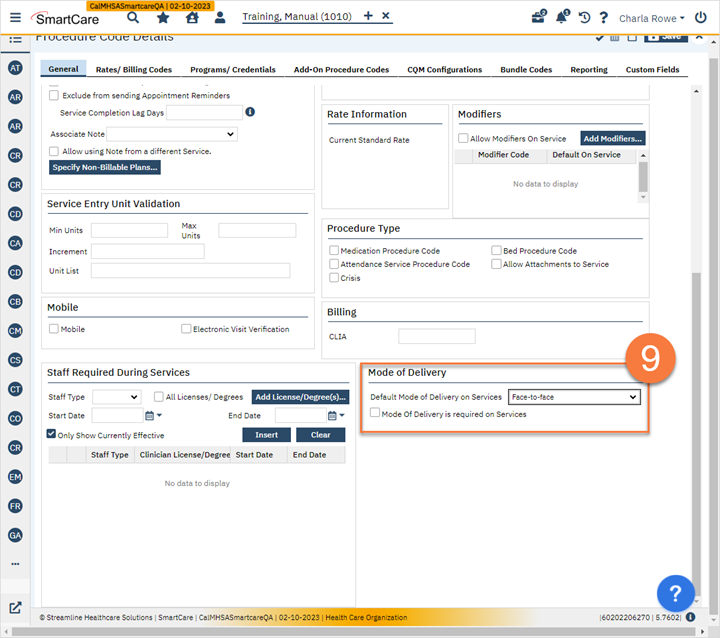
- Click the Rates/Billing Codes tab.
- Enter the charge associated per 1 unit of this NDC.
- In the Standard Billing Code section, enter the Standard Billing Code.
- Enter the National Drug Code (NDC), the unit type, and how many drug units per NDC unit.
- Click Insert.
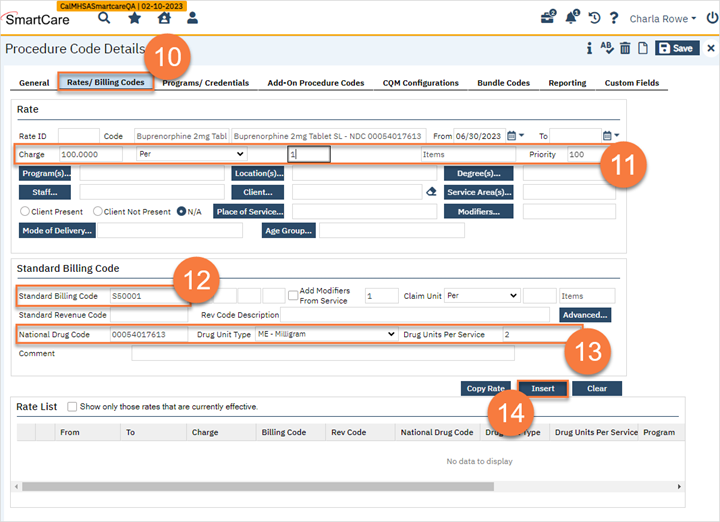
- This brings up a popup with your coverage plans. Select all the cover plans that cover this NDC.
- Click Save.
- Click Close.
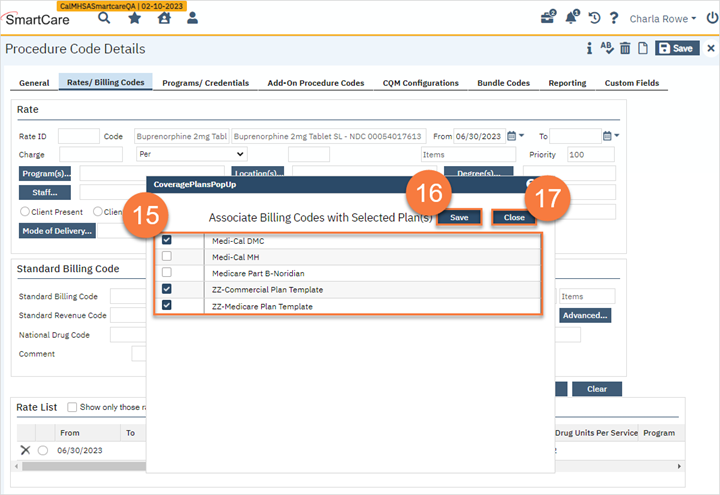
- Click on the Programs/Credentials tab.
- Add your MAT programs that provide this NDC.
- Add the appropriate licenses/degrees that can bill this NDC.
- Click Save.