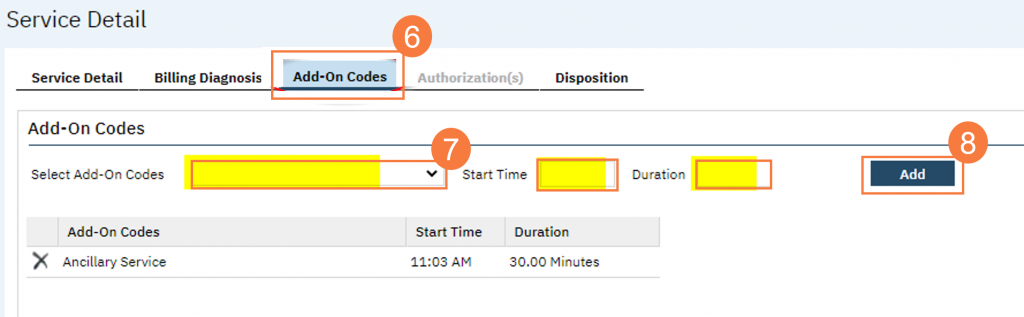In order for a procedure to be used as either a manual or automatic add-on code while recording services, it needs to be setup in the Procedure/Rates record via the Add-On Procedure Codes tab.
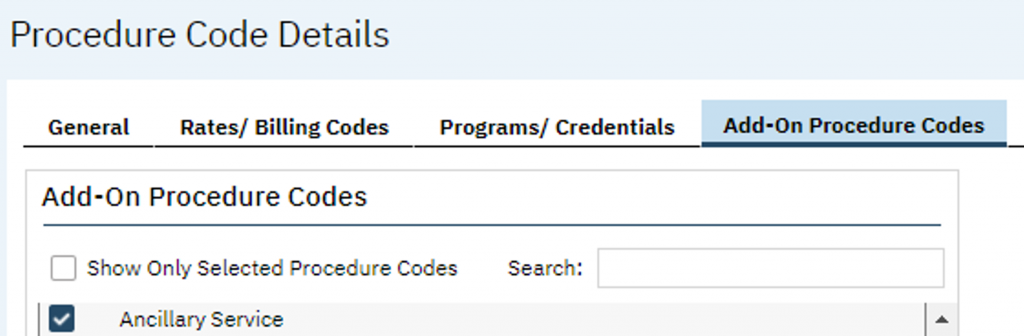
- With the client open, click the Search icon.
- Type Services into the Search bar.
- Click to select Services (client).
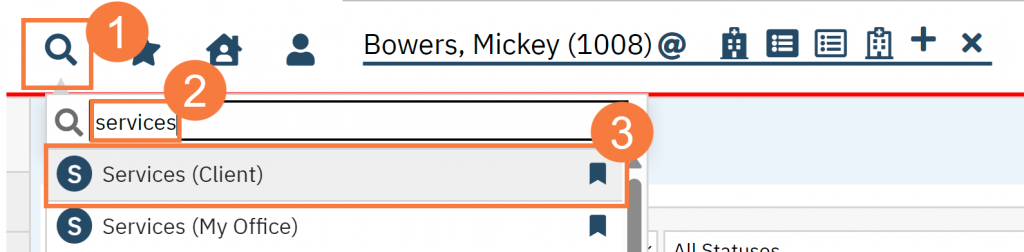
- Either select an existing service or start a new one by clicking om the New icon.
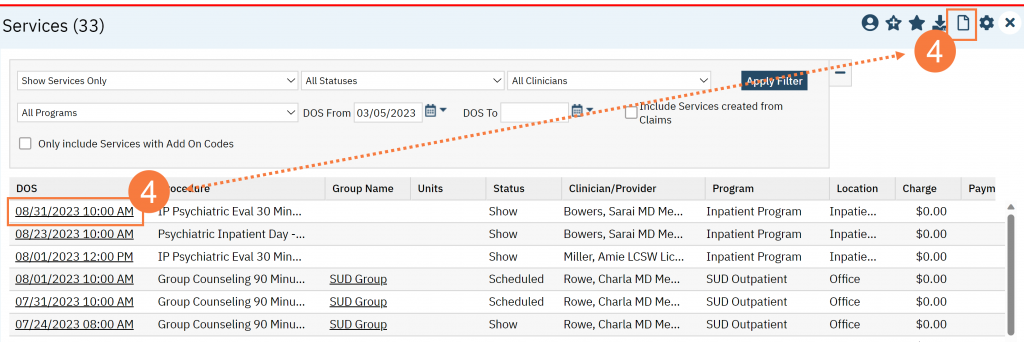
- On the Service Detail screen fill out the required fields, including the primary procedure.
- Once the primary procedure has been selected, the Add-On Codes tab will be displayed; select the tab.
- Using the dropdown menu, choose the add-on code and then complete the Start Time and Duration fields
- Click Add.
- Click. Save