Some screens and functionality in SmartCare can only have a QuickLink rather than be added as a Favorite. Follow the steps below to make a QuickLink:
- Click the Search icon
- Type the screen name into the Search Bar.
- Click the bookmark icon.
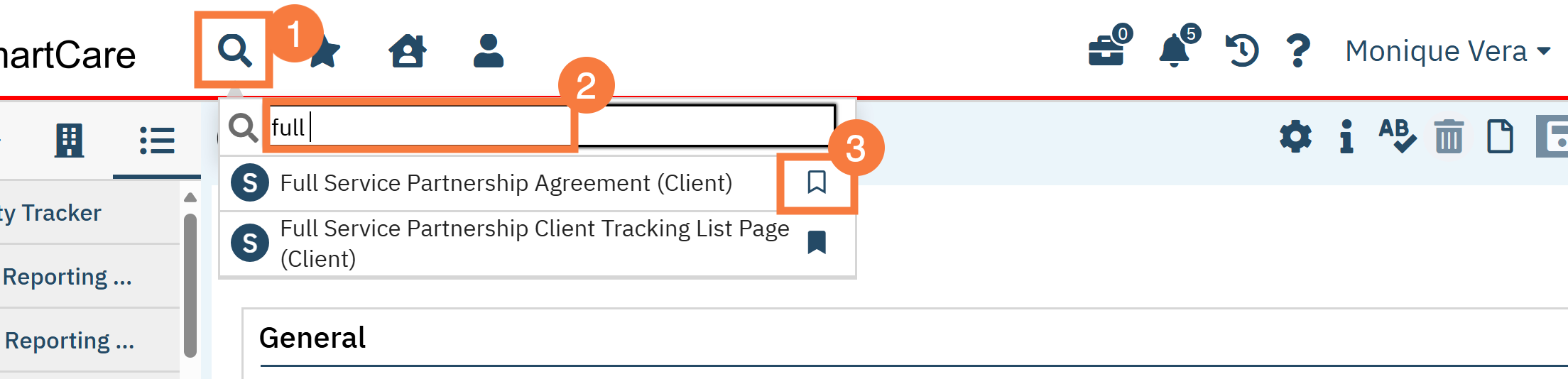
- Click the Set as Parent Level Item if you want it to be set as a parent level and you can add addition links under this one,
- OR you can click one of the established categories you’d like to place it under.
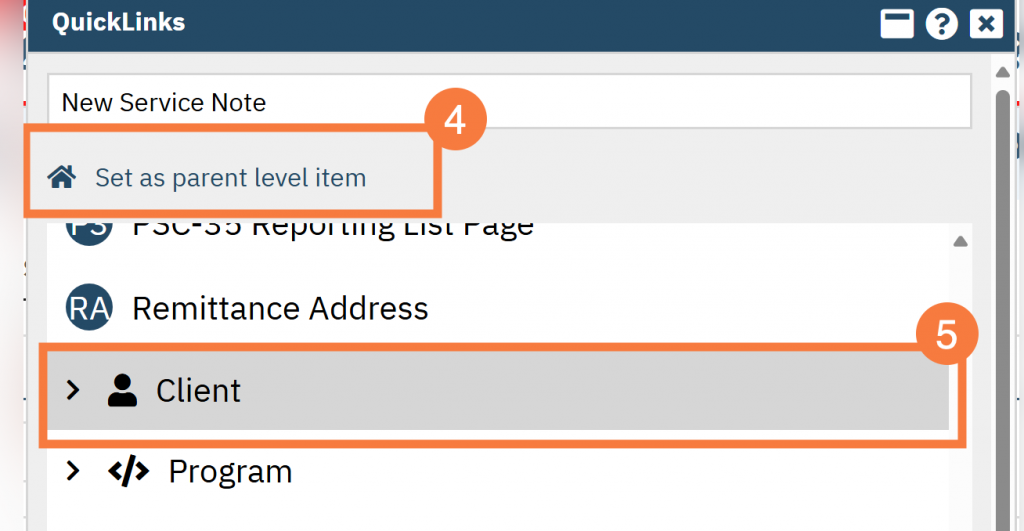
- Scroll to the bottom and click Apply.
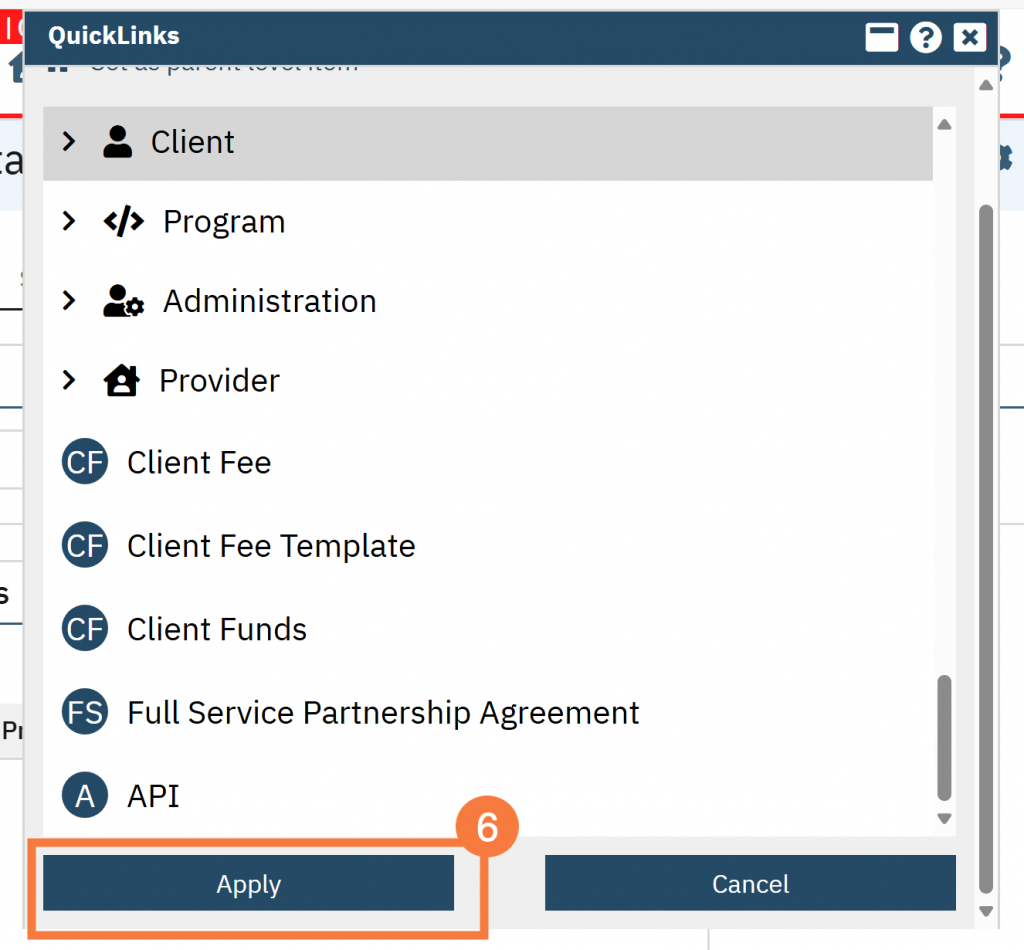
Alternative Workflow
- Click the drop down the menu for your name, and select “Manage QuickLink”
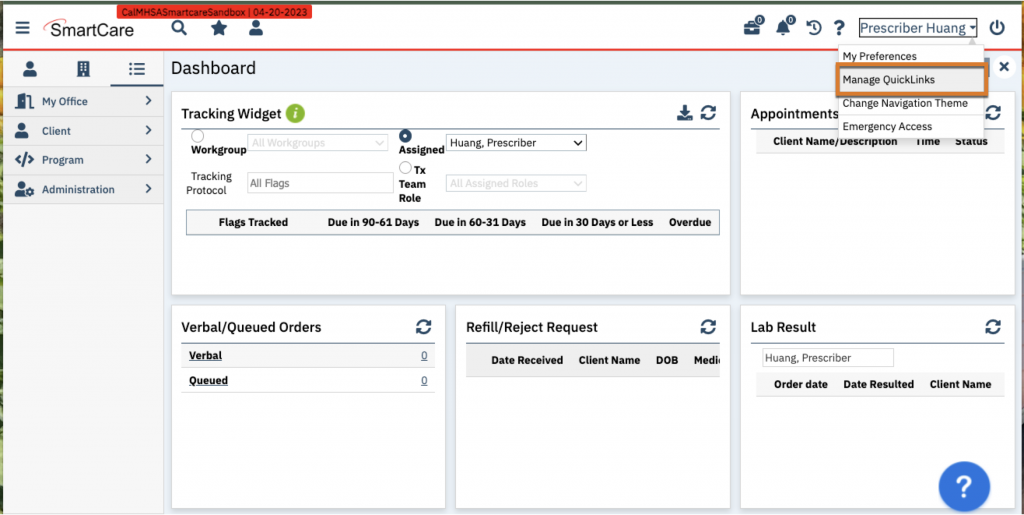
- Find the desired screen and click on the Copy icon.
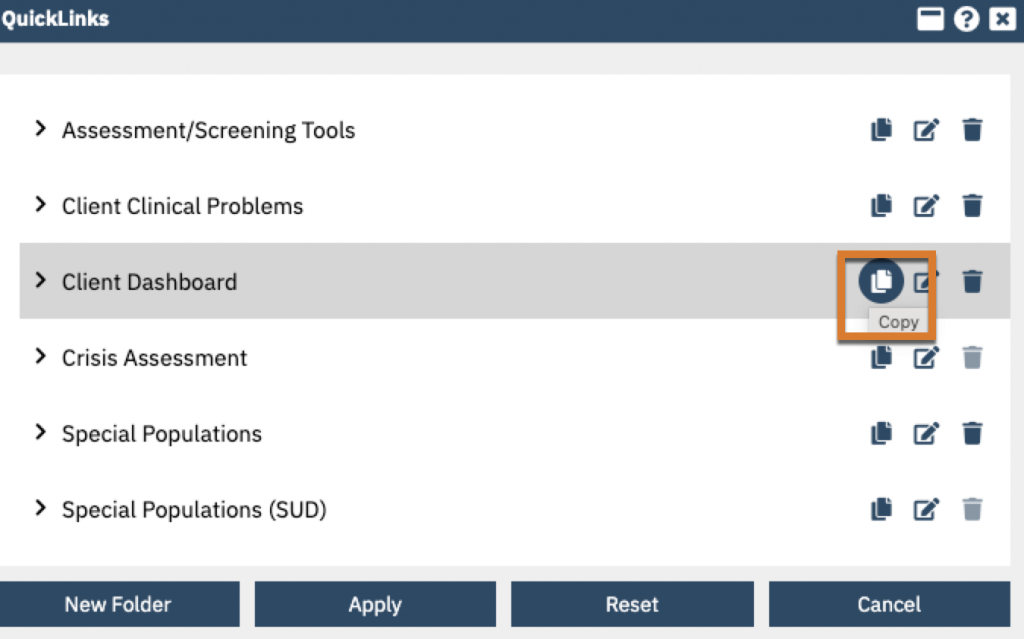
- Drag the desired screen-copy to the bottom of the list.
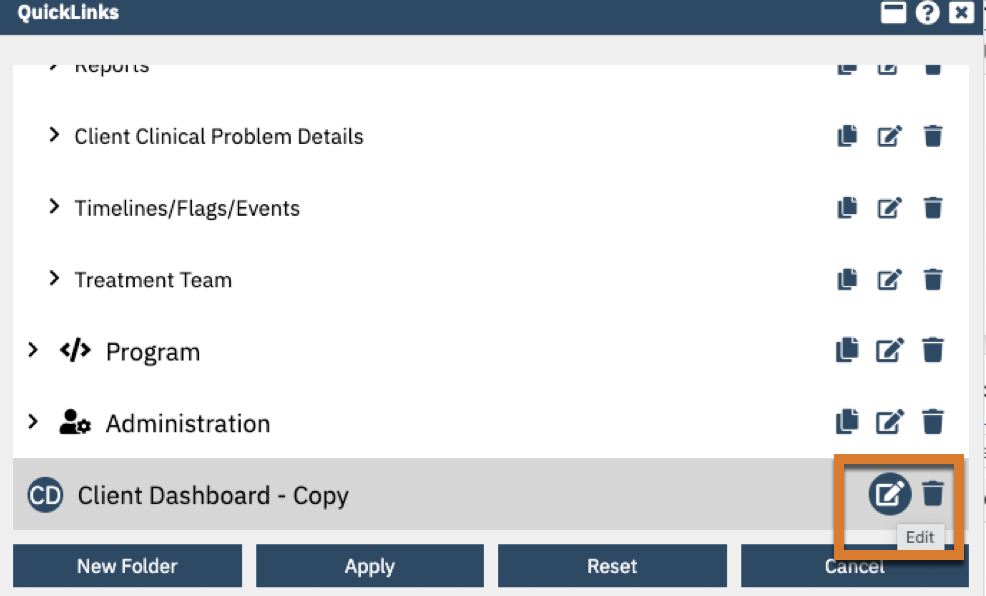
- Edit the name if you choose by clicking on the Edit icon
- Click on the checkmark
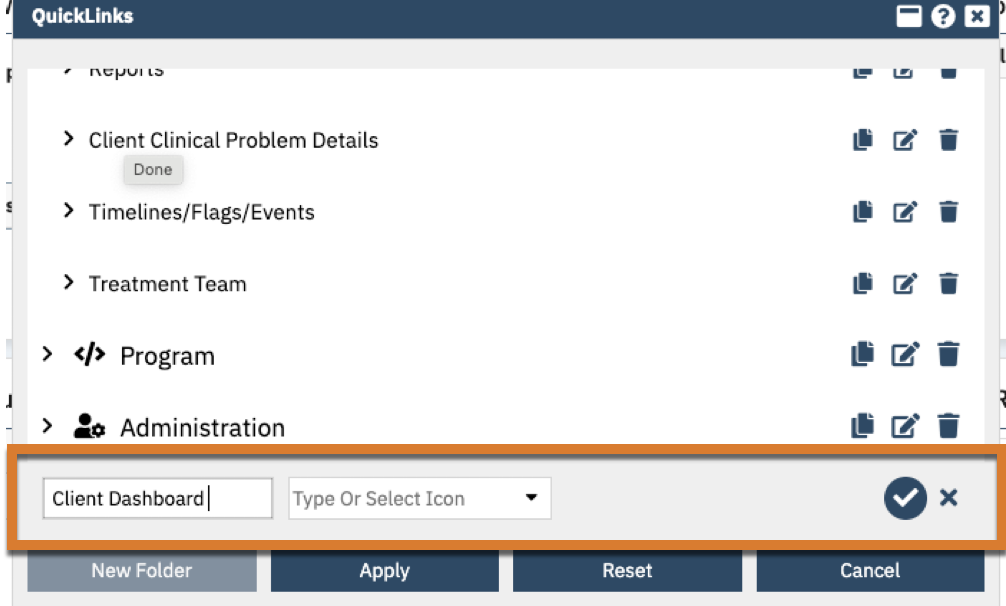
For Prescribers/Nurses, we would recommend selecting these QuickLinks to expedite your workflow.
Office QuickLink Favorites:
- Staff Calendar
Client Related QuickLinks:
- Client Dashboard
- Diagnosis Document
- Medication Management (Rx)
- Quick orders
- Flowsheets
For Inpatient/CSU Prescribers and Nurses, we would recommend adding:
Office QuickLink Favorites:
- Whiteboard
Client Related QuickLinks:
- Client Orders
- MAR, Client
