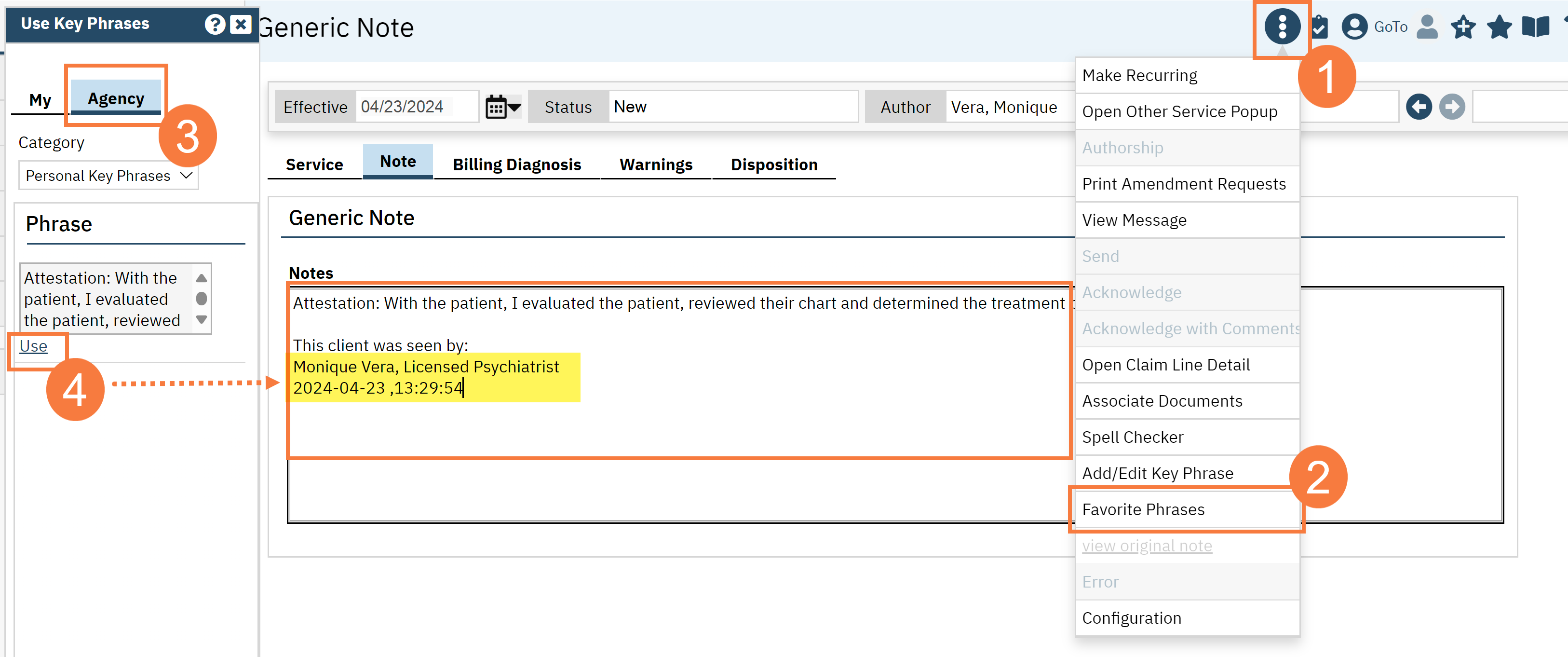This will cover the process of adding and editing Agency Key Phrases. Agency Key Phrases can be created and pushed to all End Users. To be able to Add/Edit Agency Key Phrases, you must have the “Edit Agency Phrases” permission item enabled. This workflow can be used by System Administrators. To initiate this workflow, navigate to any screen that has the option “Add/Edit Key Phrases” in the 3-dot icon, in the top right of the screen.
Note: If Users want to duplicate a County/CalMHSA Key Phrase for personal use, there is no shortcut to push into “My Phrases.” If this is desired, click into the phrase’s textbox and manually copy and paste into “My Phrases.”
Key Phrase Categories
CalMHSA has created categories to help with organization of Keyphrases.
- Personal Key Phrases
- Client History Key Phrases
- MSE/PE Key Phrases
- Consents Key Phrases
- Supervisors/Attendings Key Phrases
- County Key Phrases
- CalMHSA Key Phrases (Do NOT edit) – CalMHSA will create these Key Phrases to push down to counties/end users.
These categories will appear in both My Keyphrases and Agency Keyphrases
Counties can add additional ones as they see fit (eg clinic/unit specific, by disease state etc). Please contact your county EHR admin to assist.
Users can copy and paste Keyphrases from one category to another. Do not edit any of the text that are within “CalMHSA Keyphrases.”
How to Create New Key Phrases
- Click the 3-dot icon in the top right corner. You can do this on any screen where this icon exists.
- Click Add/Edit Key Phrase. You will only see this if your system administrator has enabled this option for you.
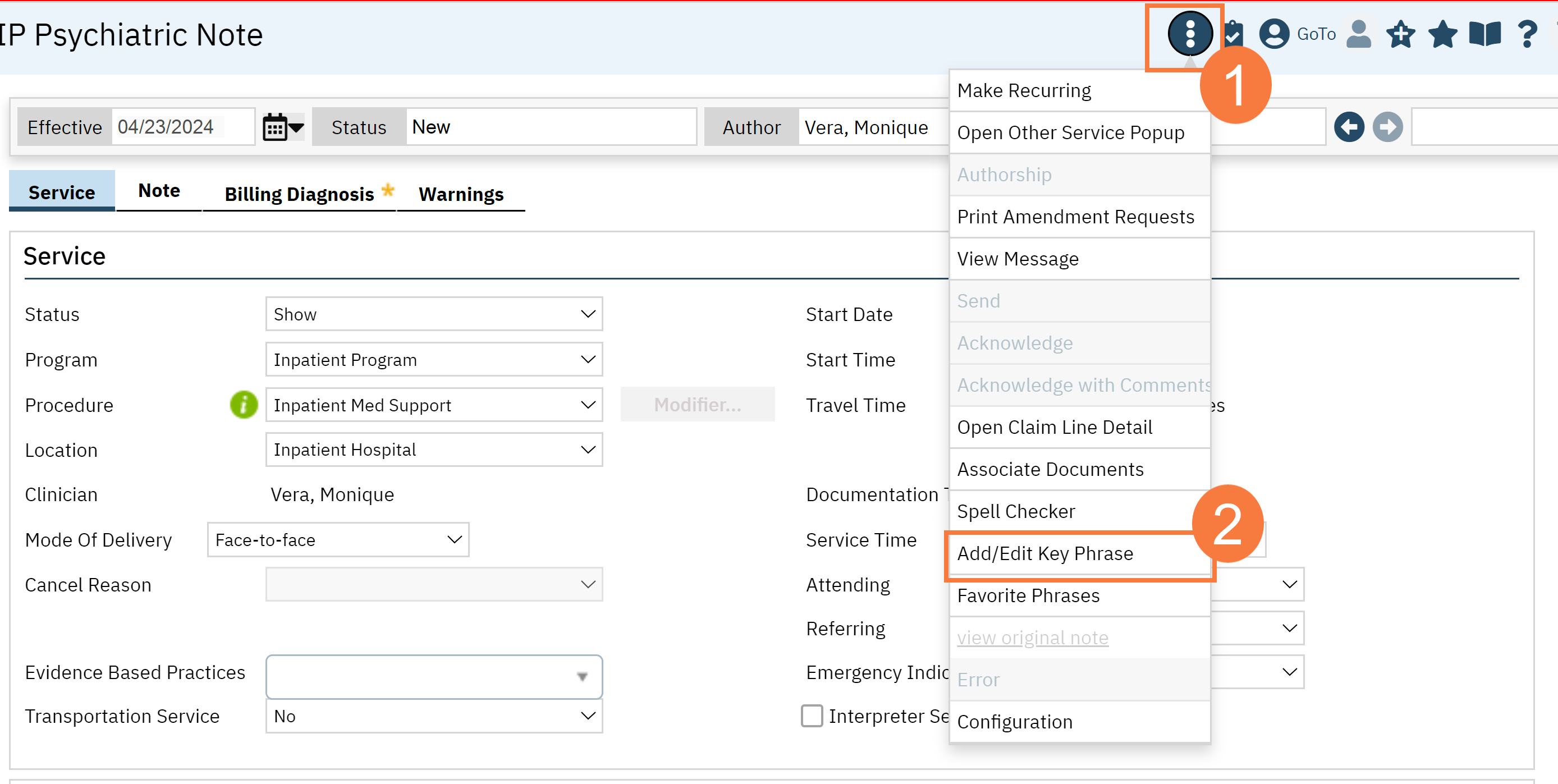
- Click Edit Agency Phrases. You will only see this if your system administrator has enabled this option for you.
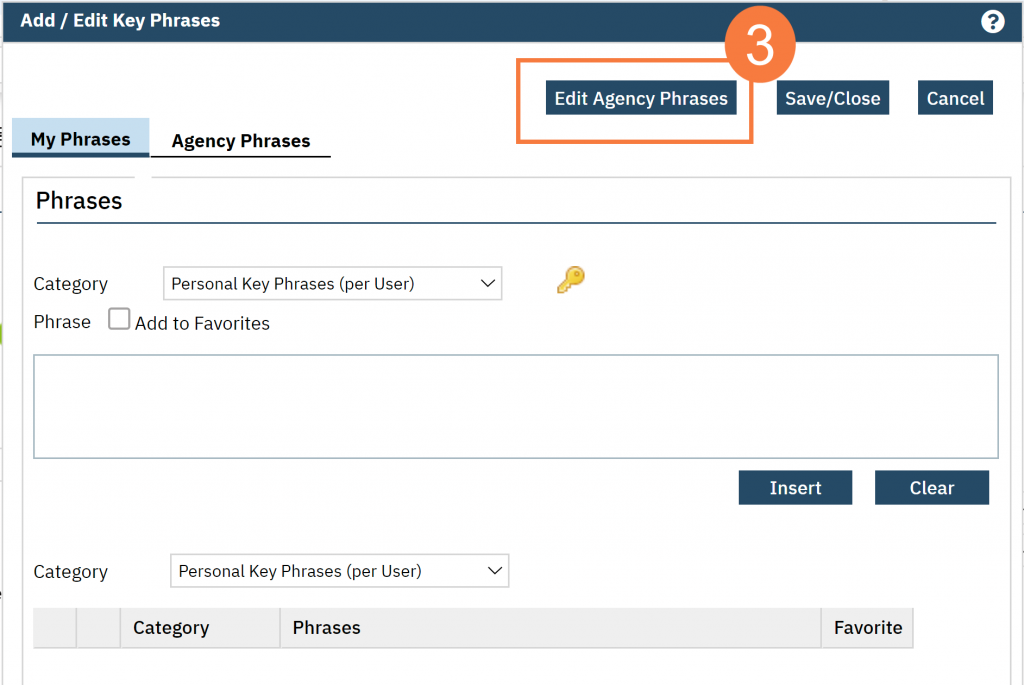
- First, click the Category drop-down menu and select the appropriate option. (Except the CalMHSA category)
- In the free text box, enter the phrase.
- Click Insert. This will drop your phrase into the section below.
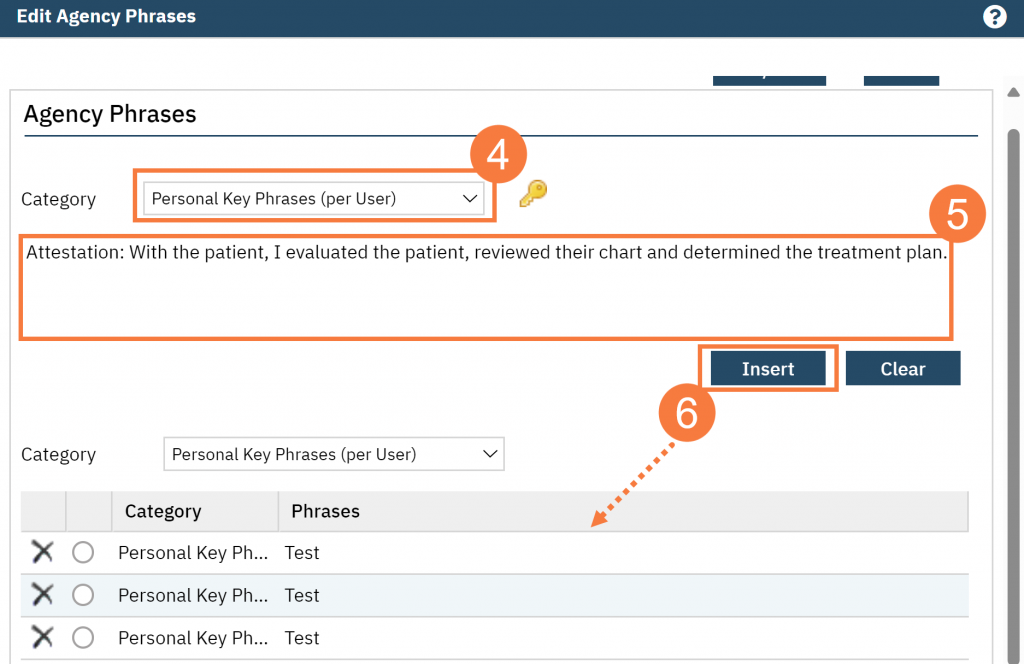
- Click Save/Close.
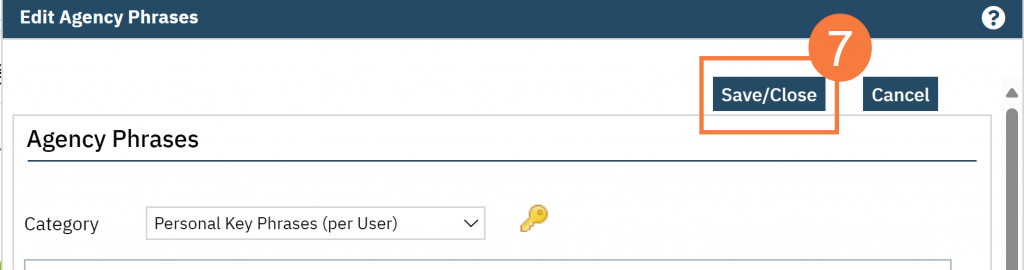
How to Edit Existing Agency Key Phrases
Follow steps above #1-3 from the above process.
- Click the drop-down menu and select the Category at the bottom of the window.
- Click the radio button next to the phrase you want to edit.
- Make the necessary changes in the text box.
- Click Modify.
- Click Save and Close.
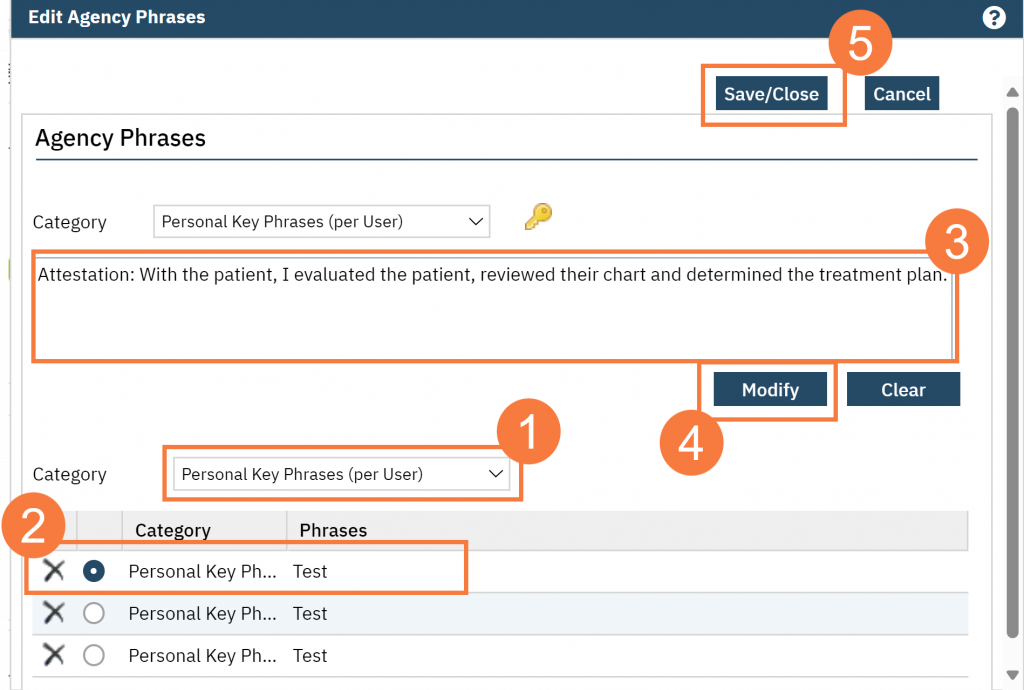
Functional Key Phrases
CalMHSA has created several Functional Key Phrases which allow data to be pulled in that is specific to the author and/or client.
These functional keyphrases are denoted with the following angle brackets “< >” and allows the system to distinguish the code that between desired data to be pushed into Keyphrases and simple text.
These keyphrases can be found under the Agency’s category “CalMHSA Keyphrases (DO NOT EDIT)” and can be copy and pasted into other Key Phrases and/or categories
Functional Keyphrases under CalMHSA KeyPhrases (DO NOT EDIT) | What type of data is pulled? |
<AuthorFirstName> | The user’s first name. |
<AuthorLastName> | The user’s last name. |
<AuthorLicense> | The user’s license. If there are multiple licenses, then it will pull in all of licenses. |
<ClientFirstName> | This will pull in the client’s first name that is listed in the Client Information screen. |
<ClientLastName> | This will pull in the client’s last name that is listed in the Client Information screen. |
<CurrDate> | The current date. |
<CurrTime> | The current time |
<ClientCurrentRxMedications> | This is limited to medical licenses that already have access to Medication Rx.** Must be in a client’s chart. |
<PendingLabOrders2Mo> | This is limited to medical licenses that already have access to Medication Rx.** |
<CDAG> | This will pull in what CDAG the user is logged into currently. |
** Limited to following medical licenses:
- CNS Clinical Nurse Specialist
- CNS Clinical Nurse Specialist Clinical Trainee
- DO Doctor of Osteopathy
- Licensed Psychiatrist
- LVN Clinical Trainee
- LVN Licensed Vocational Nurse
- MD Medical Doctor
- Medical Assistant
- Medical Intern
- Medical Resident/ACGME Fellow
- Nurse Practitioner
- NP Nurse Practitioner Clinical Trainee
- NP Registered Associate
- OT Occupational Therapist
- OT Occupational Therapist Clinical Trainee
- PA Physician Assistant/Associate
- PA Physician Assistant/Associate Clinical Trainee
- PA Registered Associate
- Pharmacist Clinical Trainee
- Physician Clinical Trainee (Medical Student)
- PT Psychiatric Technician
- PT Psychiatric Technician Clinical Trainee
- Registered Pharmacist or Advanced Practice Pharmacist
- RN Registered Nurse
- RN Registered Nurse Clinical Trainee
For example, if a user wanted to create a signature with a timestamp, they could create the following keyphrase:
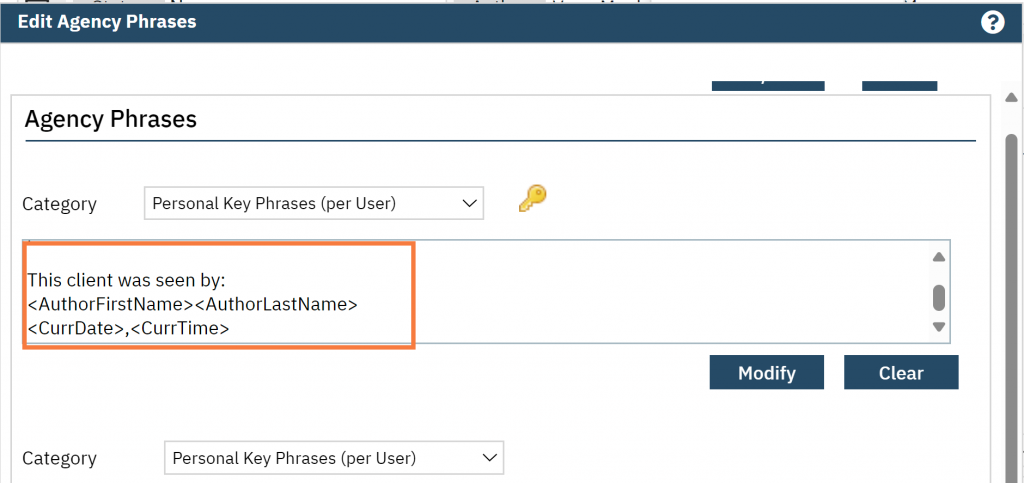
Note: See how this will work in the next section, How to Use Agency Key Phrases
How to Use Agency Key Phrases
Place your curser in the box you want to insert the Keyphrase in.
- Click the 3 dot icon in the upper right-hand corner.
- Click Favorite Phrases.
- The Use Key Phrase window will open. Click on the Agency tab.
- Click the Use button. This will inset your Keyphrase in the area you had your curser in.
Note: Also notice, the Functional Keyphrase you created ibn the previous section, inserts here.