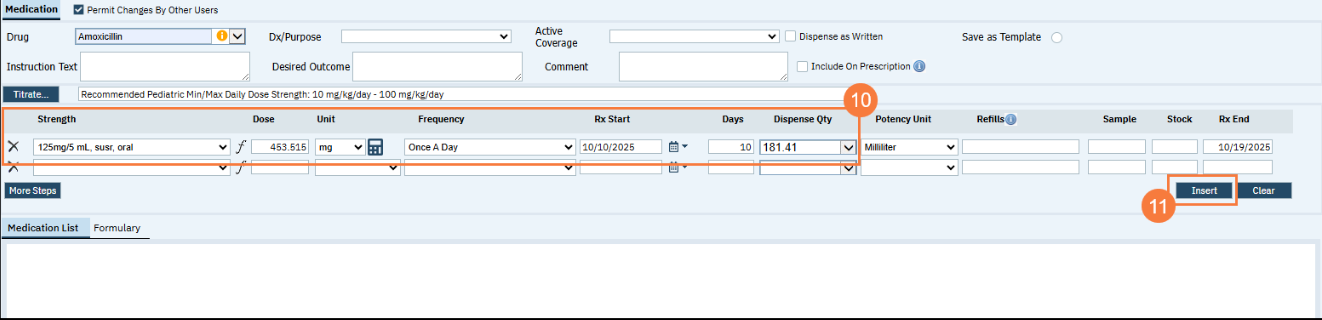This document is to discuss the new enhancements and features implemented by Streamline and the concerns that CalMHSA has for the Client Order and Medication Management Rx screens in SmartCare as part of the July 2025 MSP Release.
Enhancements to Client Orders and Medication Prescriptions
New features are being deployed that impact Client Orders and Medication Management Rx.
During this transition, we ask that county medical staff review carefully medications and prescriptions. Providers will need to exercise precautions due to discrepancies in what they ordered as the medication, and what is displayed on the screen due to these new features. CalMHSA has been testing heavily in QA systems, and Streamline is working to rectify the situation, but given that the July MSP has other essential system updates , these discrepancies will NOT be resolved by Monday Oct 20th when the MSP is released into county PROD.
There are 4 features that will be released:
- Usage of new terms to clarify medication directions (Sig)
- A free-text Sig box for customizing Sig instructions
- Dose calculator in Medication Management Rx
- Client order signature’s comments to appear in Client and Group MAR
- Weight-Based Dose Calculator (Pediatrics only )
Layman Term Inconsistencies
Streamline has begun to refine their order signature to include the use of everyday language, proper verb alignment with dosage, specified units instead of generic measures, total dose in parentheses, and standardized route terminology. This has NOT been uniformly applied to all medications.
- Previous Medical/Clinical Sig: 10mg, cap, Oral 1 each Once A Day
- New Layman’s Terms Sig: Take 1 Capsule (10mg) By Mouth Once A Day
- Previous Medical/Clinical Sig: 117mg/0.75 mL, syrg, IM 117 mg Once A Day
- New Layman’s Term Sig: Inject 0.75 Milliliter (117mg) Into A Skeletal Muscle Once A Day
A new Layman’s SIG format will be generated for the medication if the Total Number of Formulations per Dose can be accurately converted.
Number of Formulations per Dose = <Dose> <Units> divided by <Strength>
Note: If Total Number of Formulations per Dose cannot be calculated accurately, the old Sig format will be displayed.
However examples where Streamline has not made any changes, so will continue to display the old Sig format in these types of medication:
- Strength Description:
- Contains multiple numeric values (e.g., 860–160 mg, 1–2 mg).
- Contains powder references (powd, PwPk).
- Includes “Miscellaneous” (misc).
- Includes complex values (x 2, x 4, x [number]).
- Includes “/dose” or “per dose.”
- Contains percentages (%).
- Uses non-numeric or mixed textual/symbolic formats.
- Medication Name:
- Includes Allergenic extract or Bulk.
- Refers to forms such as Pump, Inhaler, Spray (spry), Puff, Inhalation, Actuation, Mist, Kit, Flakes, Granules, Drop, Scoop, Packet (pack), Gel Packet (glpk), Piggyback (pgbk), Auto-Injector (atIn), Pen Injector (pnij).
- Unit / Potency Unit:
- Dropdown value = Unit.
- Both Potency Unit and Unit = Each
- ** note that Potency Unit Field is being treated as the dispense quantity’s unit field.
- Route
- Not all routes have been converted to using “layman” language.
- Streamline has not created a way that the provider can select an alternative route beyond what is provided by the system
- Dispense quantity: The dispense quantity number may automatically calculate, or will display “0” if it is a compound or complex medication.
DO NOT USE the Free-Text Sig
The Free-Text Sig Box displays when the provider inserts any medication automatically
However, any information adjusted in this box does not change or modify any of the discrete fields selected or entered in the client’s order. Meaning, if the dose, unit, or frequency is changed in the Med Sig, it will not automatically go back to the fields within the client order to adjust them accordingly. Changes in the Free-Text Sig Box will only change what shows in the Med Sig. Both data is being displayed in different places downstream. We are recommending that your providers DO NOT modify any text within free text order sig pop up but instead if they need to adjust, they should do that in the discrete data order sig section. .
Caution:CalMHSA has reported this issue to Streamline, and the plan is to disable this functionality until Streamline can build a better workflow.
We show you where you can find the free text order sig functionality so you are aware:
- Based on the drug and strength chosen, the Unit field and Potency Unit field will automatically populate with units.
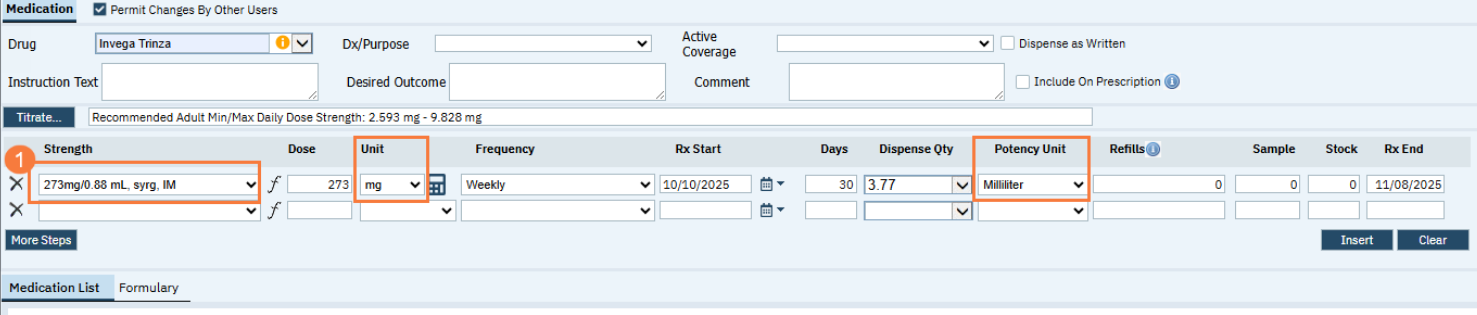
- Dispense QTY – more medications will have their dispense quantity auto calculated once the Frequency and Days values have been added.
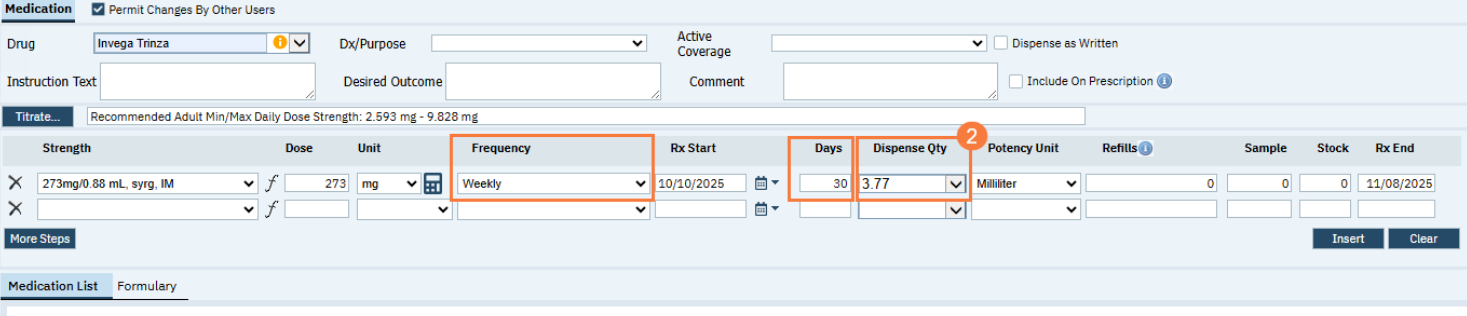
- After Selecting Insert, the Free-Text Sig box will AUTOMATICALLY open. DO NOT MODIFY ANY TEXT IN THIS BOX because this can create a different order sig from the discrete data fields and both will be sent to the pharmacy.
- Click the Revert Text button.
- Click Update & Close.
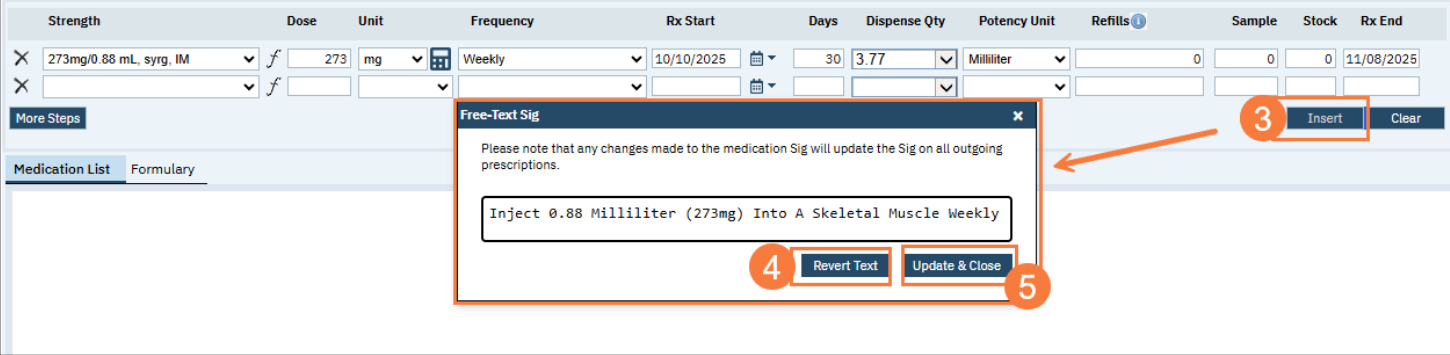
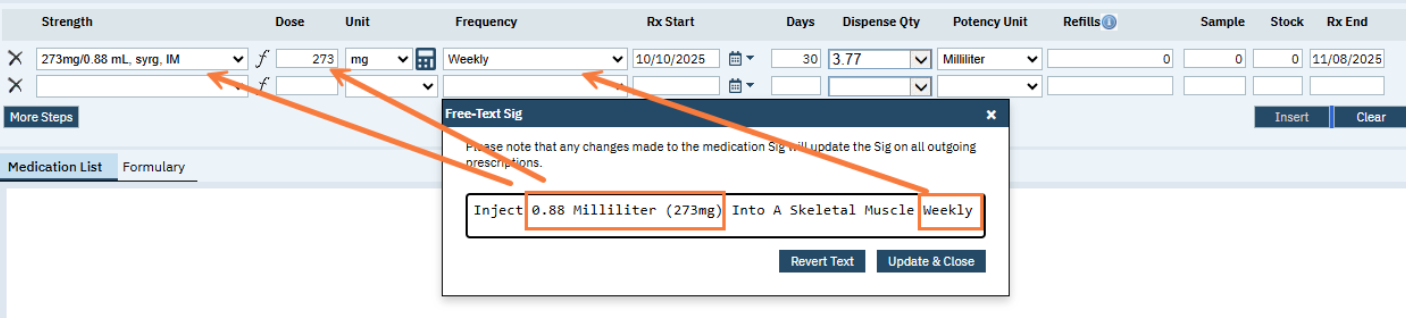
For example, if the unit strength and frequency of the prescription.
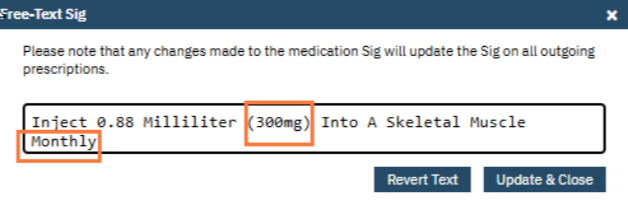
The new values don’t push back or change the discrete fields.

Dose Calculator is Only Available for Pediatric Clients
- A new calculator determines pediatric doses based on client weight.
- Doses are validated against FDB minimum and maximum thresholds.
- If a dose exceeds the maximum, prescribers must acknowledge via a popup before proceeding.
- Built-in safeguards include configuration controls, unit compatibility checks, and audit logging of overrides.
- This will only be selectable for medications that meet a certain criterion.
- The calculator icon will appear to the right of the units field. Select the calculator icon.
Note: If you have added the frequency and days supply in the New Medication Order screen and then select the dose calculator, those values will not populate in the fields of the dose calculator. You will need to add them. The values you enter in the dose calculator will push back to the New Medication Order screen changing anything you have entered previously.
- The Weight-based Calculator window will open.
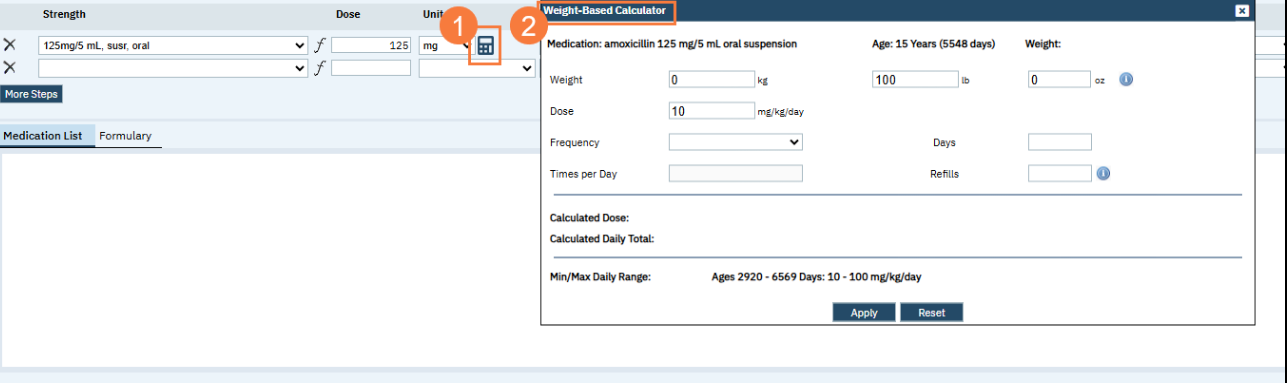
- Adjust/Modify the weight in lb or manually add weight in kg.
- Adjust the Dose if needed.
- Select Frequency.
- Add Days.
- Add Refills.
- The calculated results will be displayed in the fields below.
- Select Apply if you are finished or Select Reset to start again.
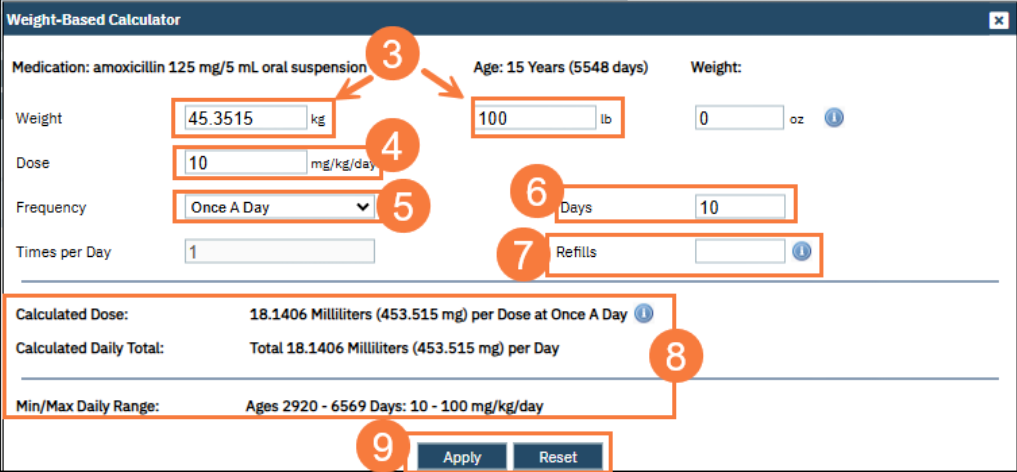
- Reminder, any values entered in the dose calculator will push back and change fields on the new medication order screen.
- Select Insert to add prescription to medication list screen to prescribe.