This document is to discuss the new enhancements and features implemented by Streamline and the concerns that CalMHSA has for the Client Order and Medication Management Rx screens in SmartCare as part of the July 2025 MSP Release. Enhancements to Client Orders and Medication Prescriptions
New features are being deployed that impact Client Orders and Medication Management Rx.
During this transition, we ask that county medical staff review carefully medications and prescriptions. Providers will need to exercise precautions due to discrepancies in what they ordered as the medication, and what is displayed on the screen due to these new features. CalMHSA has been testing heavily in QA systems, and Streamline is working to rectify the situation, but given that the July MSP has other essential system updates , these discrepancies will NOT be resolved by Monday Oct 20th when the MSP is released into county PROD.
There are 4 features that will be released:
- Usage of new terms to clarify medication directions (Sig)
- A free-text Sig box for customizing Sig instructions
- Dose calculator in Medication Management Rx
- Client order signature’s comments to appear in Client and Group MAR
Layman Term Inconsistencies
Streamline has begun to refine their order signature to include the use of everyday language, proper verb alignment with dosage, specified units instead of generic measures, total dose in parentheses, and standardized route terminology. This has NOT been uniformly applied to all medications.
- Previous Medical/Clinical Sig: 10mg, cap, Oral 1 each Once A Day
- New Layman’s Terms Sig: Take 1 Capsule (10mg) By Mouth Once A Day
- Previous Medical/Clinical Sig: 117mg/0.75 mL, syrg, IM 117 mg Once A Day
- New Layman’s Term Sig: Inject 0.75 Milliliter (117mg) Into A Skeletal Muscle Once A Day
A new Layman’s SIG format will be generated for the medication if the Total Number of Formulations per Dose can be accurately converted.
Number of Formulations per Dose = <Dose> <Units> divided by <Strength>
Note: If Total Number of Formulations per Dose cannot be calculated accurately, the old Sig format will be displayed.
Many acronyms (eg TbDi) that previously were not standard, have been written out to be clearer. However, not all acronyms have yet been fixed.
However examples where Streamline has not made any changes, so will continue to display the old Sig format in these types of medication:
- Strength Description
- Contains multiple numeric values (e.g., 860–160 mg, 1–2 mg).
- Contains powder references (powd, PwPk).
- Includes “Miscellaneous” (misc).
- Includes complex values (x 2, x 4, x [number]).
- Includes “/dose” or “per dose.”
- Contains percentages (%).
- Uses non-numeric or mixed textual/symbolic formats.
- Medication Name:
- Includes Allergenic extract or Bulk.
- Refers to forms such as Pump, Inhaler, Spray (spry), Puff, Inhalation, Actuation, Mist, Kit, Flakes, Granules, Drop, Scoop, Packet (pack), Gel Packet (glpk), Piggyback (pgbk), Auto-Injector (atIn), Pen Injector (pnij).
- Unit / Potency Unit
- Dropdown value = Unit.
- Both Potency Unit and Unit = Each.
- ** note that Potency Unit Field is being treated as the dispense quantity’s unit field.
- Route
- Not all routes have been converted to using “layman” language.
- Streamline has not created a way that the provider can select an alternative route beyond what is provided by the system
- Dispense quantity: The dispense quantity number may automatically calculate, or will display “0” if it is a compound or complex medication.
The following screens now utilize the Layman’s SIG format for some of the medications:
- Order Setup
- Order Sets
- Client Order Screen (Order/Order set/Preference)
- Client Order List Page
- Orders (My Office)
- Orders/Rounding (Client)
- Orders/Rounding (My Office)
- Client MAR
- Client MAR Group MAR
- Core MAR Report
- Medication list page
- Summary of Care
- Transition of Care
Client Orders Screen
What’s New on the Client Order Screen
- When a medication meets certain criteria, the Dose, Unit, and Potency Unit fields will now fill in automatically after you choose the drug and strength.
- Providers should ensure that the defaulted dose reflects the desired dose ,as Smartcare will default to the most basic dose for that formulation
- Once you enter the frequency and day supply, the system will automatically calculate the dispense quantity for you. (There are a few exceptions—see below for details.)
Creating a Medication Order
- When placing a medication order, if the drug and strength meets certain criteria the Dose, Unit, and Potency Unit should auto populate. Previously, for most of the medications, these had to be manually entered.
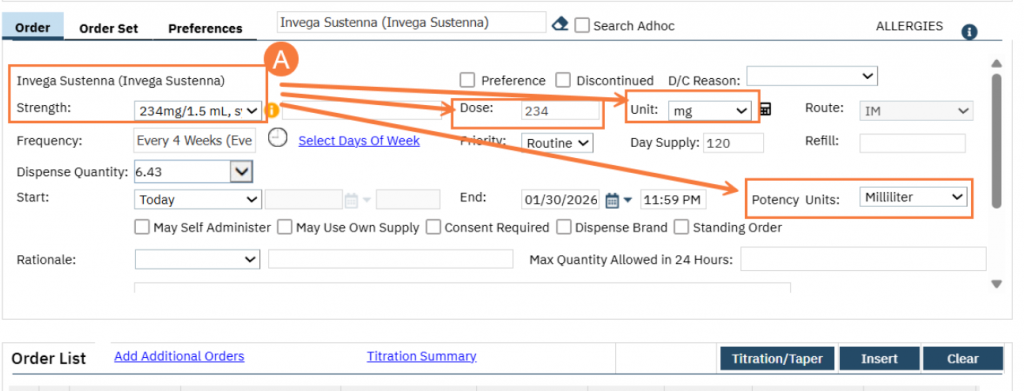
- Once the Frequency and Day Supply are entered, the Dispense Quantity field should auto populate. Previously, for most of the medications, the dispense quantity had to be manually calculated.
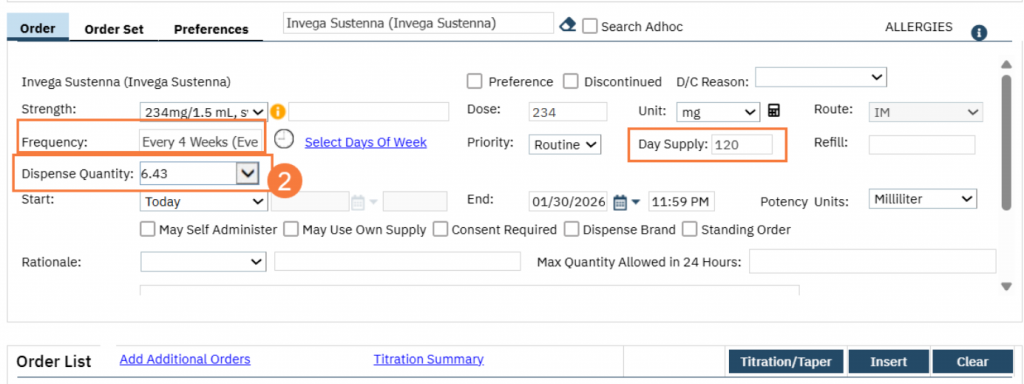
- The Order List now has a new column titled Med Sig, which does display a layman’s order sig. If you hover over it, it will show you the entire Sig.

DO NOT USE the Free-Text Sig
However, any information adjusted in this box does not change or modify any of the discrete fields selected or entered in the client’s order. Meaning, if the dose, unit, or frequency is changed in the Med Sig, it will not automatically go back to the fields within the client order to adjust them accordingly. Changes in the Free-Text Sig Box will only change what shows in the Med Sig. Both data are being displayed in different places downstream. We are recommending that your providers DO NOT modify any text within free text order sig pop up but instead if they need to adjust, they should do that in the discrete data order sig section.
Caution: CalMHSA has reported this issue to Streamline, and the plan is to disable this functionality until Streamline can build a better workflow.
We will show you where you can find the free text order sig functionality, so you can avoid using it: Go to the Med Sig column. Notice that the Med Sig is hyperlinked. If you were to select it, you would get an editable free text order sig pop up. Please do not use.

