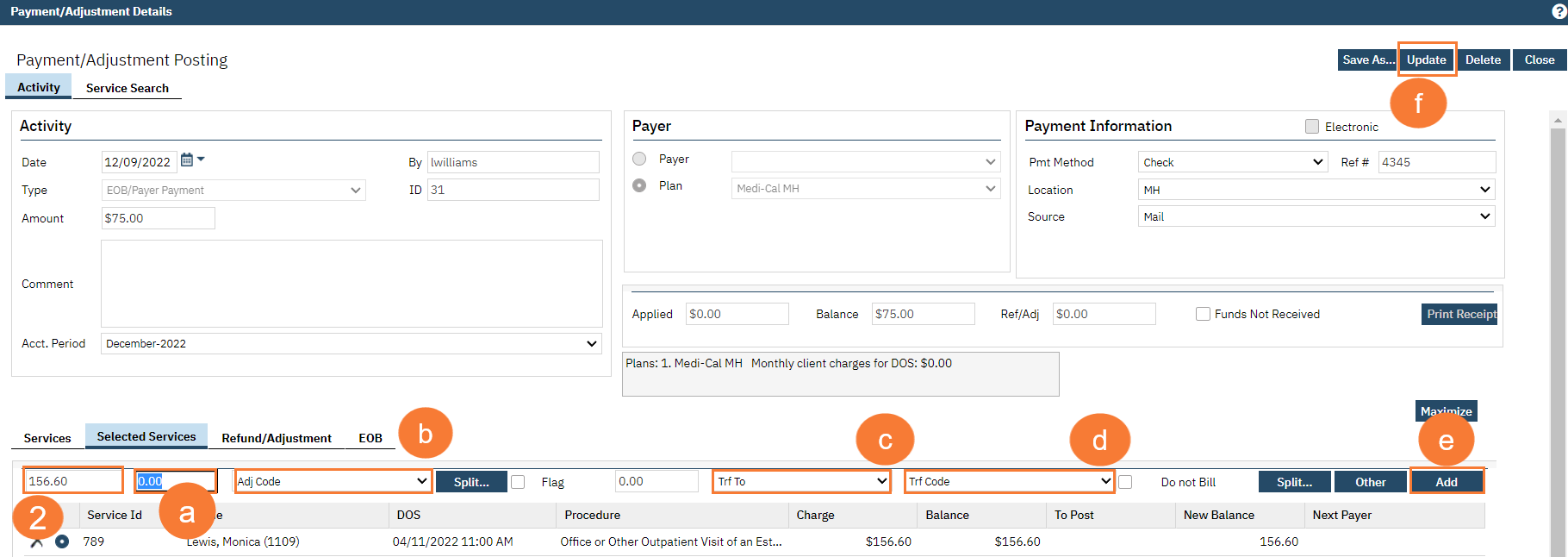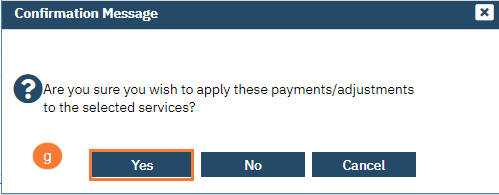- Click on the Search icon
- Type Payments
- Click on Payments/Adjustments (My Office)
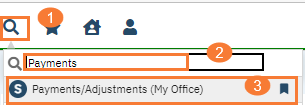
Entering a Check
- Click on the New EOB/Payment/Adjustment icon
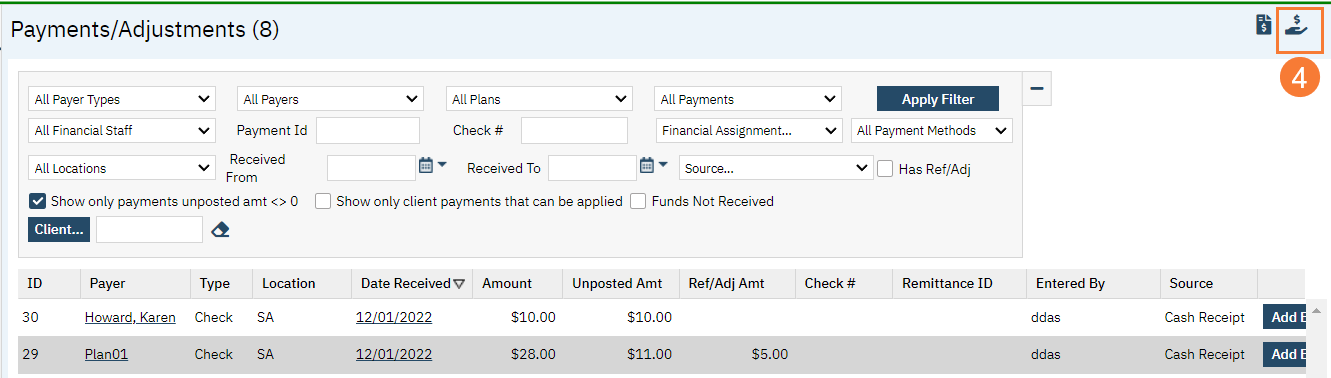
- Select Date of Check
- Select Type from drop-down menu This would be Client Payment, EOB/Payer Payment, or Adjustment
- Type the check Amount This is the dollar amount of the check you’re posting
- Select Payer or Select Plan from the drop-down menu This is who the check is coming from
- Select Payment (pmt) Method from the drop-down This is the form of payment, cash, check, etc.
- Type in the Ref # This would be the check number
- Select the Location from drop-down menu This would cover Mental Health, SUD or Patient Portal
- Select the Source from drop-down menu This is where you received the payment from
- Click on Update Now your check has been entered
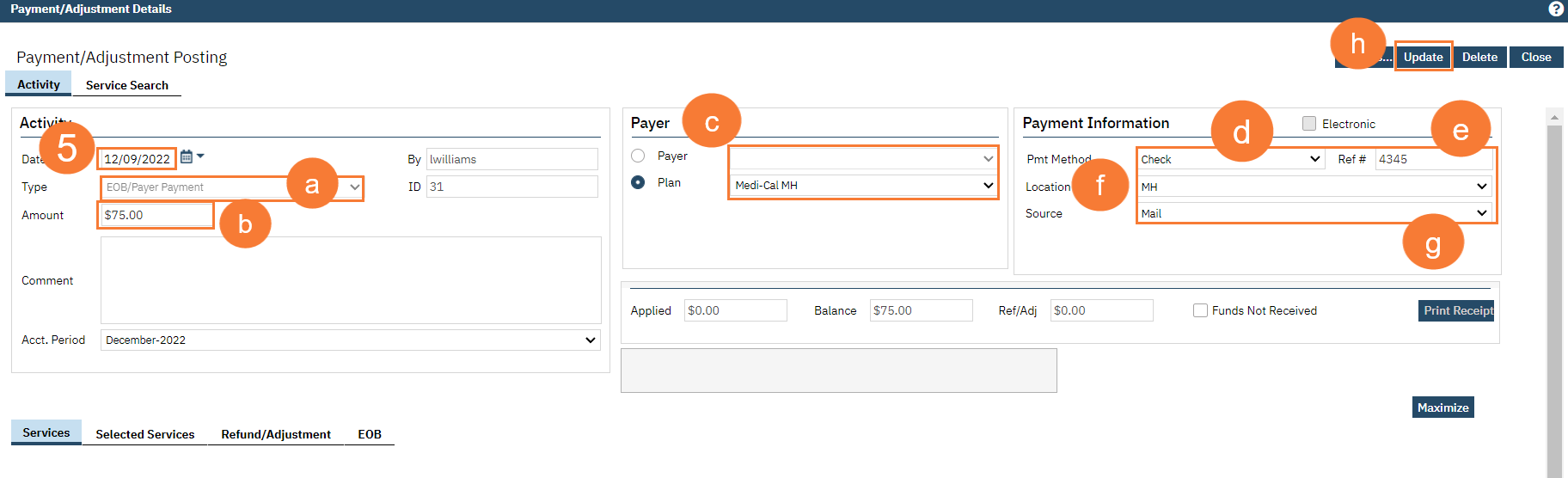
Posting an EOB or Client Payments
- Click on Service Search tab
- Select your Parameters
- Make sure a check mark is on Find Only Services Where the Balance >0
- Select the service(s) you want to post this payment towards
- Click Select

- Type the amount of how much was paid toward the charge
- Type an adjustment amount Only apply if there is an adjustment
- Select Adjustment Code from the drop-down menu
- Select who the balance will be transferred to from the Trf To Field drop-down menu
- Select Trf Code from the drop-down menu
- Click Add
- Click Update
- Pop-up box: Are you sure you wish to apply these payments/adjustments to the selected services? Click Yes