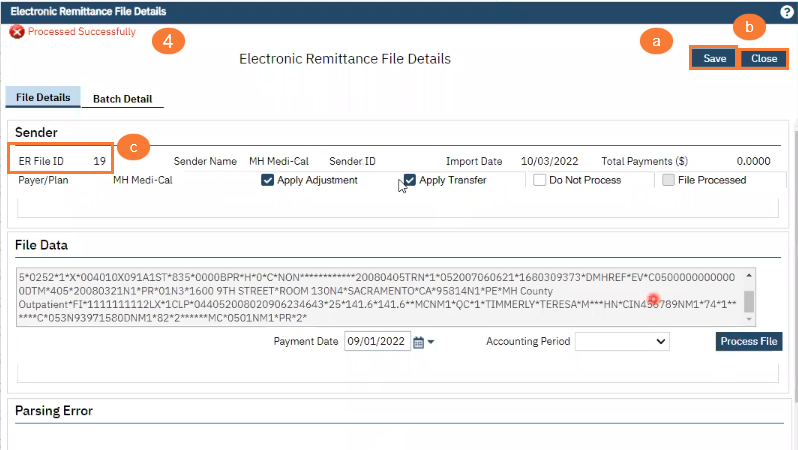- Click on the Electronic Remittance icon
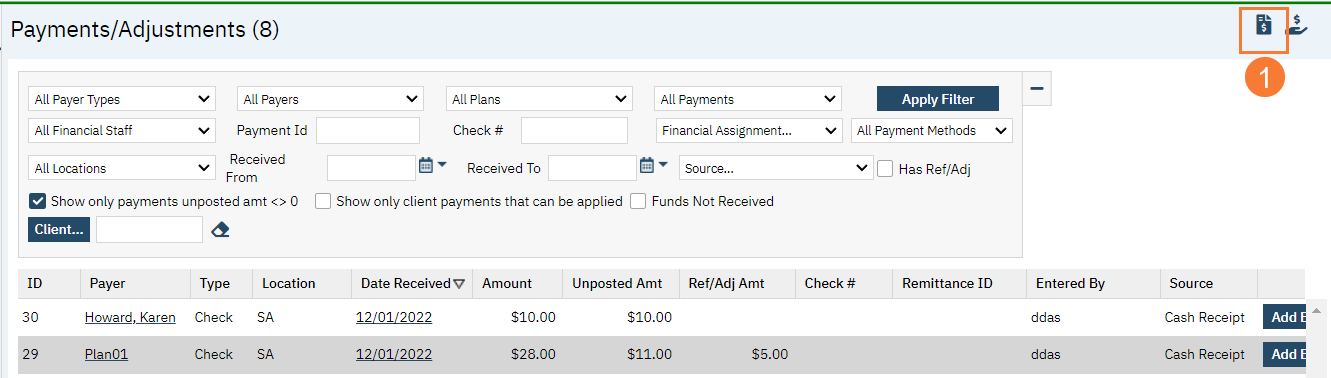
- Click on Select Electronic Remittance Sender drop down menu
- Select a Payer from the list
- Click Import New File
- Click Select
- A folder will open on your local PC where the file is located, click on the 835 Remittance you want to import
- Click Open
- Click Upload
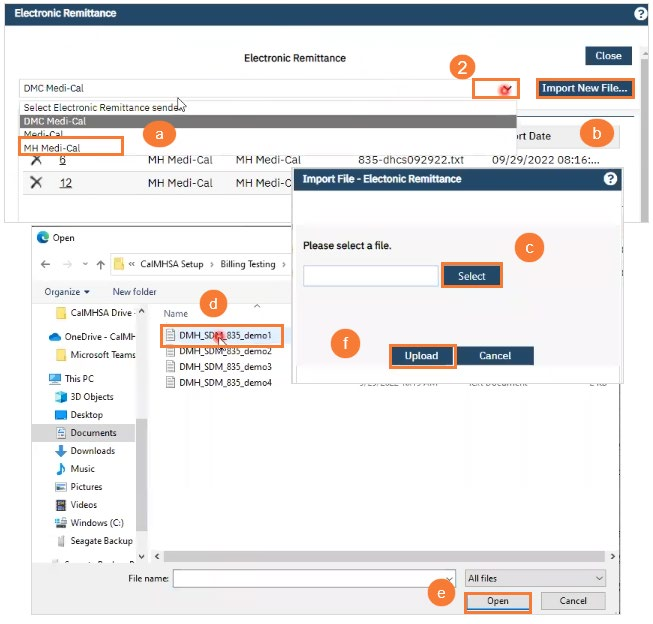
The ERA will display the Dump File on screen
- Option: Add a Payment Date or the system will automatically use what’s in the File
- Click Process File
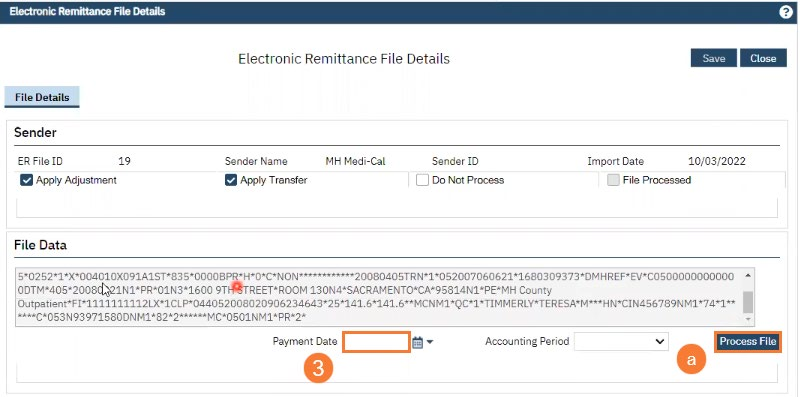
- Processed Successfully message, means File processed successfully, this does not mean all services were paid
- Click Save
- Click Close
- FYI: ER File ID