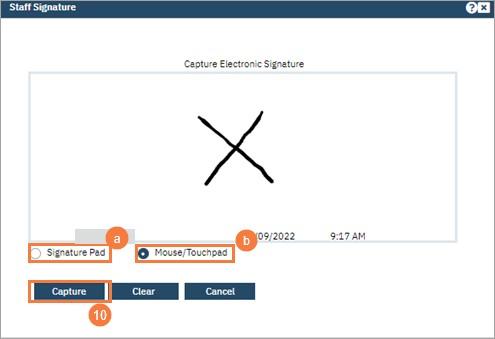For staff to prescribe medication they need to either have a signature uploaded to the system in the form of an image or have the signature captured electronically. This needs to be done under the clinician’s login and stored in their preferences Note: Only supported signature image file formats are .gif, .jpg, .jpeg, .png.
- Select drop-down arrow beside clinician’s name.
- Select My Preferences.
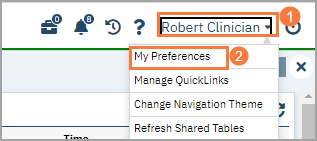
- My Preferences and General tab should display by default.
- Find Staff Signature
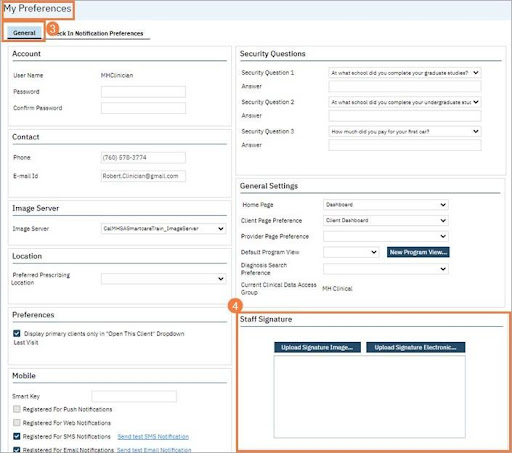
Note: If you are uploading an image file of a signature and have one ready:
- Select Upload Signature Image…
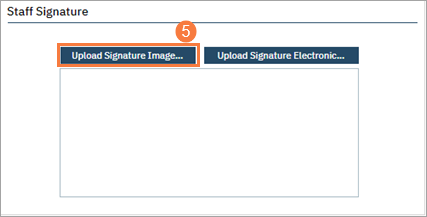
- Click Find and select image from your computer.

- Select Upload

Note: If you are going to grab your signature from the mouse pad, follow this procedure:
- Select Upload Signature Electronic…
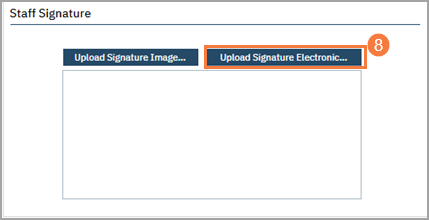
- Select Signature Pad (if you have one) or Mouse/Touchpad
- If using Signature Pad, sign signature with the pen.
- If using Mouse/Touchpad, hold left button (finger) down and draw signature.
- Select Capture.