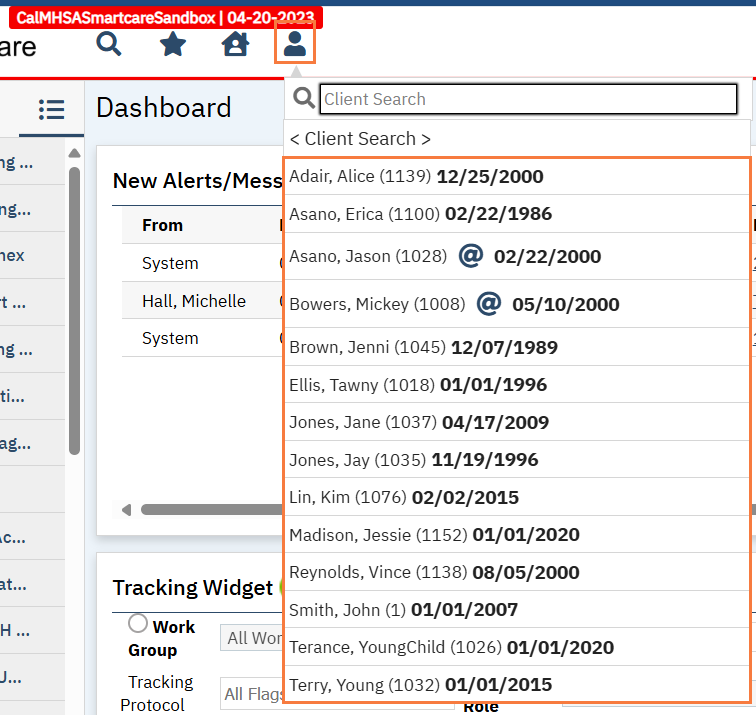You can see who’s on the Client’s treatment team using the Treatment Team widget.
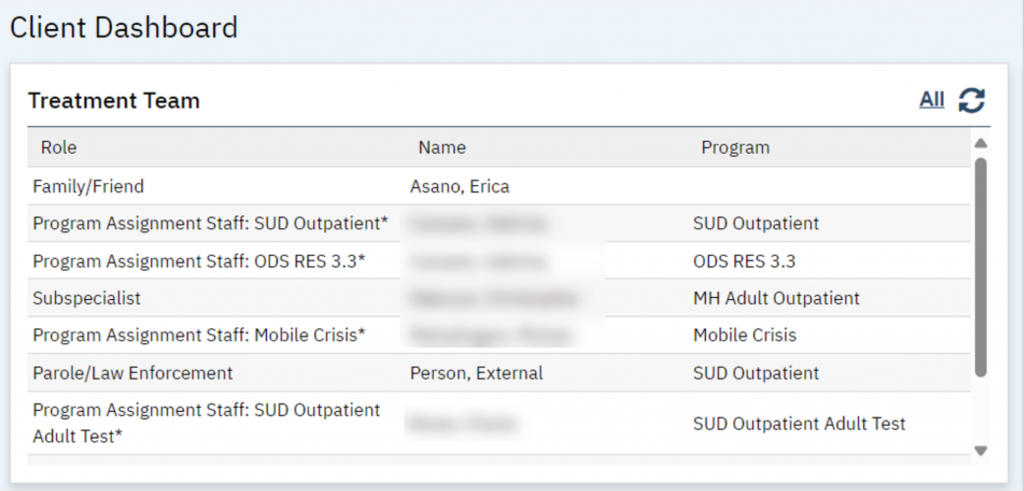
To see more details, you’ll need to access the Treatment Team Details screen. You can easily get there by clicking on the All link in the widget.
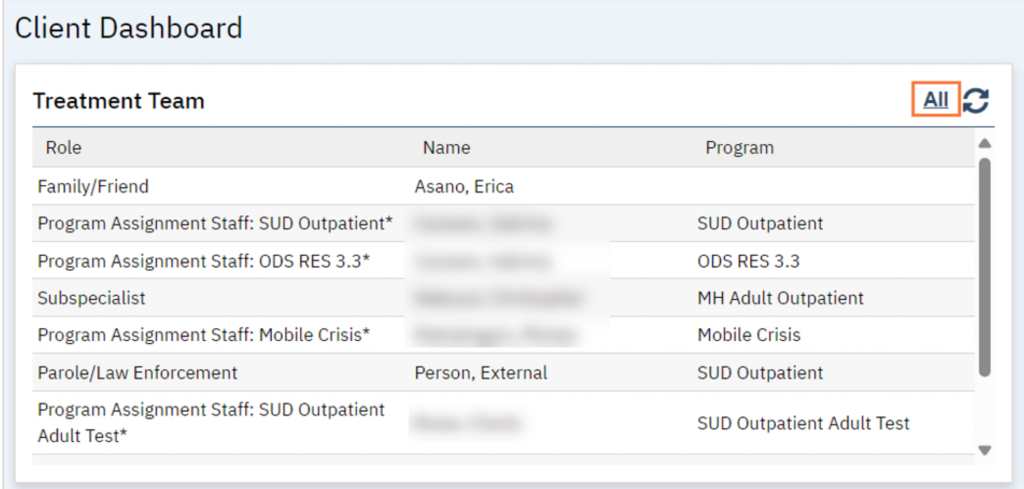
Alternatively, you can navigate using the search feature and searching for “Treatment Team (Client)”.
- With the client open, click on the Search icon.
- Type “Treatment Team” in the search bar.
- Click to select “Treatment Team (Client)” from the search results.
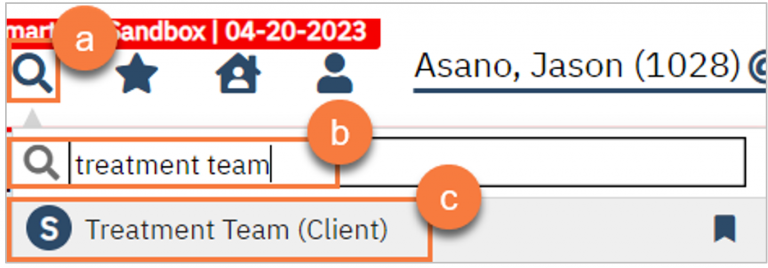
This will bring you to the client’s Treatment Team list page.
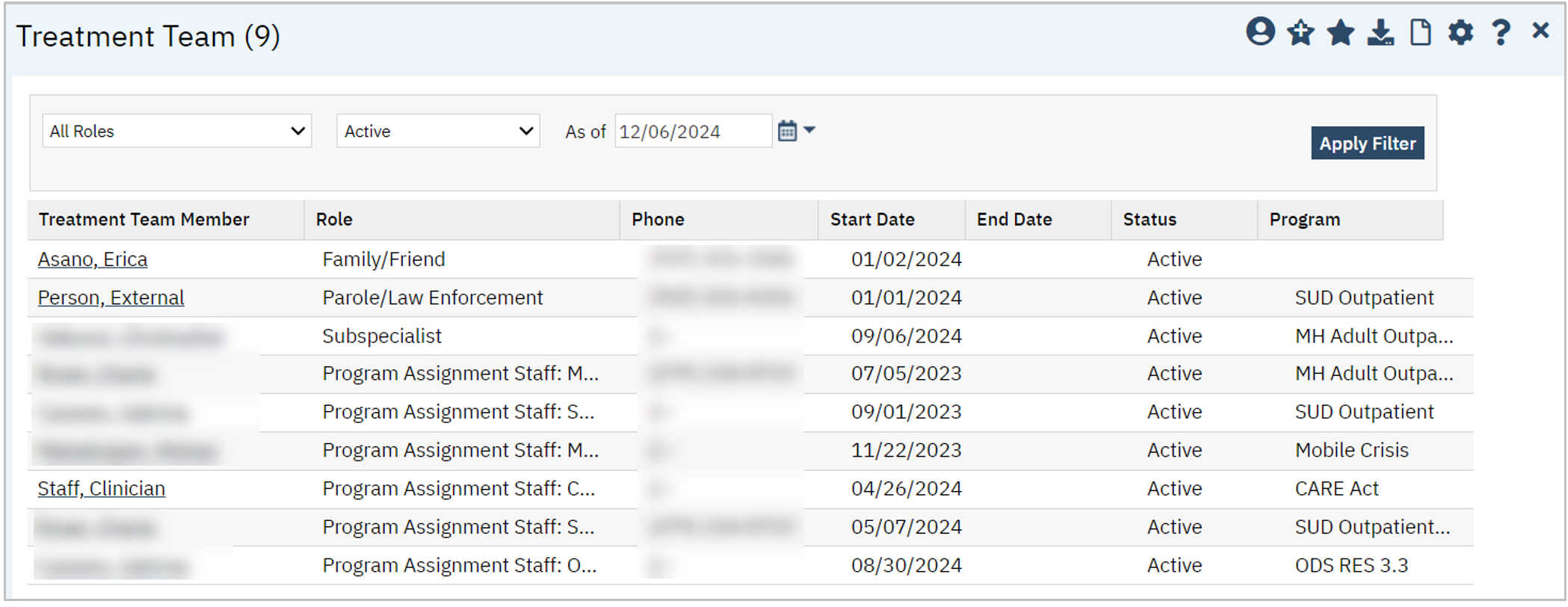
Some staff members are added automatically via SmartCare functionality. For example, when enrolling a client in a program, the field “Assigned Staff” will automatically add this staff member to the client’s Treatment Team. They will show in the Role field as “Program Assignment Staff: [Program Name]*”. You can hover over the role to see more details if the text is cut off.
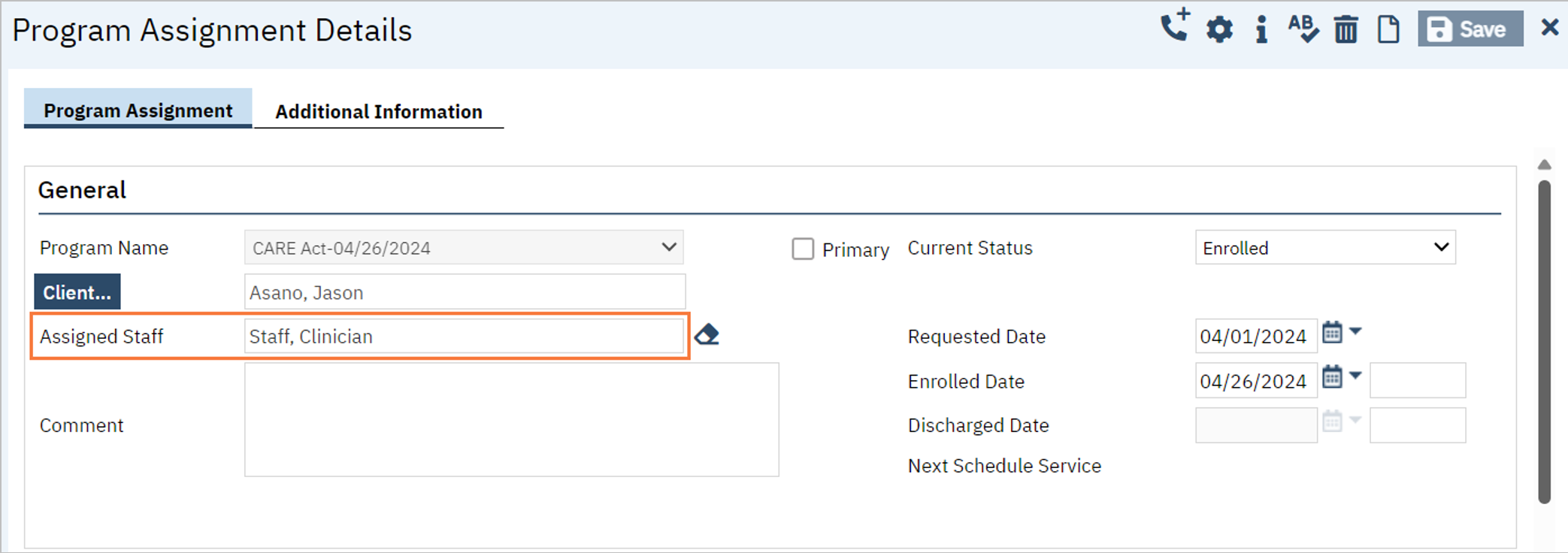
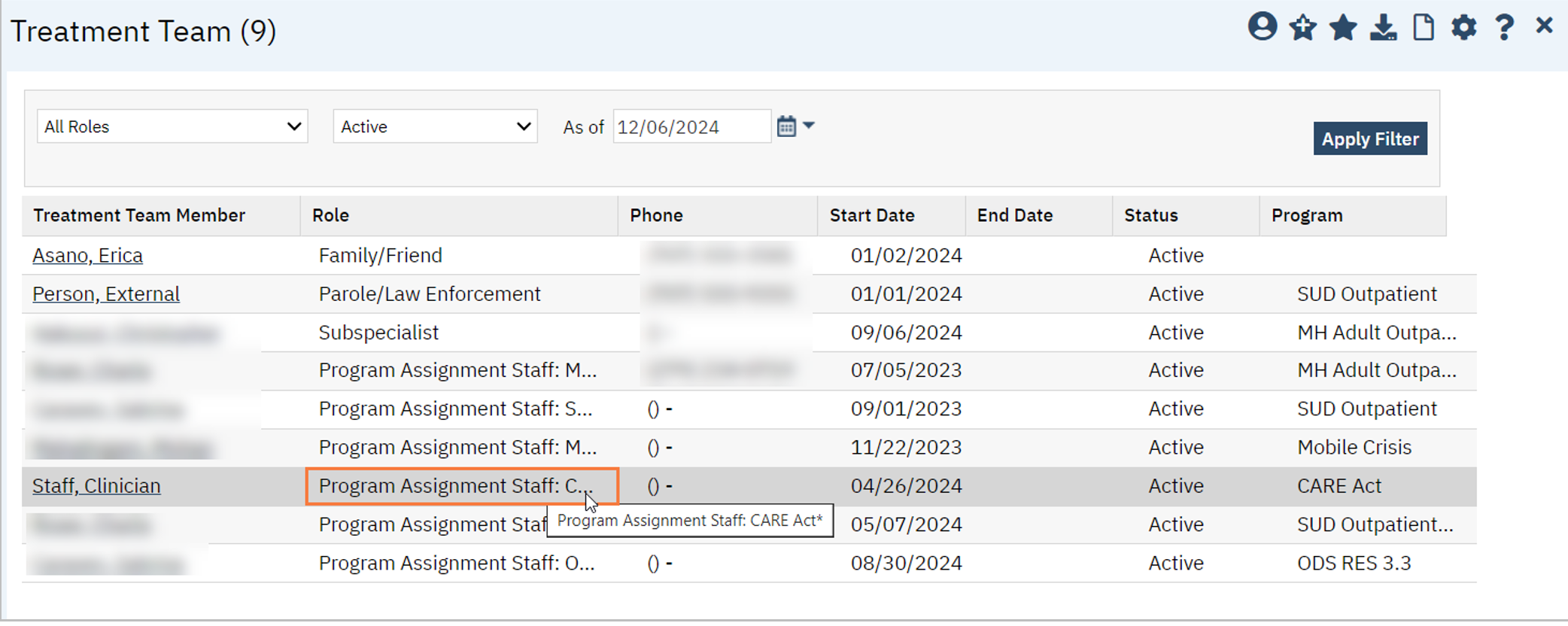
Any Role with an asterisk (*) indicates the person was added automatically via a SmartCare process. Those without have been added to the Treatment Team manually.
Clicking on the link in the Treatment Team Member column will take you to the location where that person was added to the treatment team. In the case of members assigned the “Program Assignment Staff” role, this will take you to the Program Assignment Details screen for that program record. In the case of members who were manually added, this will take you to the Treatment Team Details screen
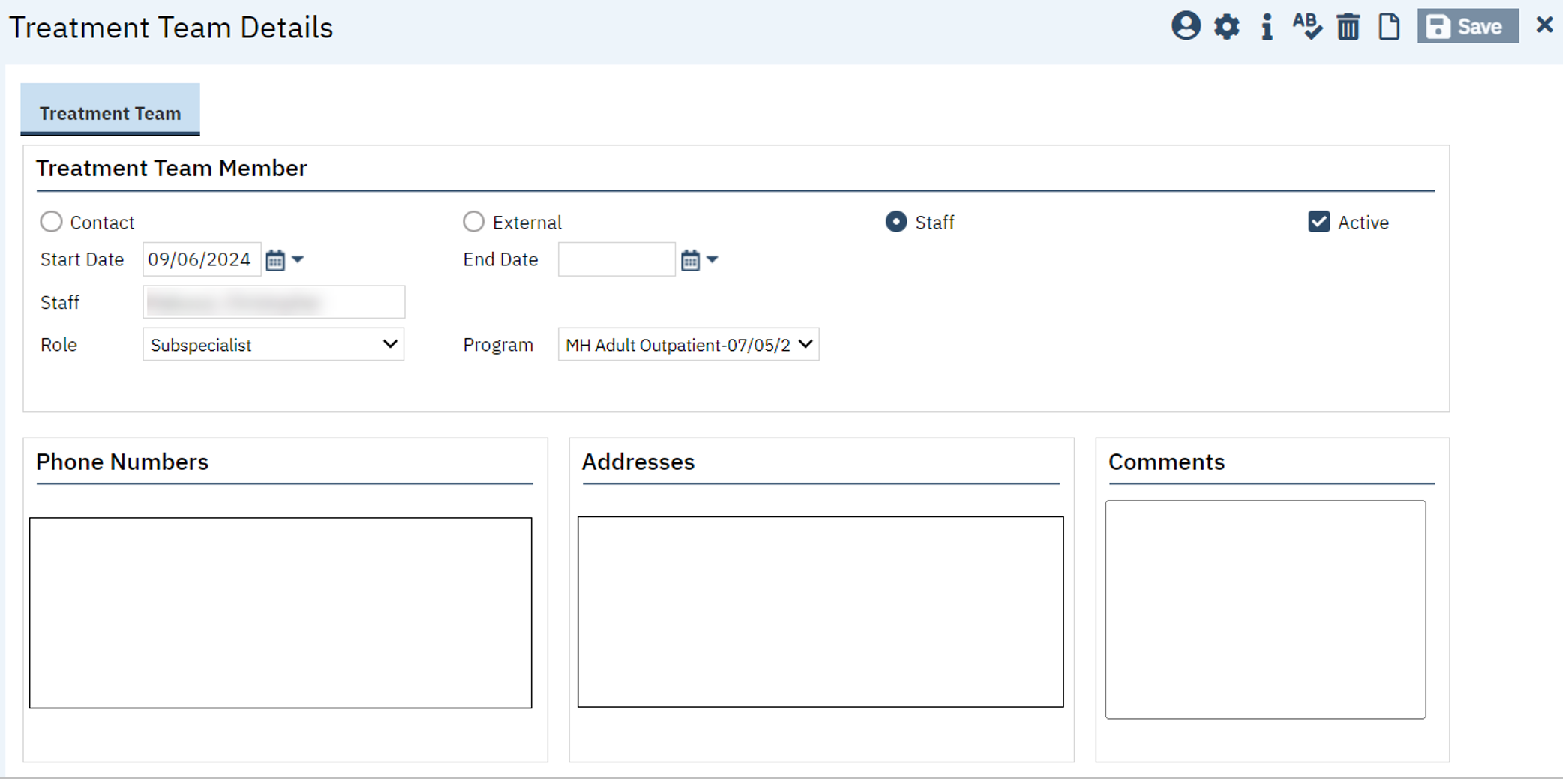
This provides information such as the treatment team role and contact details, if available. There are 3 types of treatment team members:
- Contact – a person who is on the Client Information: Contacts screen for this client
- Staff – a staff user of SmartCare
- External – a person who neither of the above
Depending on the type of treatment team member, the fields may look slightly different and pull information from different areas of SmartCare.
Contacts will pull information such as phone number and address from the Client Information: Contacts screen. You’ll have to assign a Role
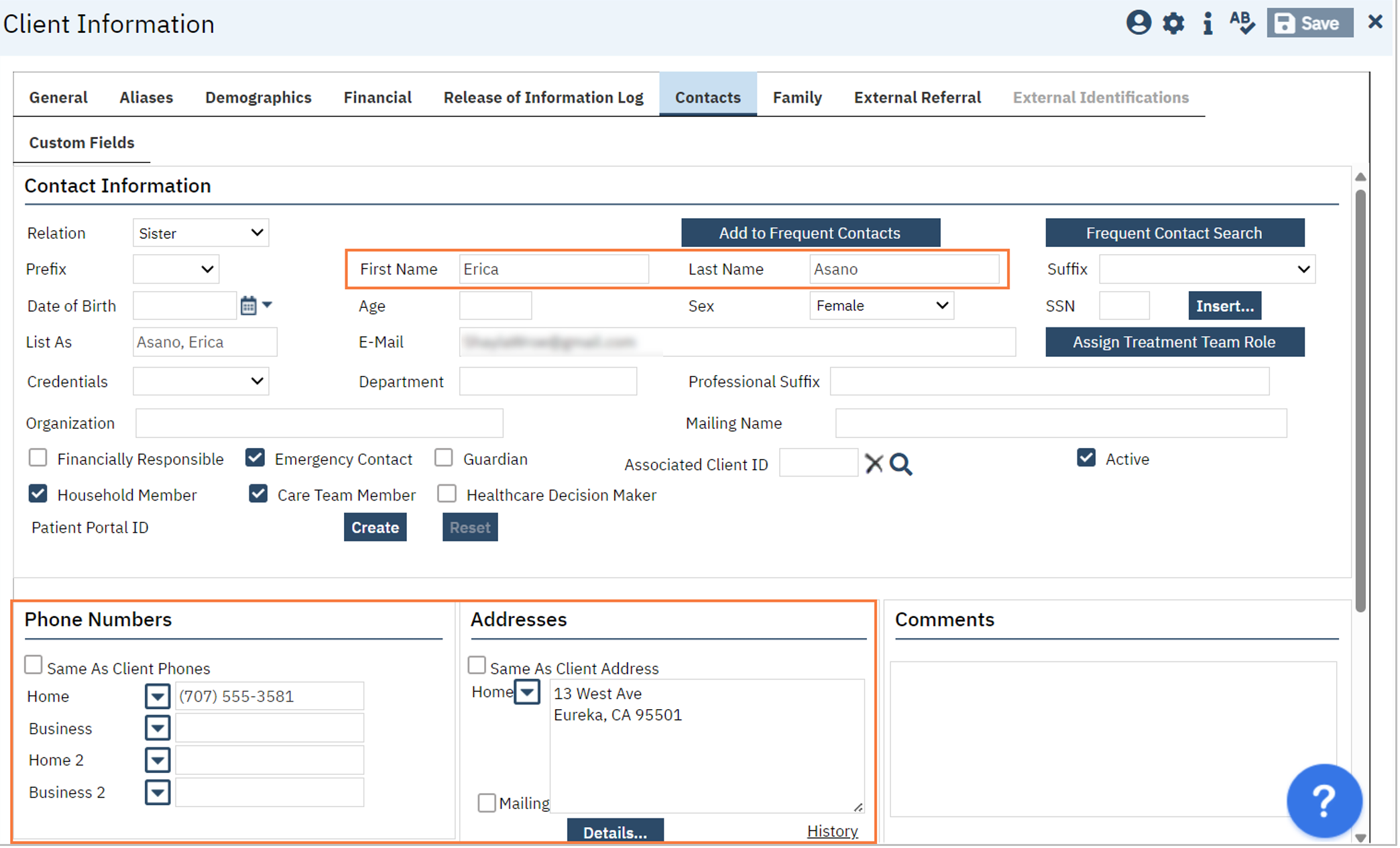
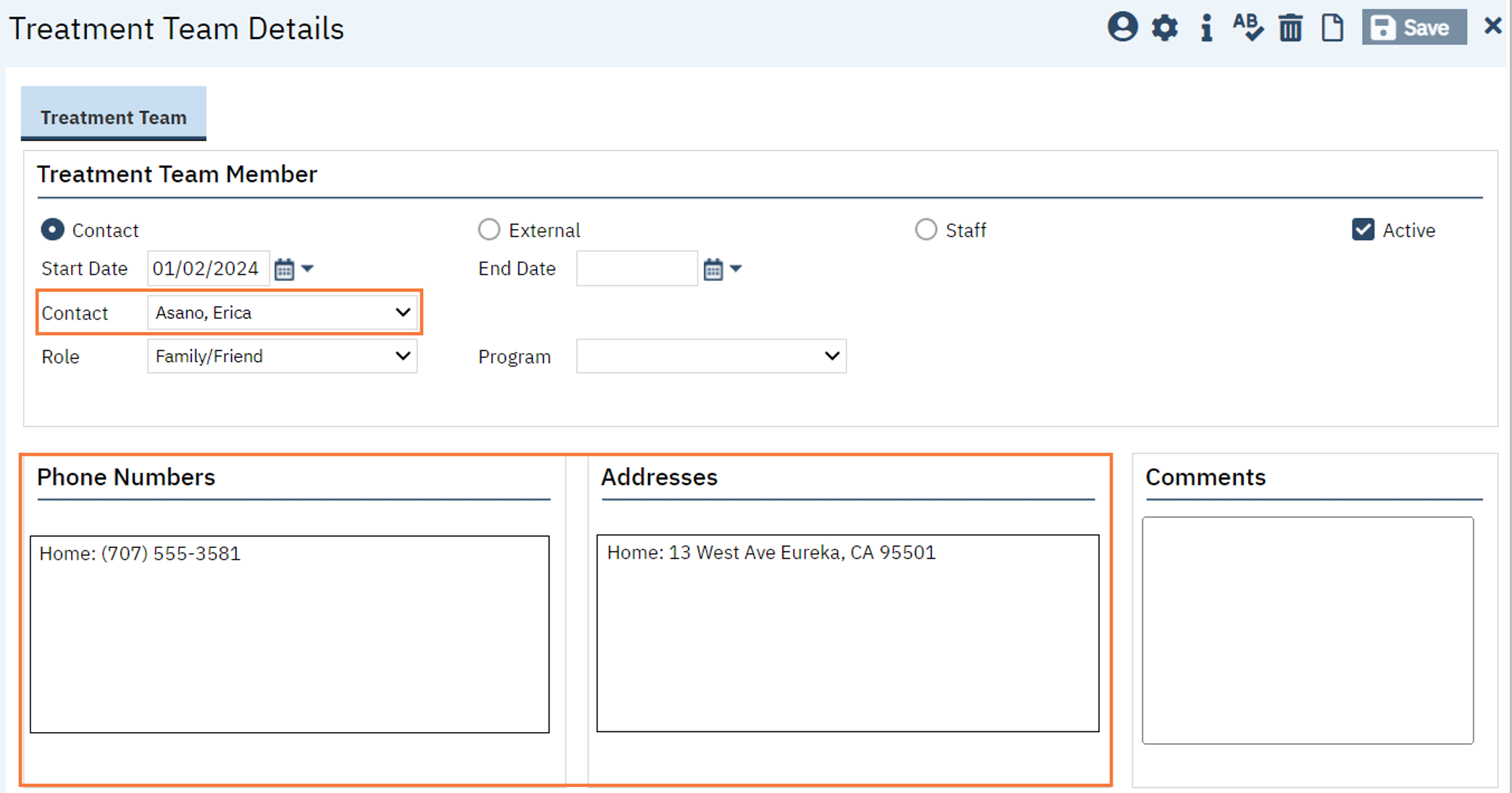
Staff
This will pull information from the Staff Details screen, which is accessed by System Administrators when setting up a user’s SmartCare account. If the information you see is incorrect, please reach out to your System Administrator to make changes.
External
External types will not pull any information forward. All of the information will need to be entered manually.
Program Field
The Program field is very important, as it allows SmartCare to use CDAG to limit what treatment team members a user can see when they log in. The program field is required for ALL entries made in the Treatment Team Details screen and is limited by what programs a client has been associated with, just like any other CDAG dropdown. A client may have been opened to a program more than once, such as two recent crisis stays. Make sure to select the correct program enrollment based on the dates provided in the dropdown.
Please note that when a client is discharged from a program, ALL staff users associated with that program will have their records updated to be inactive and with an end date that matches the program discharge date. CalMHSA recommends that a staff be added to the treatment team under each program they are working with the client in. This will avoid the staff falling off of the client’s treatment when one of their programs is closed and others remain open.
This requirement wasn’t always the case, so you may find some treatment team records without programs. If there is a record without a program, ALL users will be able to see this record. Make updates as needed.
Duplicates
You’ll often see a staff member listed more than once on the Treatment Team. This is often because they’re added under multiple programs. Sometimes this is because they are the assigned staff for multiple programs, or are seeing the client under multiple programs.
Client Search
Once you’ve been added to the client’s treatment team, you should be able to see the client when you click on the Client Search icon. This allows you to quickly access any clients on your caseload. If you don’t see a client on this list and you know you’re on their treatment team, reach out to your system administrator.
Note for Sys Admins: This is addressed in the Staff Details screen on the Staff Preferences tab in the Clinician Preferences section. Make sure “Display Primary Clients” is checked and “Determine Primary Caseload By” is set to “Treatment Team”.