Intake documents are set up through Tracking Protocols by your system administrator. If a protocol is set up the specifics of what you will see are likely different then what is displayed in the screenshot.
- You must first have the client open, then click the Search icon.
- For directions opening a client see General Client Search section.
- If you are not on the Client Dashboard click the client’s name to quickly navigate to the Client Dashboard.
- Navigate to the “Client Tracking” Widget and select the protocol from the dropdown menu.
- This shows you all the flags (tasks) associated with that program.
- Flags, associated with a protocol, but across clients can be seen through Flags (My Office).
- Click on the Search icon.
- Type Client Flags.
- Select Client Flags (My Office).
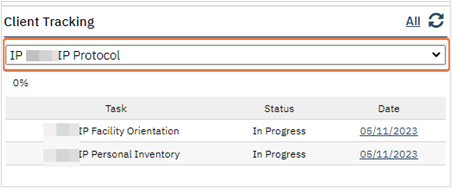
- Once you are in the list page utilize your filters to identify your due items.
- Recommended filters to use:
- Select Open from the dropdown.
- Enter current date in the As of field.
- Select the work group from the dropdown.
- If you want to limit it to a specific protocol, select protocol from the dropdown.
- Click Apply Filter.
- To reduce setting filters used regularly see How to Save Filters section.

