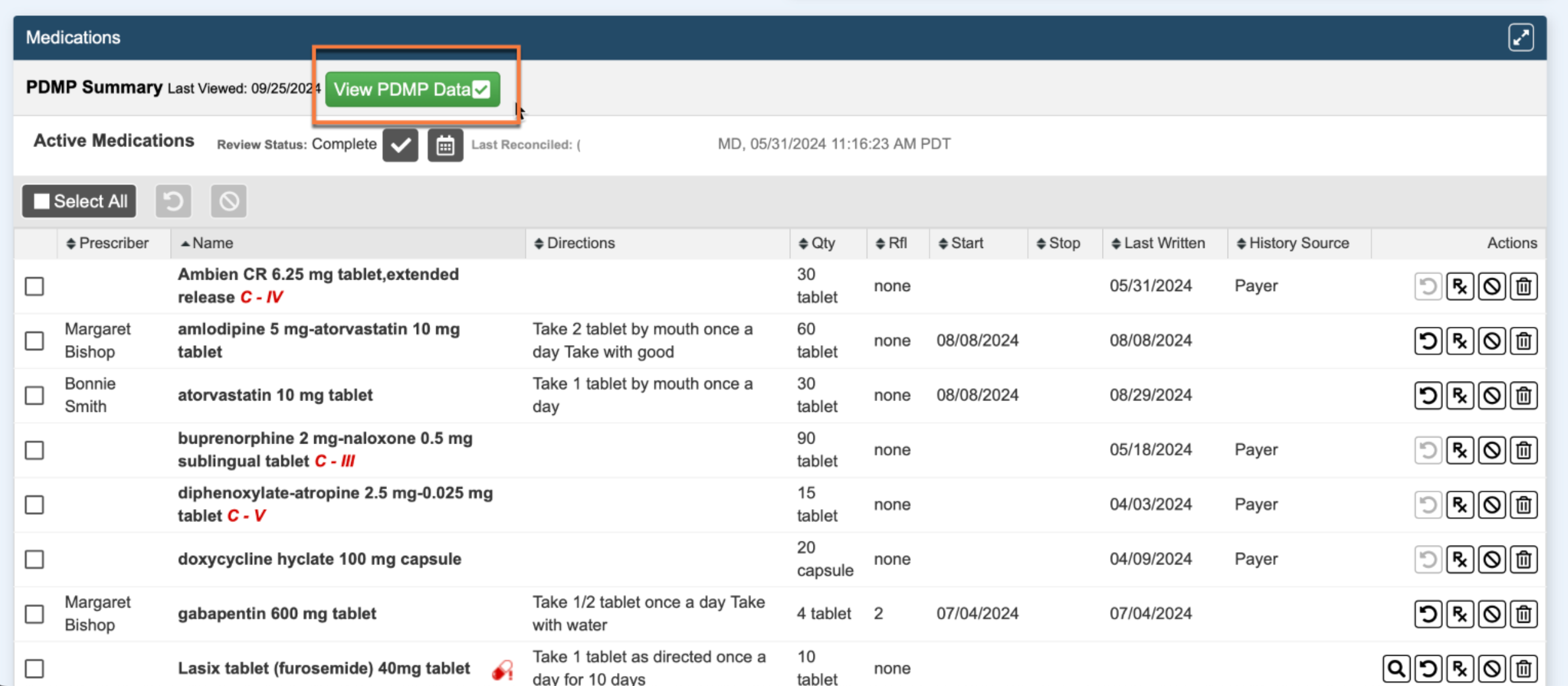Prescription Drug Monitoring Program (PDMP) provides information to CalMHSA Rx users within the application that seamlessly allows prescribers the ability to check adherence and maintain compliance for state mandates. This document will show you how to view PDMP Data in CalMHSA Rx.
Note: Only Providers authorized to view PDMP data have access. Maintain HIPAA and do not share or print these details unless deemed compliant within HIPAA. By access to PDMP Data, providers will be able to view state-operated databases that collect information on dispensed medications.
The Controlled Substance Utilization Review and Evaluation System (CURES) is the prescription drug monitoring program (PDMP) for the State of California. It is maintained by the Department of Justice (DOJ), is a platform that tracks all Schedule II – V controlled substances dispensed to patients in California.
Generally, prior to prescribing, ordering, administering, or furnishing a Schedule II–IV controlled substance, the practitioner must consult their patient’s activity from the Controlled Substance Utilization Review and Evaluation System (CURES). Practitioners are not required to consult CURES prior to prescribing or ordering a Schedule V controlled substance; however, practitioners are required to report the dispensing of a Schedule V controlled substance.
Who can access CURES information?
Health care practitioners authorized to prescribe, order, administer, furnish, or dispense Schedule II, III, or IV controlled substances, non-DEA practitioners, and pharmacists, may access the electronic history of controlled substances dispensed to an individual under the practitioner or pharmacist’s care.
For assistance with CURES registration, access, or system use, contact the CURES helpdesk at [email protected] or (916) 210-3187. https://www.dca.ca.gov/publications/cures_flyer.pdf
For more information on this program, please access the Medical Board of California website.
You may also contact the CURES Program at [email protected] or (916) 210-3187
How to Access and View PDMP Data
- If a practice is enabled for PDMP, then Medications widget in CalMHSA Rx will show PDMP Summary (Last Viewed Date). Click View PDMP Data button for the client.
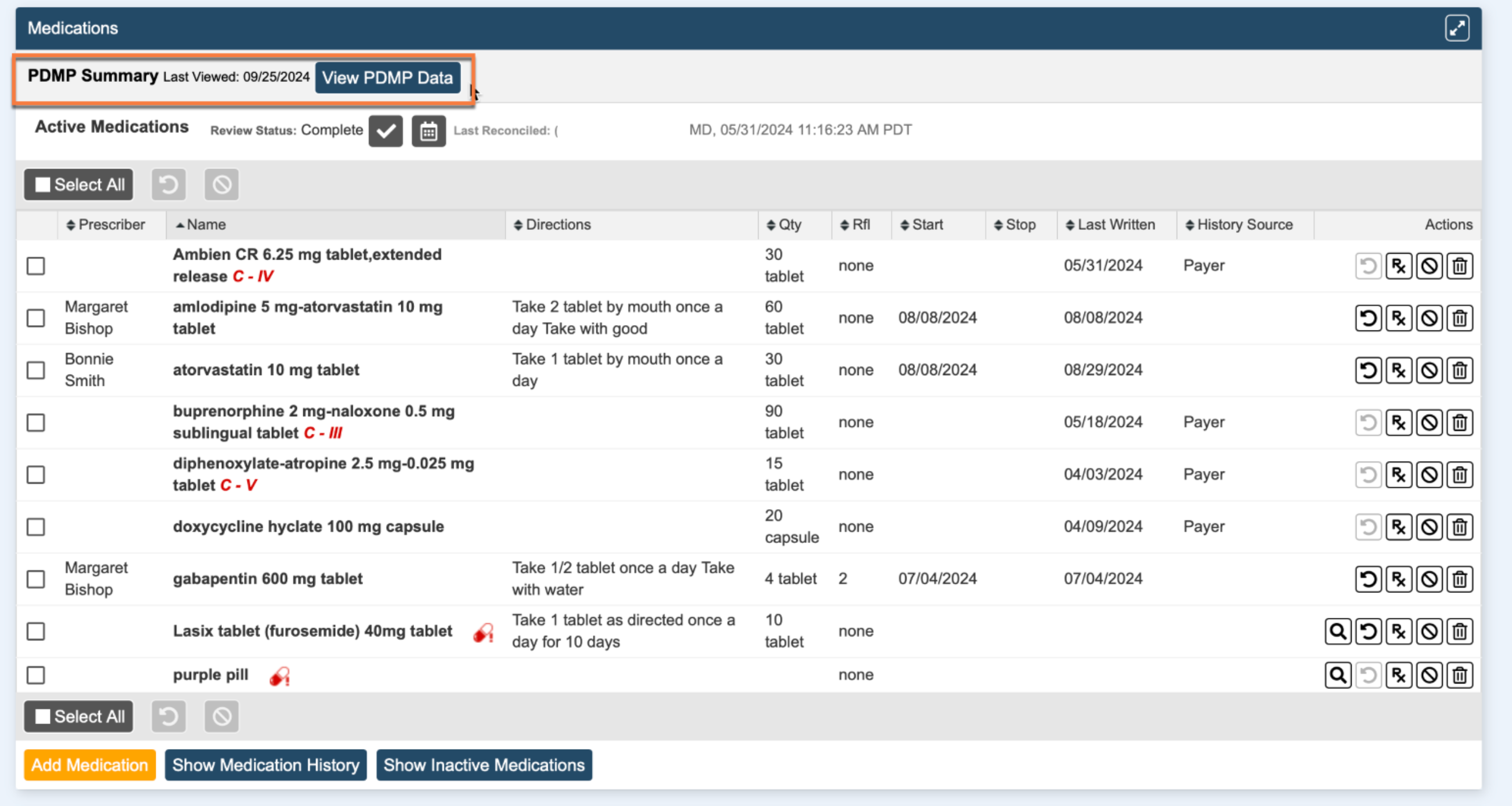
- This will open up a screen with the PDMP data, as shown below.
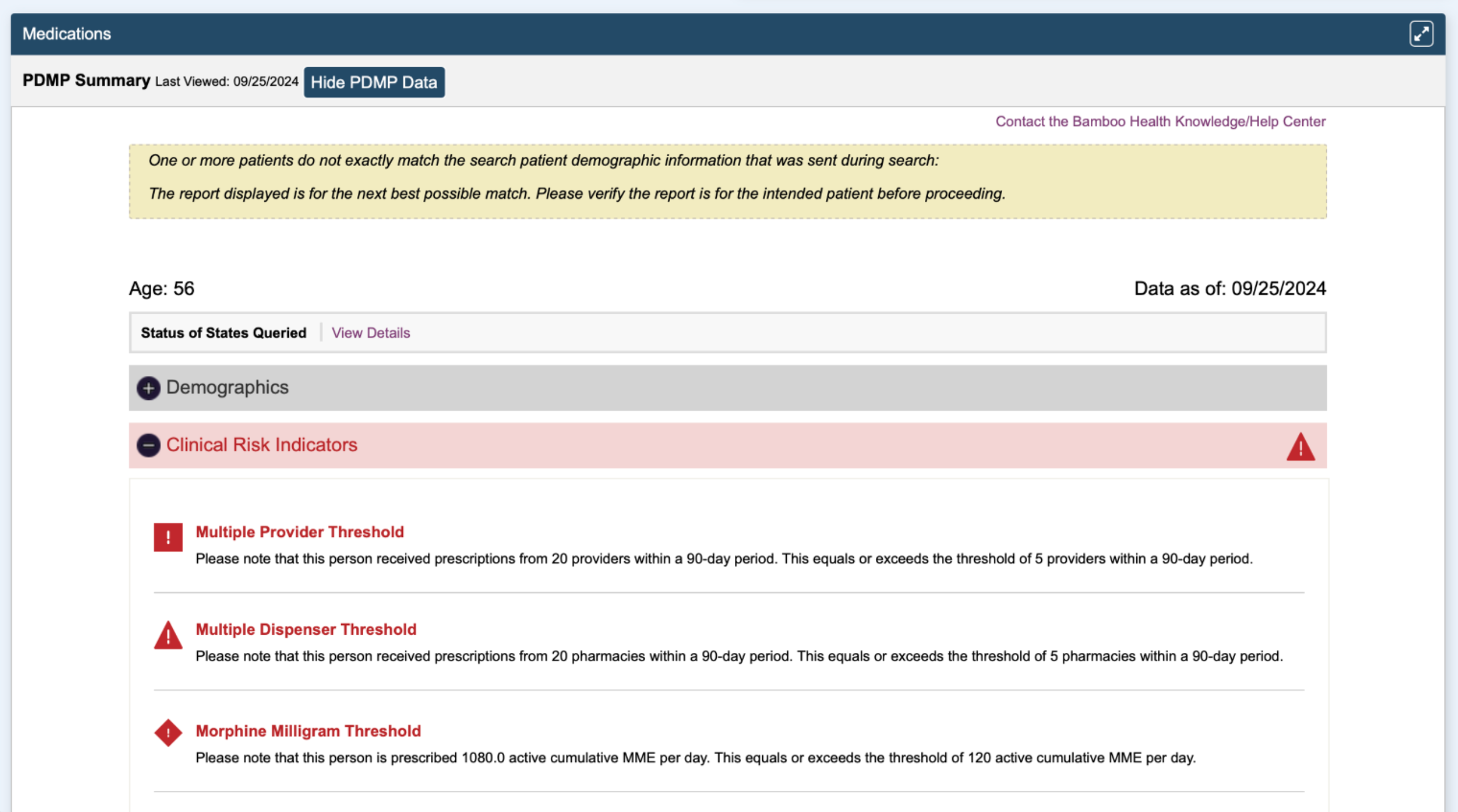
- PDMP Data – will show Demographics and these must be seen by the providers to ensure that they are viewing the correct client.
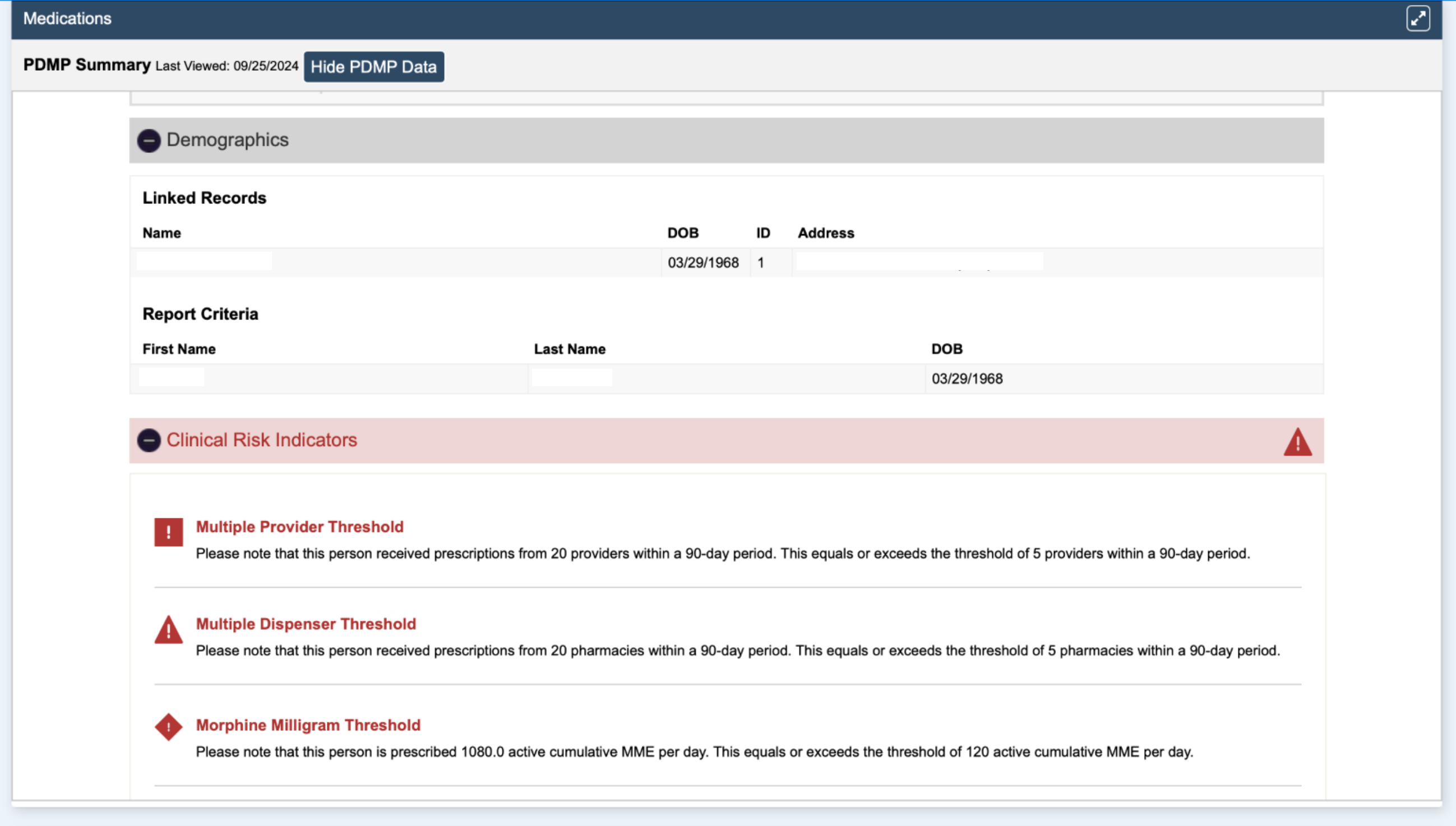
- PDMP Data – Clinical Risk Indicators will provide details about threshold of provider, dispenser & medication. This is not meant to implicate patients, but to provide clinicians with supplemental information to enhance treatment and care of their patients.
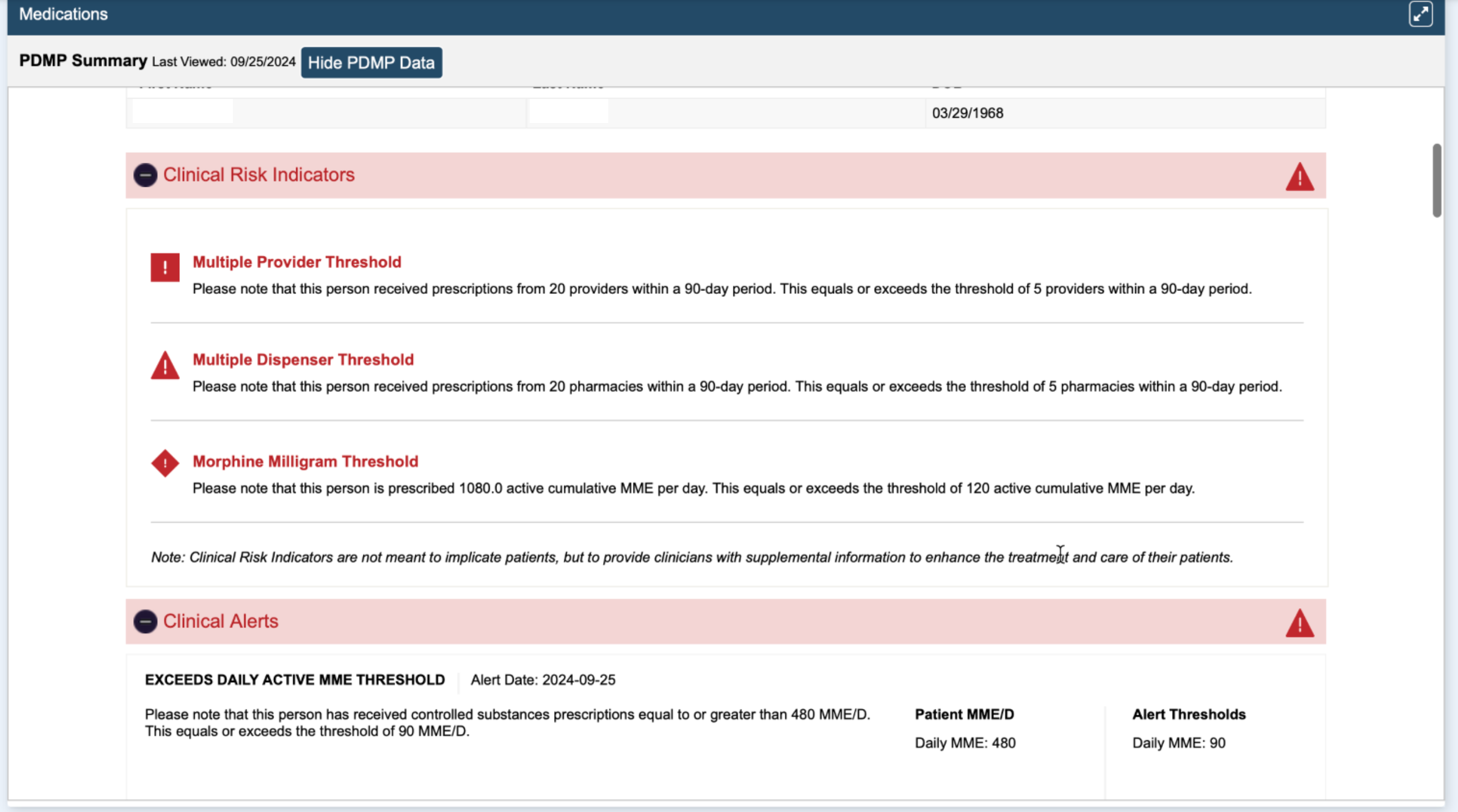
- PDMP Data – Clinical Alerts provides details about alerts pertaining to Prescription Medications, Prescribers and Pharmacies.
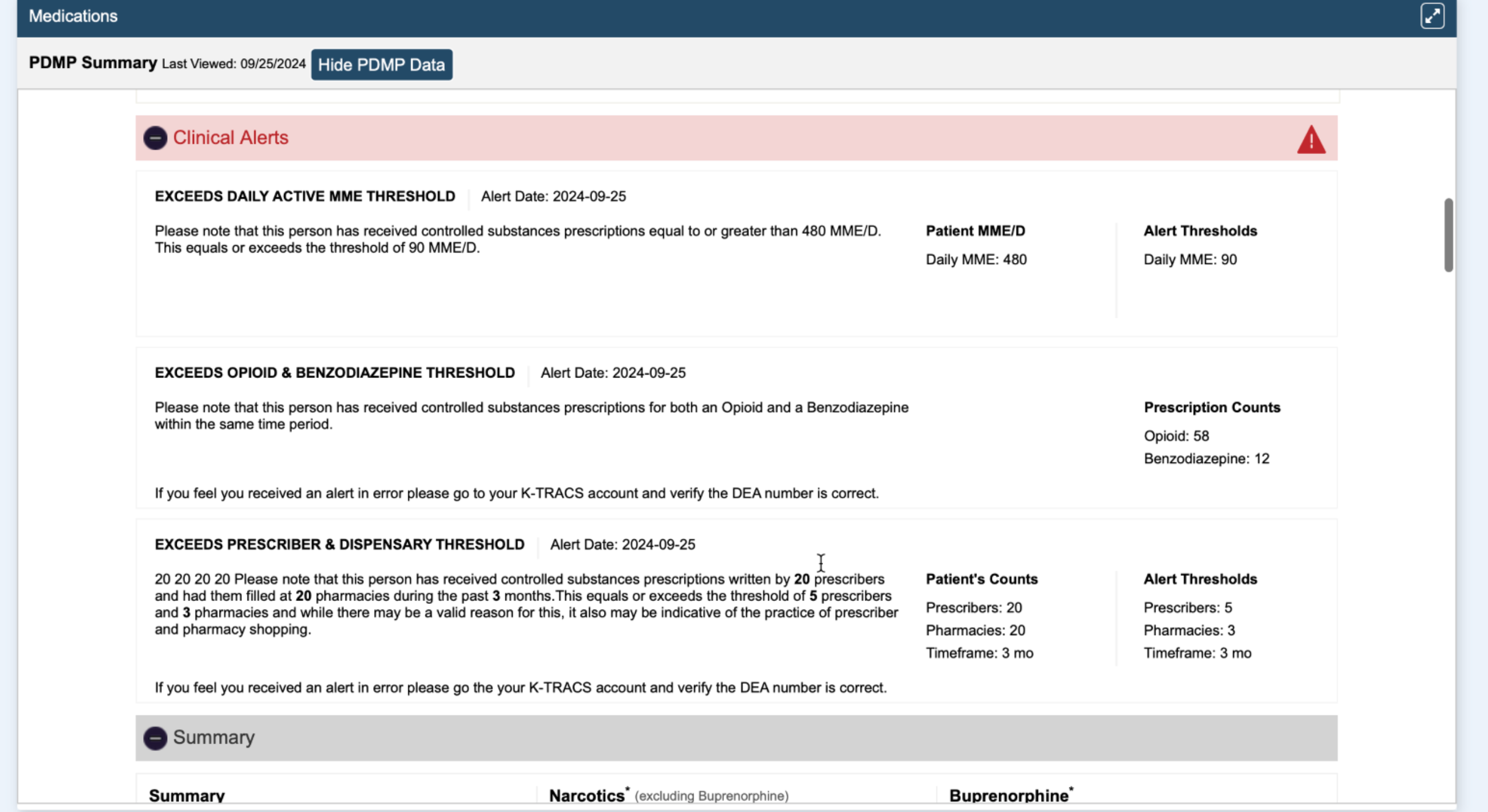
- PDMP Data – provides Summary of Prescriptions, Prescribers and Pharmacies.
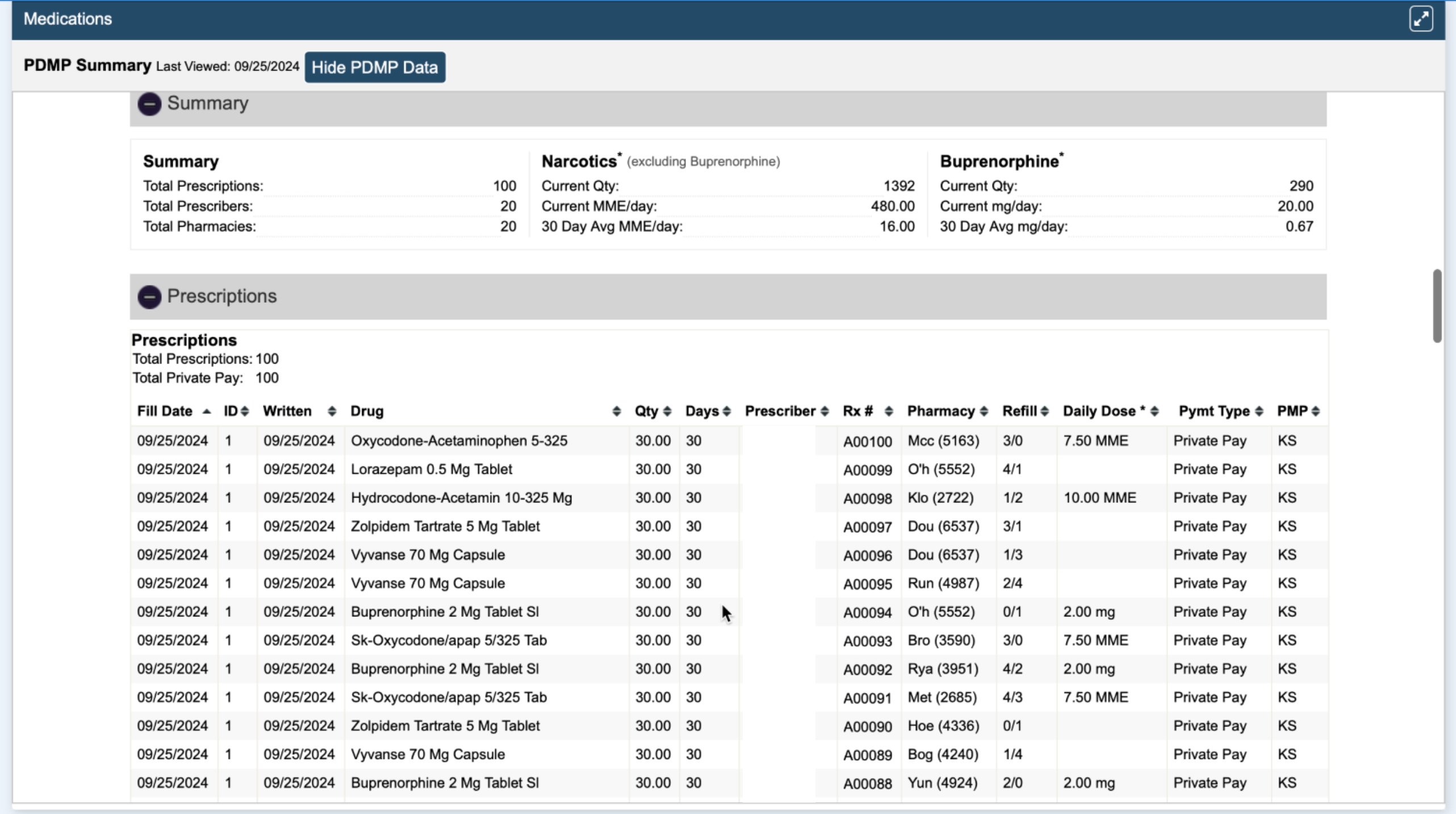
- PDMP Data – provides list of Providers and their location details.
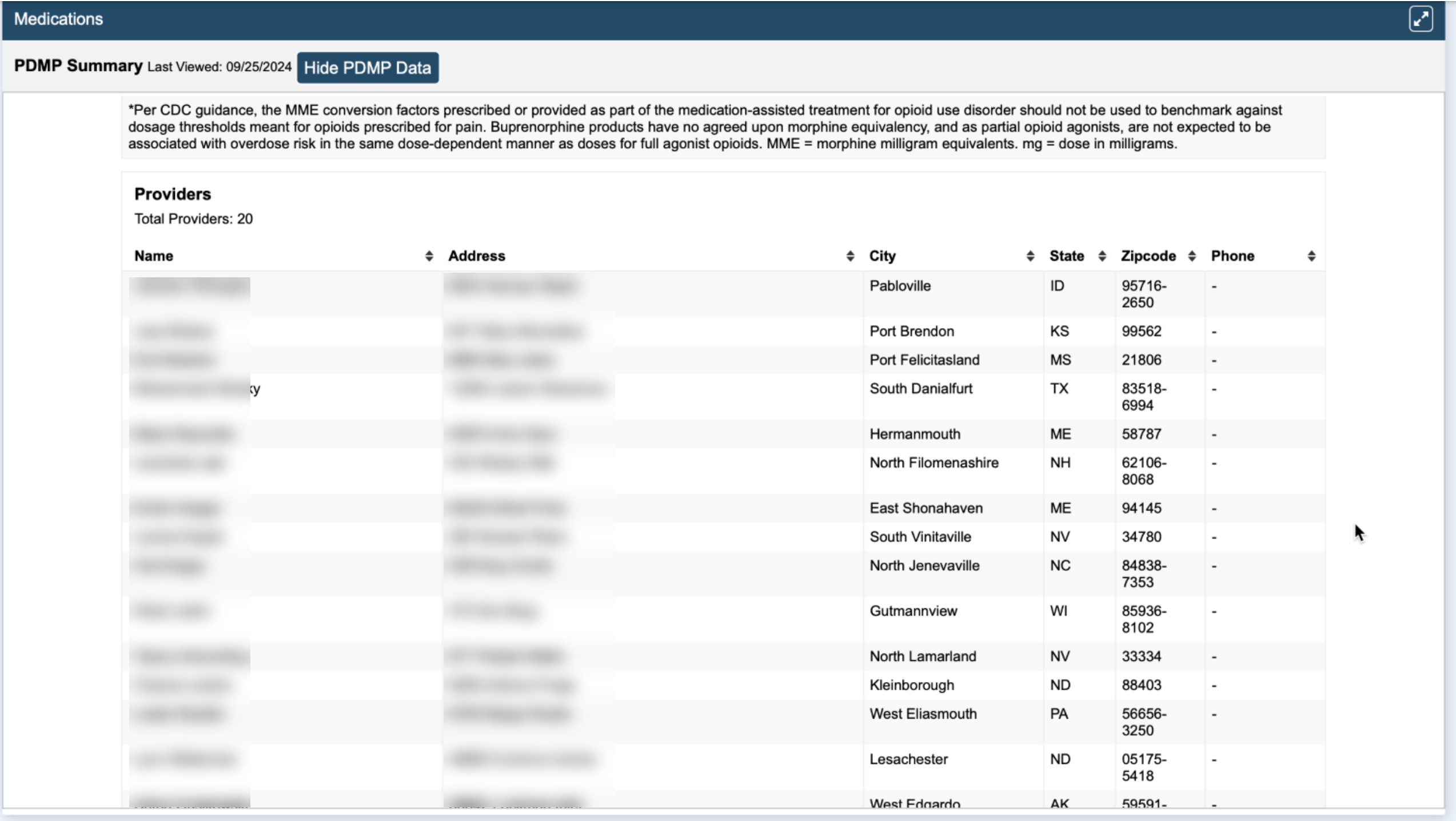
How to Hide PDMP Data
- Click on Hide PDMP Data button and the Medications widget will close the PDMP Data.
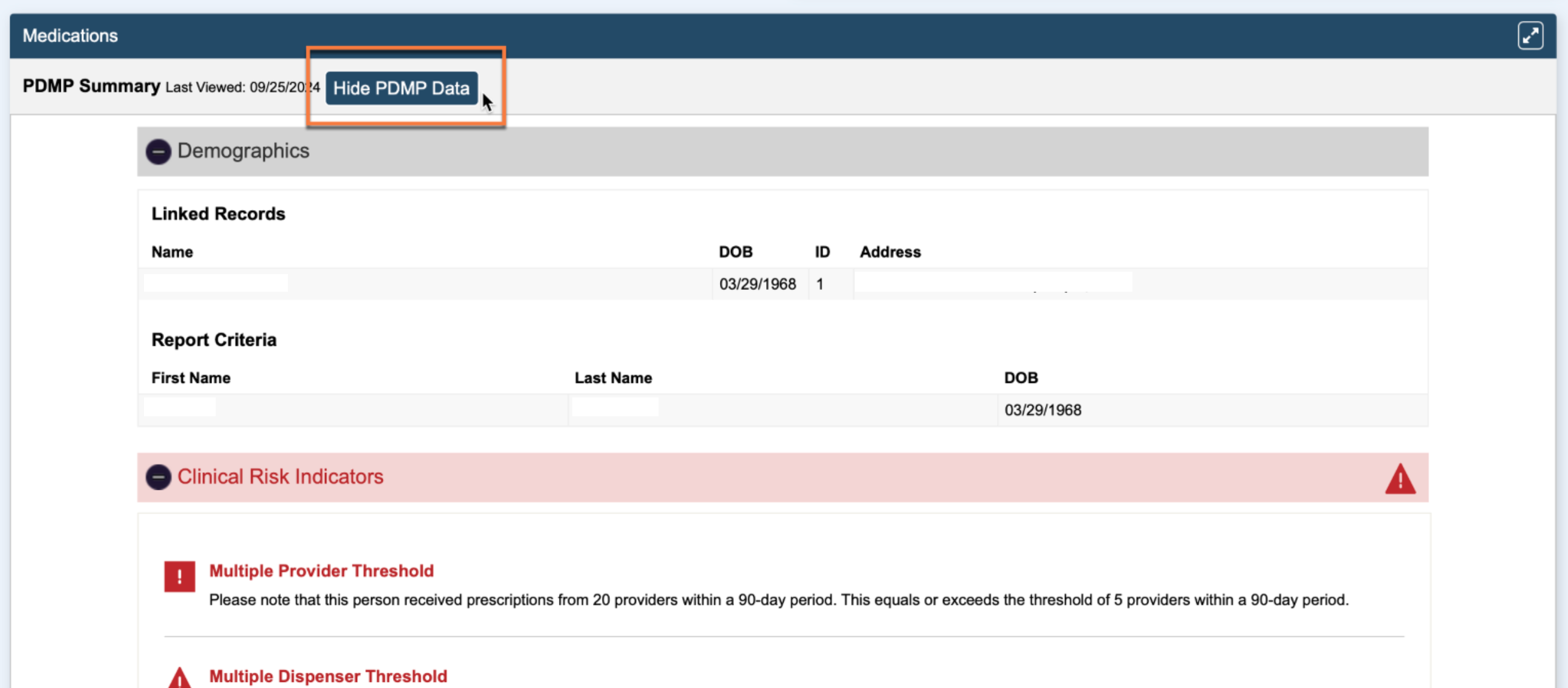
PDMP Data Reviewed
When the report is opened, the event is logged on the backend. This accounts for the provider checking the PDMP based on state regulations. Once closed, the button color will change to green, and a last viewed date will display.