When there is a bidirectional lab interface, results will automatically come into the system.
- When results are sent from the lab the order will have Results Obtained Status in the Order list pages; Orders(My Office) and Client Orders (Client).
- Additionally, results will appear in the Lab Results widget. This widget is available in the Dashboard.
- Enter the ordering physician’s name. This is a typable-search field, as you type the name options will appear.
- The field will default to your name but will only show results based on the ordering physician name. You can only have one name at a time.
- The widget will display any lab orders for the ordering physician with Results Obtained status.
- Click the Order Name hyperlink to review the results.
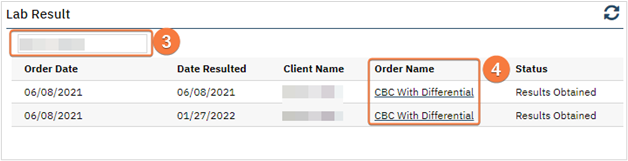
- You will be in the Lab Results Review screen.
- Results will appear in the Lab Results Review section.
- Clicking the View PDF button will display the PDF within the same section.
- Button will change to View Results.
- Not all results will have a PDF, this is dependent on the interface.
- View Flowsheet hyperlink will open the flow sheet associated with this lab.
- See step 16 below for details.

- Click the expand icon next to Review to view additional fields.
- Select between Normal, Abnormal, and Not Specified radio buttons.
- Select Results Review Comments to select a standard comment.
- Enter comments into the textbox, if needed.
- Enter a user’s name into the Assigned to field if you would like to assign these results to someone.
- Assigned orders can be seen and tracked in Orders (My Office).
- Enter Assigned to Comments if the order was assigned to someone.
- Select Nurse Reviewed button.
- This button is only active when the individual is not set up as a prescriber.
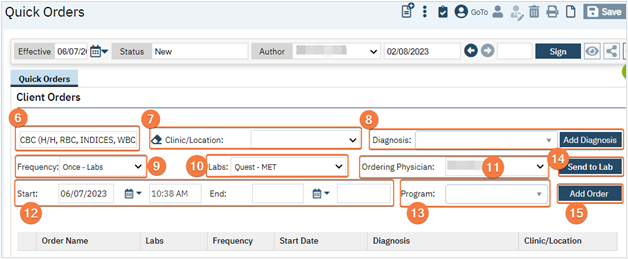
- This review information can be seen and tracked in the Lab Results and Review List.
- This list page is for this specific client.

- All lab results will also populate into a flow sheet automatically.
- See Flow Sheets section on directions for accessing this screen.
