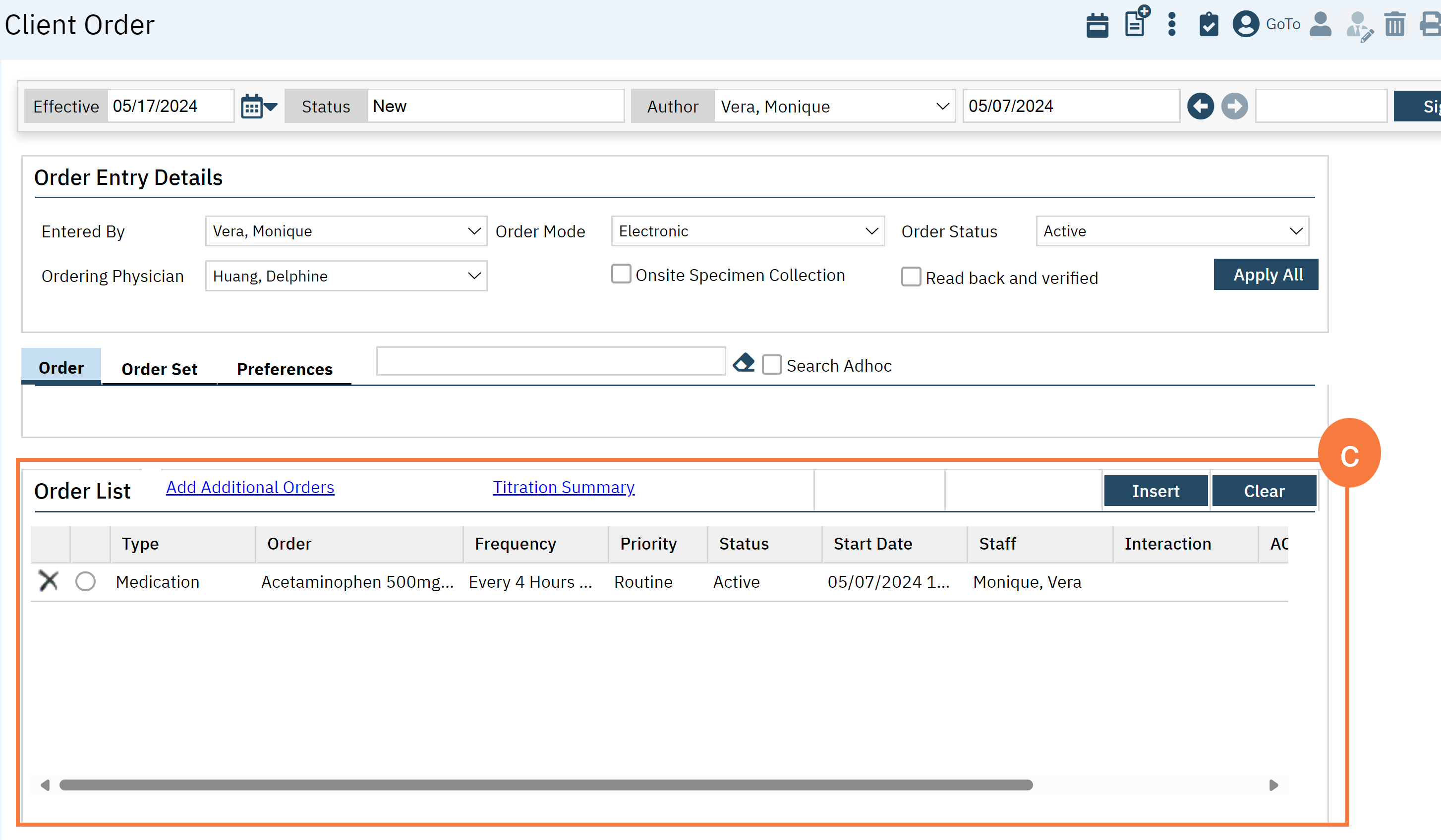This will cover how to view and interact with Due and Overdue Medication Notifications. There are three flags that can appear in the MAR column on the Whiteboard: Red, Green, and Blue. Each will notify you of outstanding orders or medications depending on specific factors and allow you to interact with and address any issues depending on the Flag.
- Click the Search icon.
- Type ‘Whiteboard’ into the search bar.
- Click to select Whiteboard (My Office).
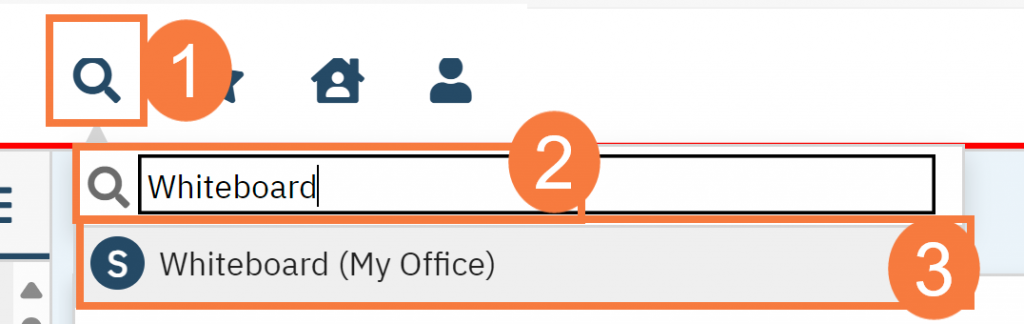
- The Whiteboard List Page opens. Filter this page as needed.
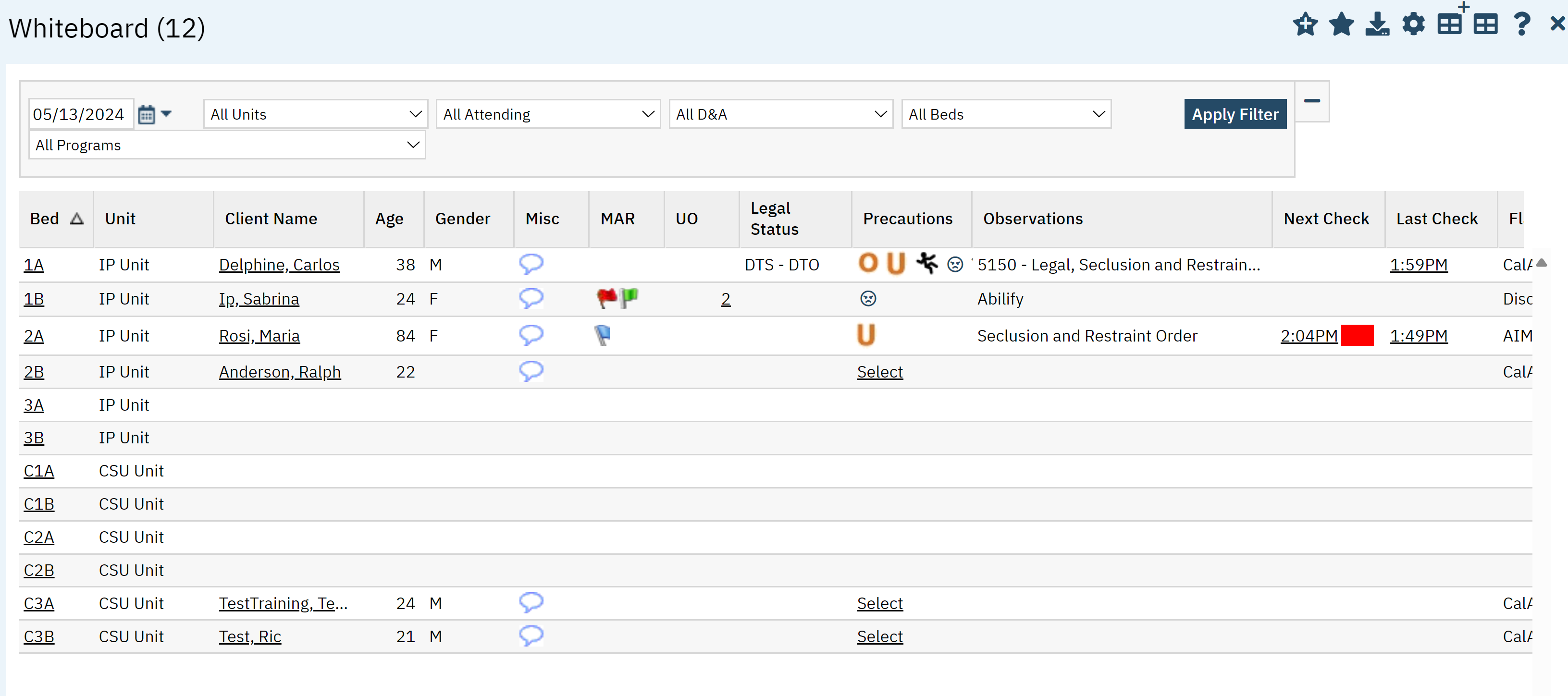
In the MAR column you will see flags. Hover over the blue flag to see the name of the medication.
- The Red Flag means a Medication is Overdue.
- The Green Flag means a Medication is Due Now.
- The Blue Flag notifies you that the patient is taking a Medication.
- Click the Flag to be taken to one of the following screens.
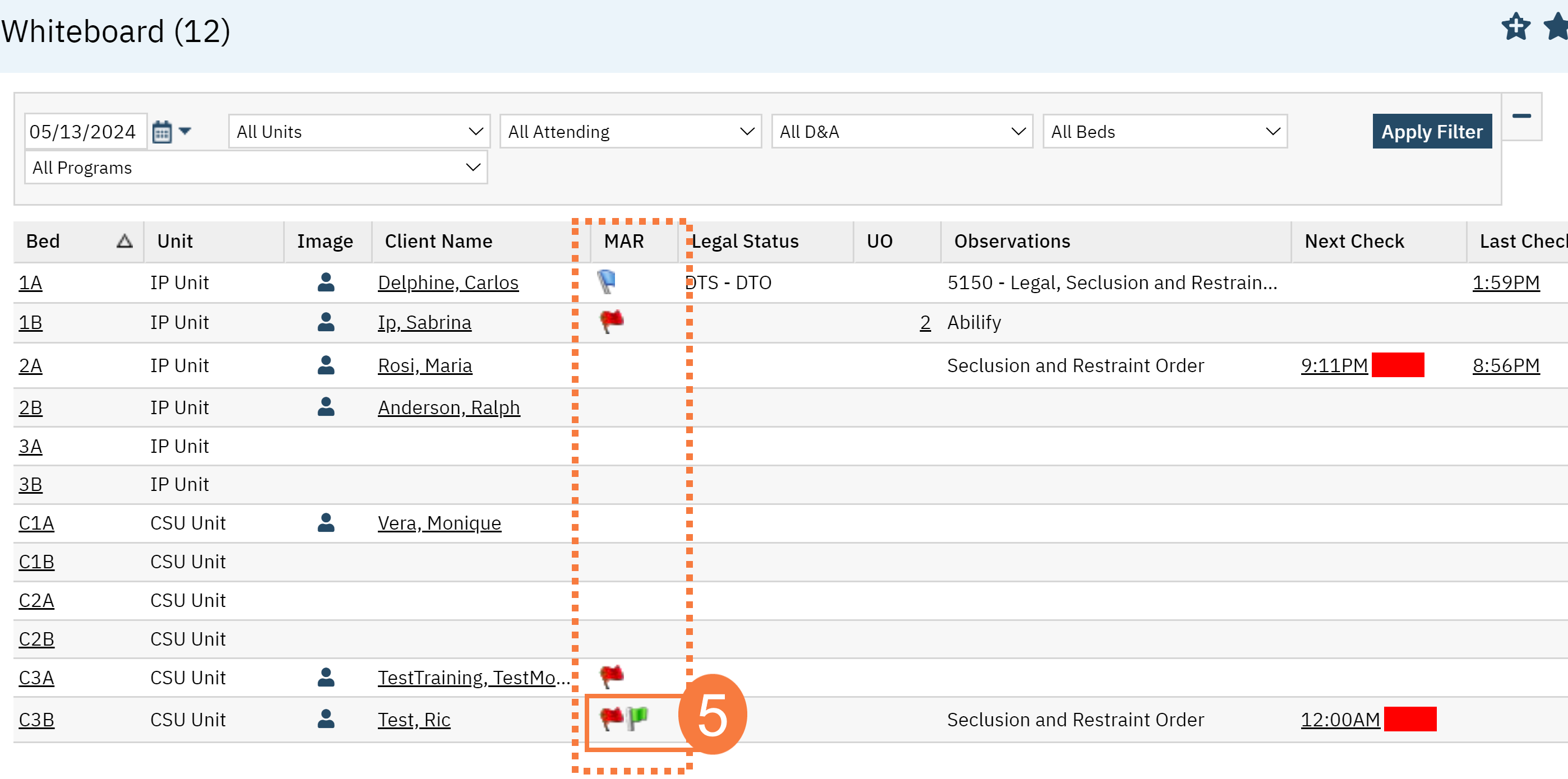
- If you clicked a Red Flag, the MAR List Page will open. This will show you the OVERDUE hyperlink above the MAR grid, hover over the i icon and see what is overdue.
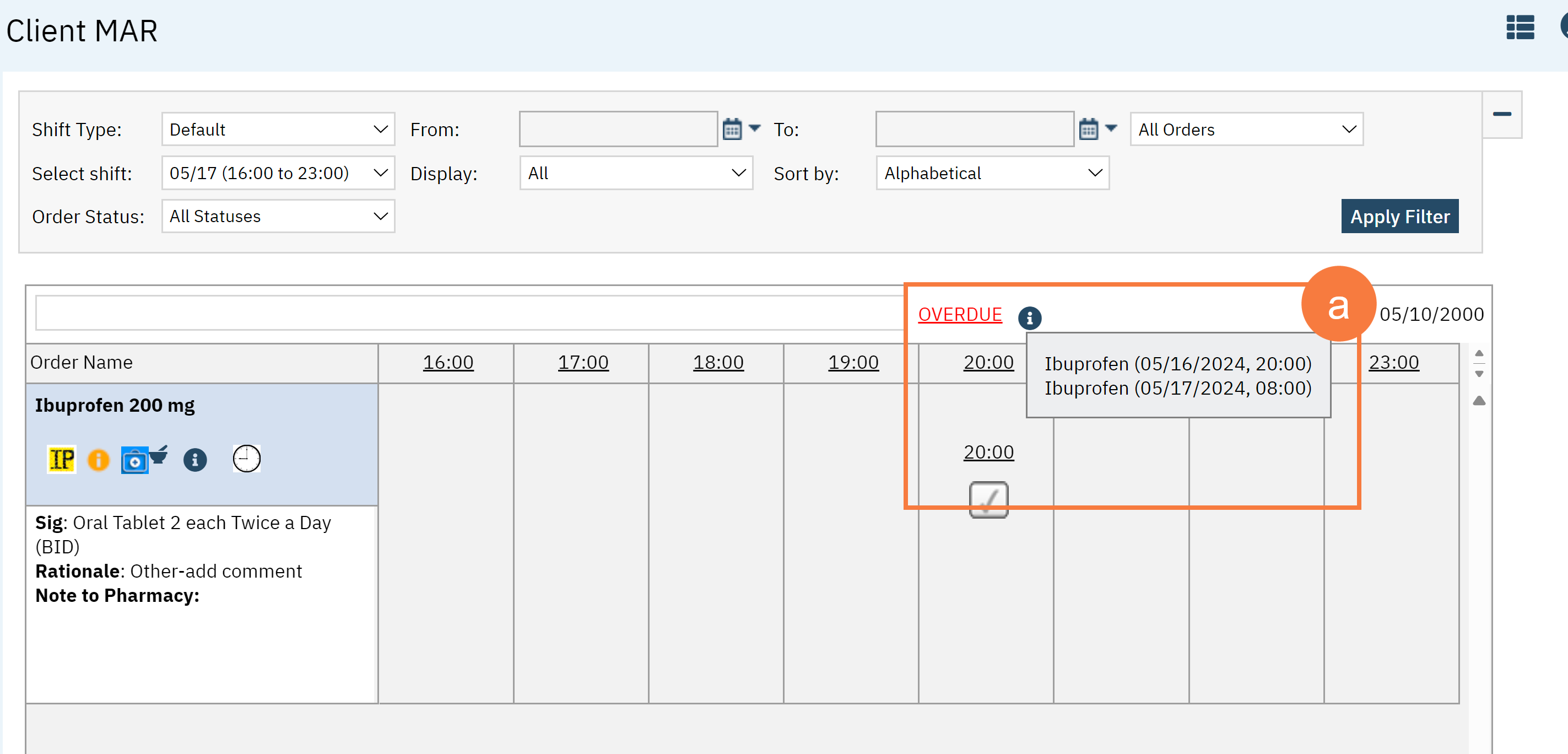
- If you clicked a Green Flag this will take you to the MAR list Page. where you can administer the medication following the normal process.
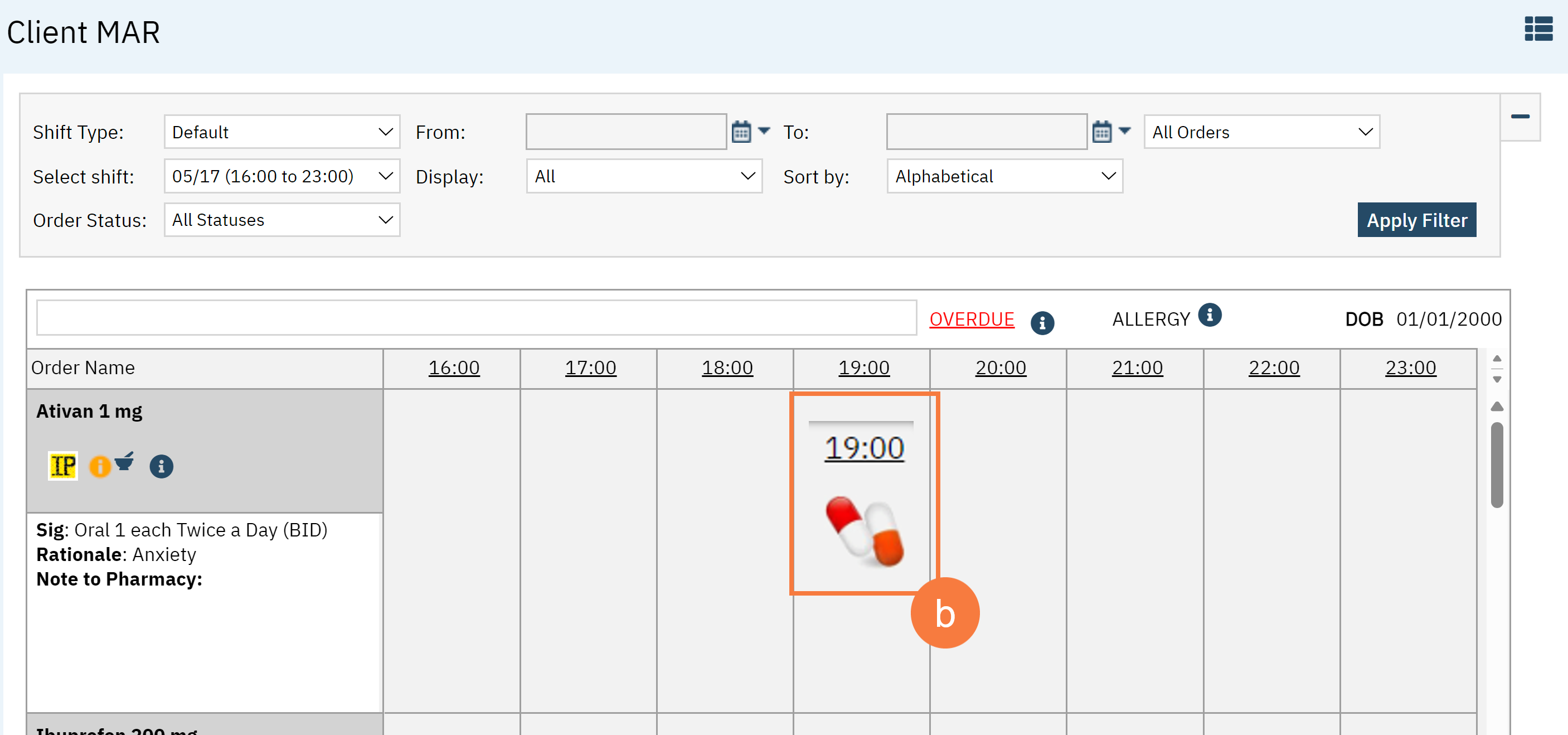
- The Blue Flag takes you to the Client Order screen where you can view or modify any existing orders as needed.
- You will need to select their CDAG enrollment.
- The Blue Flag takes you to the Client Order screen where you can view or modify any existing orders as needed.