- Click on the Search icon.
- Type “Client Orders (Client)” in the search bar.
- Select “Client Orders (Client)” from the search results.
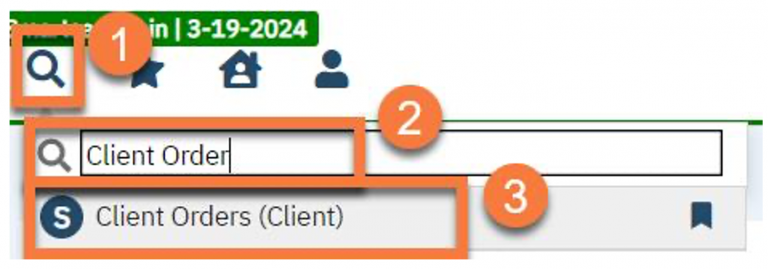
- This will bring up the Client Orders page. Click on New in the top right.

- This will open the Client Order Selection Popup. Click OK in the bottom right.
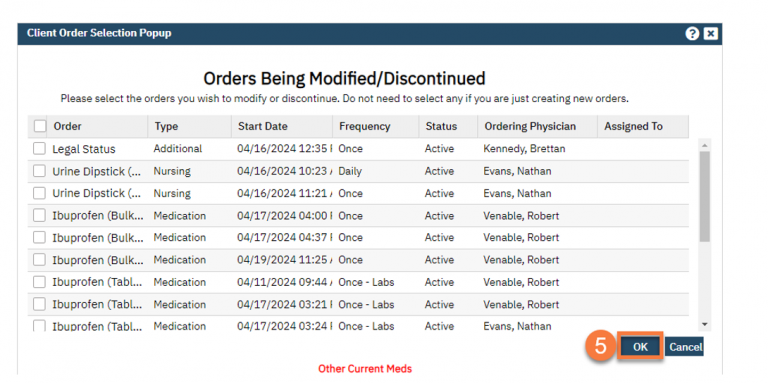
- This will open the Client Order page. Verify the Order Entry Details are correct.
- Click on the Order Set tab.
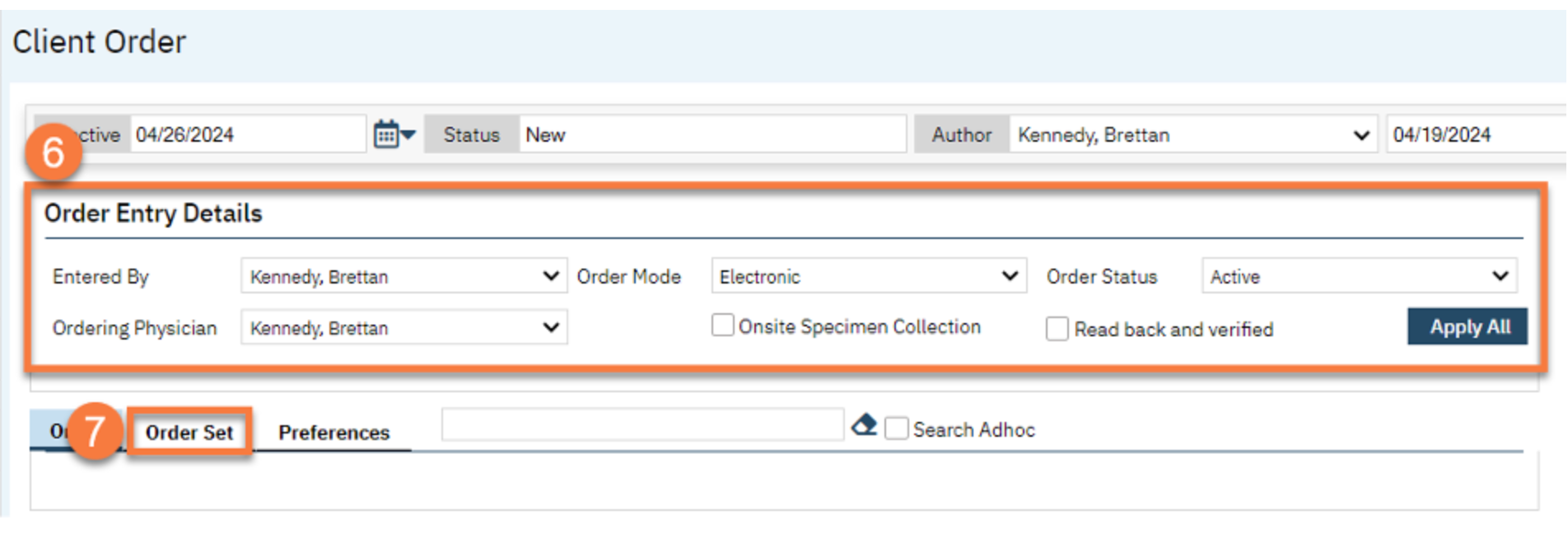
- Search for the Order Set you would like to use.
Note: If you would like modifications to a set or for a new set to be made contact your sysadmin.
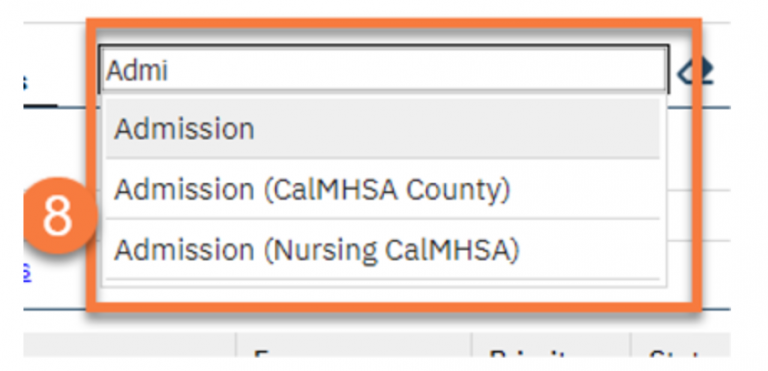
- Select the options from the Order Set that you would like to use or click Select All at the top if you wish to use all of them.
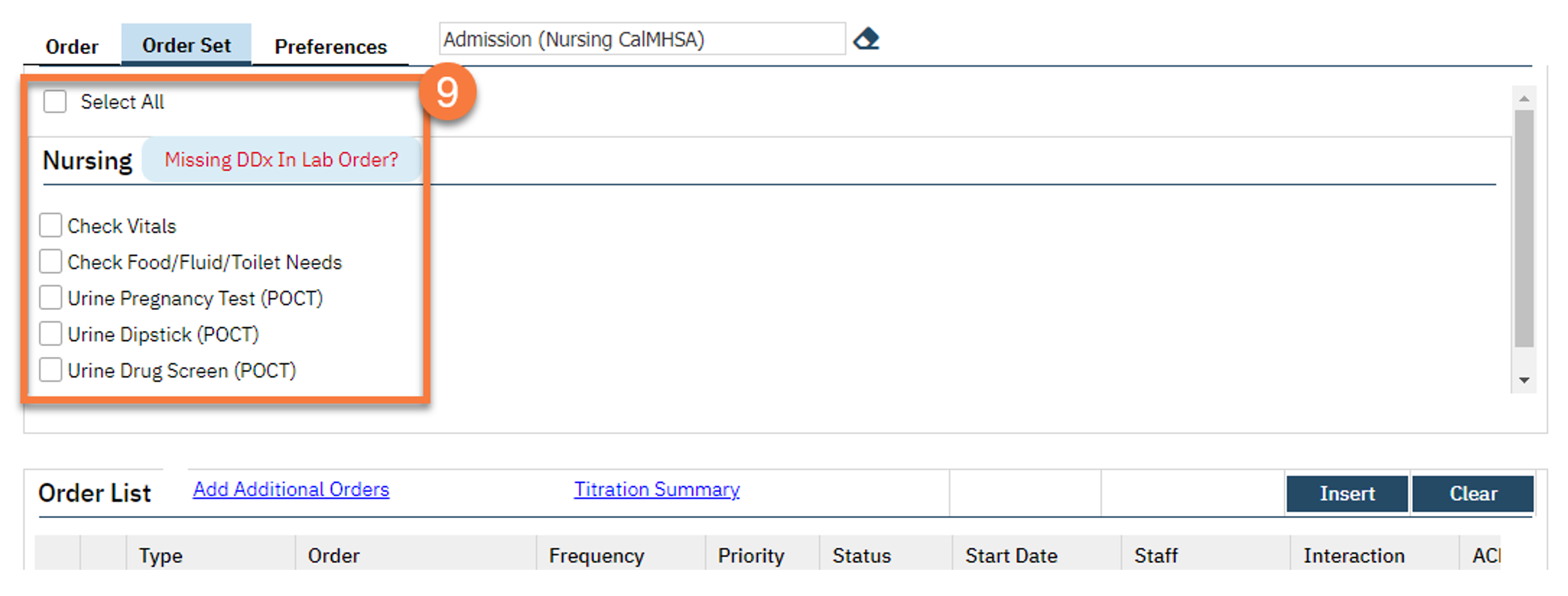
- Fill out the need information for each order.
- Click Insert to add them to the order list.
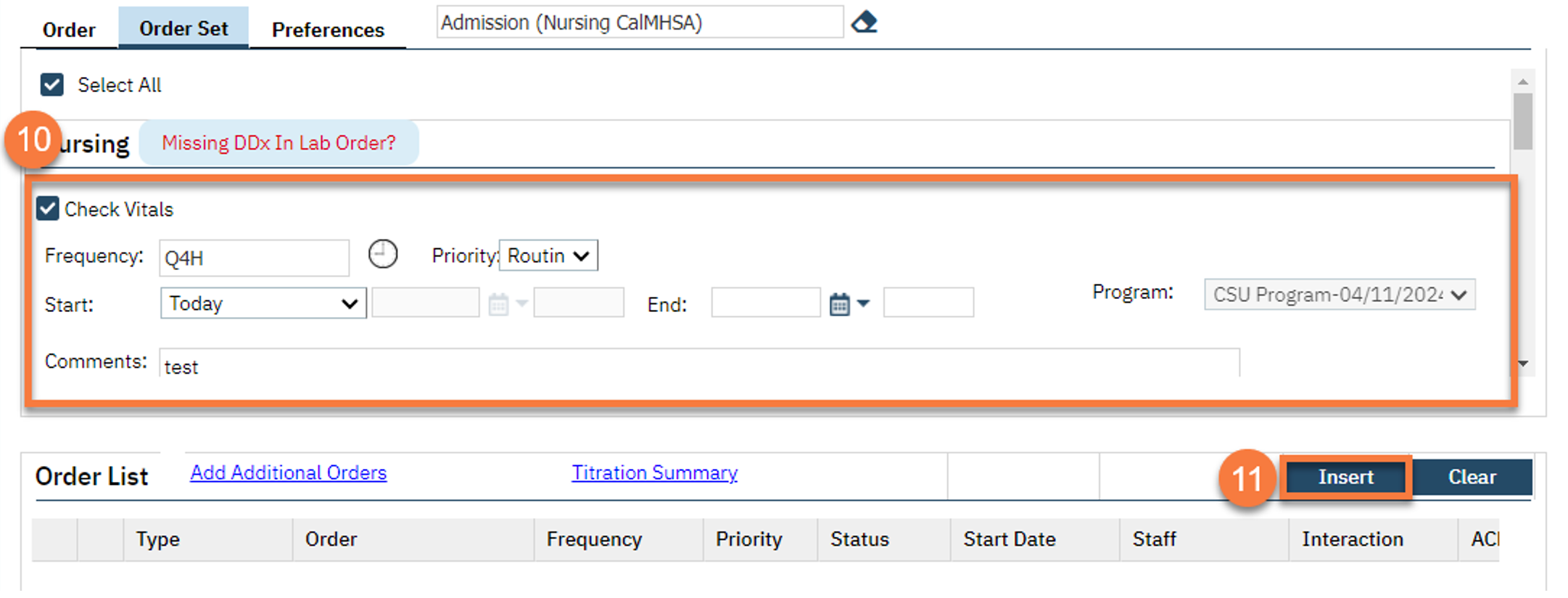
- Click Save in the top right.
- Click Sign in the top right.
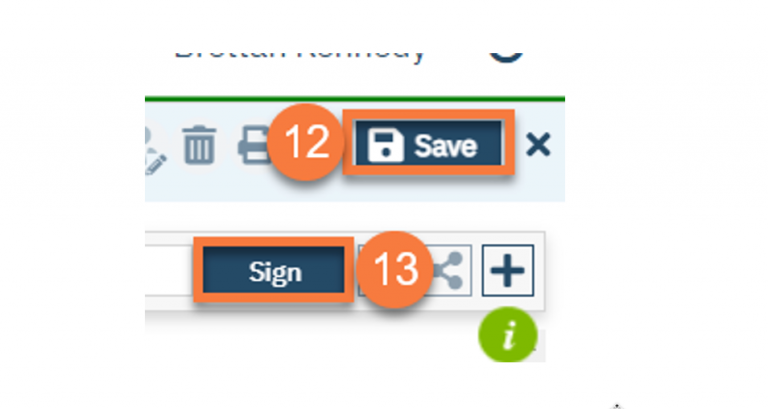
- Last Updated:
- April 7, 2025
