- Click the Search icon.
- Type “County Information” in the search bar.
- Select “County Information (Administration)” from the search results.
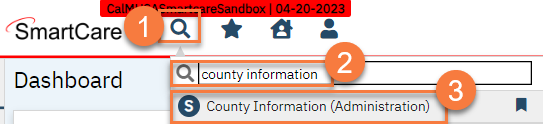
- This brings you to the County Information screen. Scroll down to see the current logo. Click Select to upload a new logo. Please note the limitations denoted on the screen.
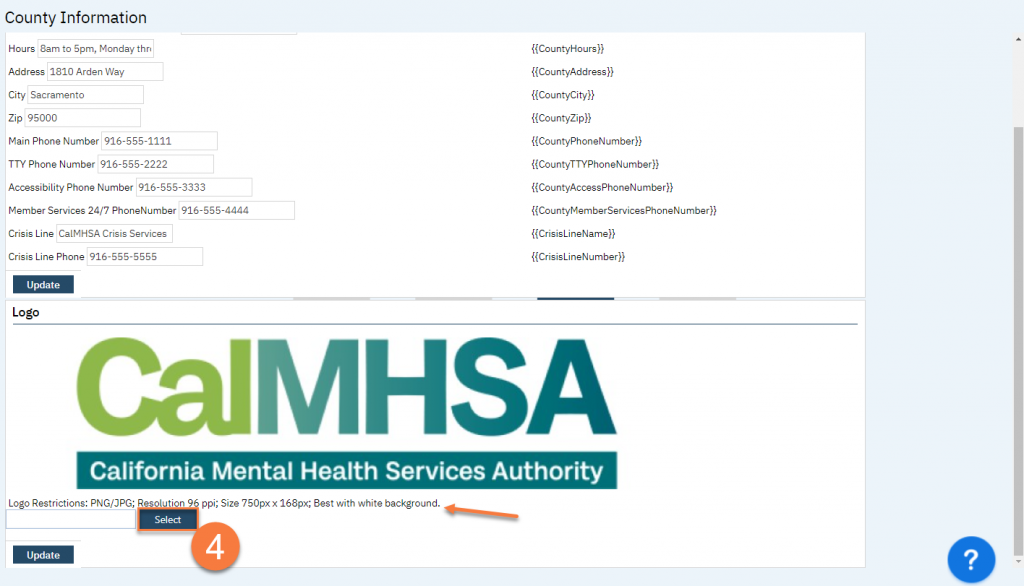
- Things brings up a popup window for windows explorer (or similar). Select the file you want to upload and click Open.
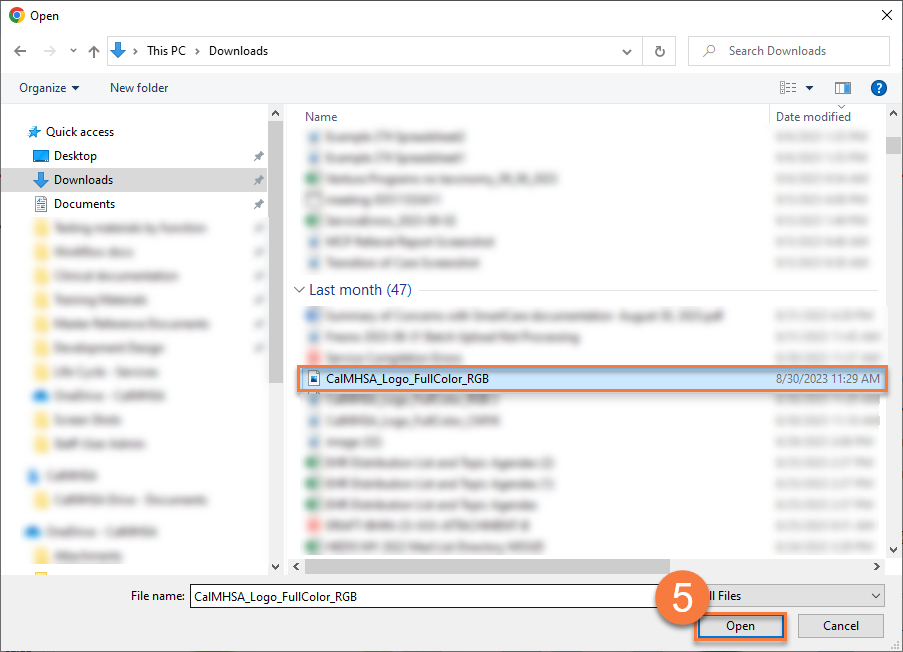
- This will take you back to the County Information screen. You can see the document that’s been uploaded, as denoted by a green dot. Click Update to replace your current logo with this new document.
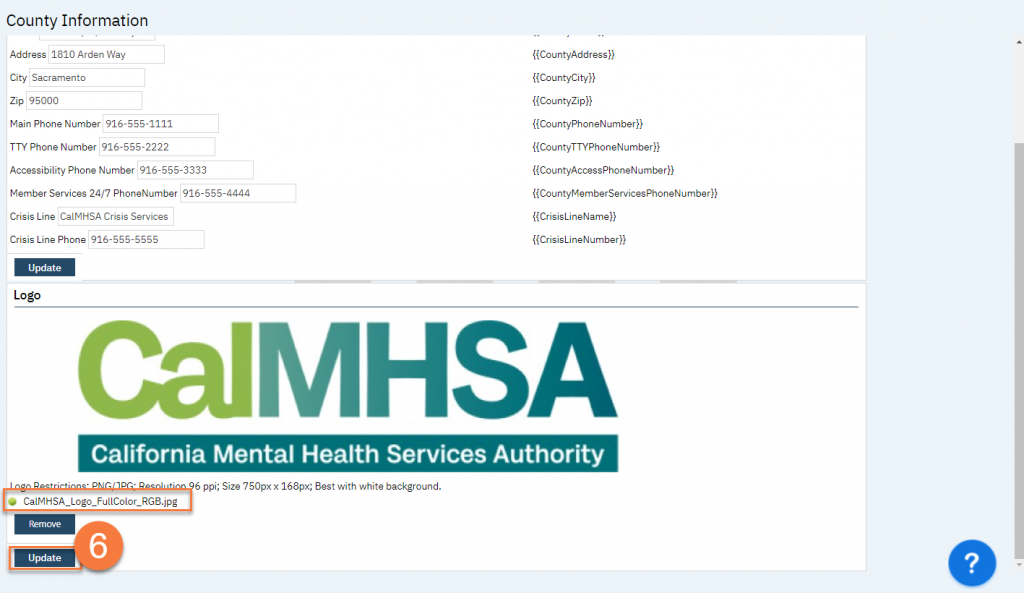
Updated 9/18/23
